Entering an Invoice - Price List Card
This page describes the fields on the 'Price List' card of the Invoice record. Please click the following links for descriptions of the other cards:
---
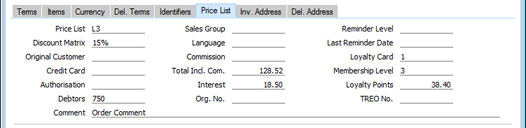
- Price List
- Paste Special
Price List register, Pricing module
- Specify here the Price List that will determine the prices used in the Invoice.
- If you change the Price List after adding Items to the Invoice, the prices of those Items will be updated automatically and immediately. At any time, you can also use the 'Update Currency Price List Items' function on the Operations menu to update all prices in the Invoice.
- When you create a new Invoice and specify a Customer, the Price List will be chosen as follows:
- If the Customer has a Loyalty Card, it will be brought in from the relevant row in the Loyalty Card Membership Level Structure setting in the Point of Sales module.
- It will be brought in from the 'Pricing' card of the Customer's Contact record.
- The Price List for the Customer Category to which the Customer belongs will be used.
- The Price List will be taken from the Sales Pay. Term record allocated to the Customer. If you change the Payment Term in an Invoice, the Price List in that Invoice will be changed if a Price List has been specified in the Payment Term.
If you are using dated Price Lists, a Price List chosen as specified above may be replaced by one that is valid on the Transaction Date of the Invoice. Dated Price Lists are described here, with an example here.
- If the Price List specified is one that is Inclusive of VAT, the Unit Prices and Sums in each Invoice row will include VAT.
- When you add a row to the Invoice and specify an Item, the Unit Price will be chosen as follows, assuming the Type of the Price List is "Discount":
- The Unit Price will be taken from the Price record with the relevant Item/Price List/Customer combination.
- It will be taken from the Price record with the relevant Item/Price List combination where the Customer field is empty.
- The Base Price from the Item record will be used.
If the Type of the Price List is "Qty Dep Values", the Unit Price will be chosen as follows:
- The Unit Price will be taken from the Quantity Dependent Price record with the relevant Item/Price List combination.
- The Base Price from the Item record will be used.
- In multi-user systems, you can prevent certain users from changing the Price List in Quotations, Orders and Invoices using Access Groups, by denying them access to the 'Change Prices' Action).
- Discount Matrix
- Paste Special
Discount Matrix register, Pricing module
- If there is a Discount Matrix applying to an Invoice, it will be shown here. You can use Discount Matrices to administer quantity discounts: please refer to here for more details..
- When you create a new Invoice and specify a Customer, the Discount Matrix will be chosen as follows:
- If the Customer has a Loyalty Card, it will be brought in from the relevant row in the Loyalty Card Membership Level Structure setting in the Point of Sales module.
- It will be brought in from the 'Pricing' card of the Customer's Contact record.
- The Discount Matrix for the Customer Category to which the Customer belongs will be used.
- By default, you cannot change this field. If you wish to allow users to be able to change the Discount Matrix in Invoices, assign them an Access Group in which you have granted Full access to the 'Change Discount Matrix on Invoice' Action.
- If you change the Discount Matrix after adding Items to the Invoice, the discounts and sums for those Items will be updated automatically and immediately.
- If the Discount Matrix is one that calculates quantity discounts based on Item Group quantities rather than Item quantities, the calculated discount for an Item may become incorrect if you specify another Item belonging to the same Item Group in a later row in the Invoice. To cater for this, be sure to select 'Recalculate Discount' from the Operations menu when the Invoice is complete. This will recalculate the discount percentage for each Item in the Invoice.
- Original Customer
- This field will be used in the situation where you have created an Invoice from an Order, Delivery or Quotation and the ordering Customer is one for whom Invoices are to be sent to a third party such as a leasing company. In this situation, the Customer in the Invoice will be the third party, and the Customer Number of the ordering Customer will be placed here. This field cannot be changed.
- Credit Card
- Paste Special
Credit Card register, Cheques module (if installed)
- If the Invoice is being paid using a credit card, enter its number here. Known credit card numbers for each Customer can be stored in the Credit Card register in the Cheques module.
- If you have entered a Payment Mode with the same Code as the Payment Term used in the Invoice, and the Type of that Payment Mode is "Credit Card", you will not be able to save the Invoice if this field is empty or if it contains a Credit Number that does not exist in the Credit Card register.
- Authorisation
- If the Invoice is being paid using a credit card, record the authorisation code here once it has been obtained.
- Debtors Account
- Paste Special
Account register, Nominal Ledger/System module
- The Debtor Account specified here will be debited when you mark the Invoice as OK and save and it is then posted to the Nominal Ledger. The default will be chosen as follows:
- The Debtors Account specified in the Customer Category to which the Customer belongs will be used.
- The Debtors Account entered in the Account Usage S/L setting will be used.
If the Type of the Payment Term of the Invoice (shown on the 'Terms' card) is "Cash" (i.e. the Invoice is a cash Invoice), the Cash Account to be debited will be shown here, chosen as follows:
- The Cash Account will be taken from the Payment Term specified in the Invoice:
- The Cash Account entered in the Account Usage S/L setting will be used.
If an Invoice is greatly overdue, you can use the 'Transfer to Bad Debtors' Maintenance function to transfer its outstanding debt from the Debtor Account to the Bad Debtor Account. This function will place the Bad Debtor Account in this field. As a result, if the Invoice is then paid, the payment will be credited to the Bad Debtor Account instead of to the Debtor Account. The Bad Debtor Account will be chosen as follows:
- The Bad Debtors Account specified in the Customer Category to which the Customer belongs will be used.
- The Bad Debtors Account entered in the Account Usage S/L setting will be used.
- Comment
- Default taken from
Contact record for the Customer (Order Comment)
- Record here any comment about this Invoice: it will be printed on the Invoice document if you have included the "Invoice Comment" field in your Form Template design. You can change this field after you have marked the Invoice as OK and saved.
- Sales Group
- Paste Special
Sales Groups setting, System module
- Default taken from Salesman
- The Sales Group will be brought in from the Person record when you specify a Salesman (on the 'Terms' card). If you are using the Limited Access feature, you can use this field to prevent a user from seeing every Invoice in the 'Invoices: Browse' window by restricting their view to their own Invoices or to those of their Sales Group.
- Please click here for full details about the Limited Access feature.
- Language
- Paste Special
Languages setting, System module
- Default taken from Contact record for the Customer
- The Language determines the Item Descriptions that will be shown on the 'Items' card, and the text for the Payment Term, Delivery Term and Delivery Mode that will be printed on forms. Leave the field blank to use your home Language.
- You can also use the Language to determine the Form Template that will be used when you print the Invoice, and the printer that will be used to print it. This can include sending the form to a fax machine, if your hardware can support this feature. Do this in the 'Form Definition' window for the Invoice form, as described here. You can change the Language before printing the Invoice even if it has been marked as OK, to ensure it is printed on the correct printer or fax machine.
- Commission, Tot Inc Com
- These fields are used in Russia. Please refer to your local HansaWorld representatives for details.
- Interest
- Default taken from
Contact record for the Customer or Interest setting, Sales Ledger
- If payment for an Invoice is late, you can use the 'Create Interest Invoices' Maintenance function to charge interest. The figure in this field is the annual rate that this function will use to calculate the interest on the Invoice, if you have specified in the Interest setting that interest is to be calculated using the interest rate applicable at the Invoice Date. This figure will be brought in from the Customer or from the Interest setting but you can change it for an individual Invoice if necessary. Interest Invoices will not be created if the Interest check box on the 'Terms' card of the Contact record for the Customer is not ticked or if the No Interest check box in an Invoice (on the 'Identifiers' card) is ticked. Please refer to the description of the Interest setting for details about interest rates and calculation.
- Org. No.
- If an Invoice is a Credit Note, this field will display the Invoice Number of the Invoice being credited.
- This field is for information only. It also helps ensure features such as the ability to print Credit Notes operate correctly. You should not change this field. If you need to change the Invoice Number of the Invoice being credited, you should not do so here and instead should do so in the first row of the matrix on the 'Items' card.
- Reminder Level
- This Reminder Level indicates how many Reminders have been printed for an Invoice and how many times it has been included in an Open Invoice Customer Statement.
- The Reminder Level in an Invoice will be updated automatically whenever you print a Reminder for the Invoice or include it in a statement, providing you select the Increase Reminder Level option when printing. The Reminder Level will not be increased even if you use the Increase Reminder Level option if you print statements for a past date, or if the Invoice is not yet due for payment when you include it in a statement. You can also change the Reminder Level in an Invoice yourself, and you can do this after you have marked the Invoice as OK.
- You can print Reminders using the Reminders form. When you print a Reminder for an Invoice, a reminder message will be included, provided you have added the "Reminder Text" field to the Form Template design and providing you have composed three reminder messages in the Reminder Texts setting. The message that will be printed will be of increasing severity depending on the Reminder Level of the Invoice. For example, if the Reminder Level of the Invoice is 2, the message will be taken from the Reminder 2 field in the Reminder Texts setting, and so on.
- Reminders will not be printed for an Invoice in which you have ticked the No Reminder box on the 'Identifiers' card.
- When you print a Debtors Letter or an Open Invoice Customer Statement for a particular Customer, that Customer's open Invoices will be listed together on a single page. The Reminder Levels of all the Invoices in the Letter or Statement will be checked and the reminder message for the highest Level will be printed on the form (in the "Reminder Level (remtext)" field).
- Last Reminder Date
- As mentioned above, the Reminder Level in an Invoice will be updated automatically whenever you print a Reminder for the Invoice or include it in a statement, providing you select the Increase Reminder Level option when printing. This field displays the date when the Reminder Level was last updated in this way. You can also change this field yourself, even in an Invoice that has been marked as OK.
- Loyalty Card
- Paste Special
Loyalty Card register, POS module/Loyalty Cards setting, Restaurant module
- If the Customer has a Loyalty Card, it will be shown here. You can also choose a Loyalty Card using 'Paste Special', in which case the Customer details will be brought in automatically. If specifying a Loyalty Card changes the Price List and/or Discount Matrix, the prices of any Items already in the Invoice will be recalculated automatically. Please refer here for details about Loyalty Cards.
- Membership Level
- This field displays the Membership Level of the Customer's Loyalty Card. This is for information only and cannot be changed.
- Loyalty Points
- The number of Loyalty Points earned by the Invoice. Whenever you add or change an Invoice row, this figure will be updated automatically.
- TREO No.
- TREO (Tax Remission Export Office) Orders are used in Kenya and other East African countries. If a manufacturing company receives a Sales Order from an export Customer, then any components purchased for manufacturing the Items on the Sales Order will be exempt from tax and customs duties. Such a Sales Order must be marked with a Control Code supplied by the tax authority and with the expiry date of that Control Code, which you should enter in these fields. This Control Code will be copied this field in all Invoices resulting from the Order.
---
The Invoice register in Standard ERP:
Go back to:
|
