Create Menu - Invoice - Contract
The ability to create Contracts from Invoices can be useful if your business is one that sell both goods and the service or maintenance contracts to maintain those goods. Whenever you sell an Item, you can use this function to create a service contract for that Item, either immediately or at any later time. This function will transfer all relevant information (Customer, Items and Serial Numbers) to a new record in the Contract register, thus saving time and reducing the possibility of error. For the function to have any effect, you must first have saved all changes to the Invoice, although you do not need to have marked the Invoice as OK.
Before using this function, you should carry out the following preparation work:
- In the Configuration setting in the System module, ensure the Contracts box on the ‘Verticals’ card is ticked.
- Enter separate records in the Item register for each Item that you sell.
- Remaining in the Item register, enter separate Item records to represent the maintenance or contract charge for each Item. These are known as "Contract Items".
Enter the maintenance or contract price in the Base Price field. Two choices are available:
- You can enter the price for the Contract period. For example, if your Contracts last one year, you can enter the contract price for one year. You should then specify a Factor in the Customer Contract Defaults or Contract Defaults settings in the Contracts module. The Factor should represent the fraction of the contract price that will be charged in each Contract Invoice. For example, if your Contracts last one year but you invoice monthly, the Factor will be 0.083 (1/12),
- You can enter the price for the Invoice period. For example, if you issue Contract Invoices monthly, you can enter contract price for one month. This option will be useful if your Contracts are open-ended, but you can also use it with fixed-length Contracts. Set the Factor in the Customer Contract Defaults or Contract Defaults settings to 1, so that the full price will be included in each Contract Invoice.
If you are using Price Lists, you can also enter records in the Price register and/or Quantity Dependent Prices setting (depending on the Type in your Price Lists) for Contract Items.
- The next step is to connect each Item to its Contract Item (i.e. to connect each Item to the separate Item representing its maintenance or contract charge). In each record representing an Item that you sell, go to the 'Recipe' card and specify its Contract Item using 'Paste Special' if necessary:
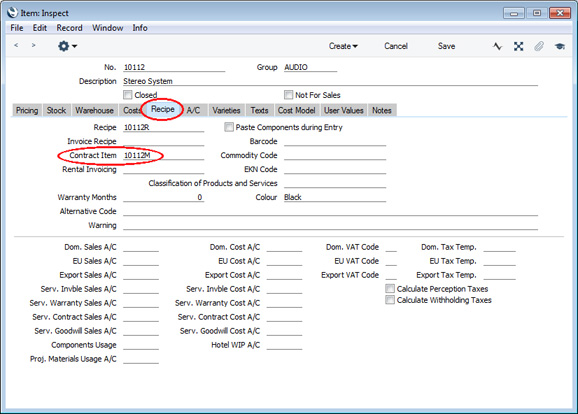
Having connected Items to their Contract Items,.you will be able to create Contracts for service or maintenance. When you sell an Item, enter an Invoice as normal. When you need to create the Contract, open the Invoice and then select the 'Contract' function from the Create menu. A new record will be created in the Contract register (in the Contracts module) and opened in a new window, entitled 'Contract: Inspect'. This means that it has been created and saved and is being opened for amendment and checking.
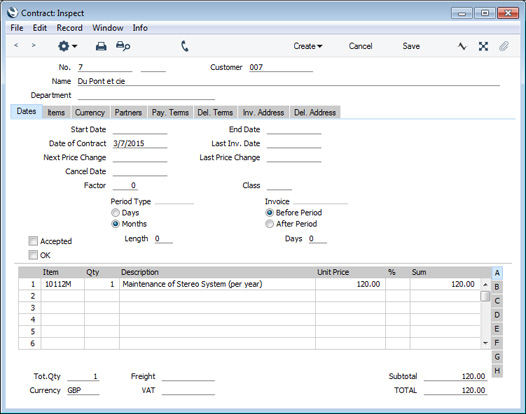
The Factor, Class, Period Type and invoicing instructions on the
'Dates' card of the new Contract will be copied from the record for the Customer in the
Customer Contract Defaults setting in the Contracts module. If there is no record in this setting for the Customer, they will be taken from the
Contract Defaults setting in the same module.
The function will check each Item on the Invoice to see if it has a connected Contract Item. If so, that Contract Item will be added to the 'Items' card of the new Contract, together with the Serial Number of the invoiced Item (on flip E). The Invoice Quantity will also be transferred to the Contract. Pricing will be determined by the Customer's Price List and Discount Matrix if it has them, not by the Price List and Discount Matrix in the Invoice from which the Contract was created. If there are no Items on the Invoice with connected Contract Items specified, no Contract will be created.
The new Contract will not be marked as Accepted or OK and will not be given a Start Date, so you will not be able to raise Invoices from it immediately.
The Invoice and the Contract will be connected to each other through the Link Manager. This allows you to open the Invoice quickly and easily when reviewing the Contract, or to open the Contract from the Invoice.
You can use Access Groups to prevent certain users from creating Contracts from Invoices. To do this, deny them access to the 'Contract from Invoice' Action. Access Groups are described in the 'System Module' manual.
Please click for full details about the Contract window and about creating Invoices for Contracts.
---
The Invoice register in Standard ERP:
Go back to:
