Row Menu - Invoice - Add Header Line
You can use the 'Add Header Line' function when you need to insert a row above the Invoice Items where you can enter some descriptive text. You can use this function at any time while entering the Invoice, as follows:
- Place the insertion point anywhere in a row in the grid on the 'Items' card (or highlight the entire row by clicking on the row number). Open the Row menu by right-clicking (Windows) or ctrl-clicking (Mac OS X) the row number, and select this function. A special "Header" row will be inserted in the grid above the row containing the insertion point.
- Place the insertion point in any field outside the grid on the 'Items' card and select this function. A special "Header" row will be inserted in the grid as the first row.
In this "Header" row, you can type the descriptive text in the field to the right of the "Header" text, as has been done in row 1 in the illustration below:
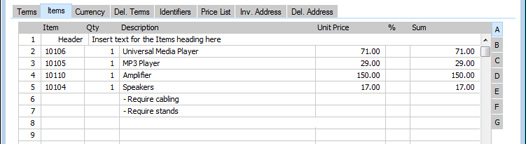
When you design the Form Template to be used when printing Invoices, you can specify that the special "Header" row will be printed in a different
Style to the rows containing the Items (e.g. font, font size, etc). To do this, use the
'Row Styles' function on the Operations menu of the Form Template window.
---
The Invoice register in Standard ERP:
Go back to:
