Nominal Ledger
The Nominal Ledger report is a list of the Transaction rows entered during the report period (i.e. it is a list of the amounts posted to each Account in that period).
This report offers exceptionally powerful multi-level Object analysis. You can search for Transaction rows with several different Objects, and you can control subtotalling. For example, if you have Object Types of DEPT (Departments) and PERS (Persons), you can create a report with the Transaction rows sorted by Account and department and with subtotals per person within each department. These features are illustrated in detail on the Examples page.
When printed to screen, the Nominal Ledger report has the HansaWorld Enterprise Drill-down feature. Click on any Transaction Number to open an individual Transaction record.
Double-clicking 'Nominal Ledger' in the 'Reports' list opens the following window:
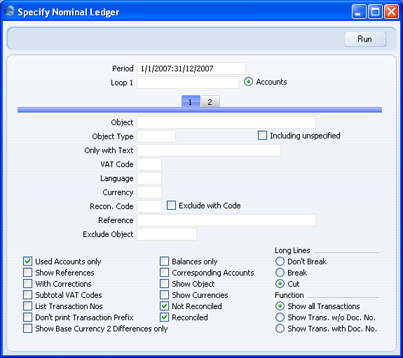
Header
- Period
- Paste Special
Reporting Periods setting, System module
- Specify a report period, in the format "01-02-07:28-02-07". If you are using four-digit years as in the illustration, the leading digits will be inserted automatically. If your report period is a single day, just enter the date once and this will be converted to a period format automatically. The first row of the Reporting Periods setting is the default value.
- Loop 1, Loop 2, Loop 3
- (Loop 2 and Loop 3 are on card 2.)
- You can enter a range of Accounts, a range of Objects or an Object Type to each of these fields. The following examples illustrate how you can use these fields:
| Eg | Entry | Report contains | | 1 | Loop 1: 100:199 (Accounts) | Transaction rows posting to Accounts in the range 100:199, sorted by Account | | 2 | Loop 1: SALES (Object) | Transaction rows with the SALES Object, sorted by Object | | 3 | Loop 1: DEPT (Object Type) | Transaction rows with Objects belonging to the DEPT Object Type, sorted by Object | | 4 | Loop 1: 100:199 (Accounts) Loop 2: DEPT (Object Type) | Transaction rows with Objects belonging to the DEPT Object Type and posting to Accounts in the range 100:199, sorted by Account then Object | | 5 | Loop 1: DEPT (Object Type) Loop 2: 100:199 (Accounts) | As 4 but sorted by Object then Account | | 6 | Loop 1: 100:199 (Accounts) Loop 2: DEPT (Object Type) Loop 3: PERS (Object Type) | Transaction rows with Objects belonging to the DEPT Object Type and to the PERS Object Type and posting to Accounts in the range 100:199, sorted by Account, by DEPT Objects and finally by PERS Objects |
- You must make an entry in the Loop 1 field before using Loops 2 and 3, or the report will be blank.
- Please refer to the Examples page for more information about how to use these fields.
- Accounts
- Next to each Loop field there is an Accounts radio button. You should select this radio button if you wish to enter an Account or range of Accounts in the corresponding Loop field, for two reasons:
- If you select the Accounts radio button, HansaWorld Enterprise will assume that what you have entered in the Loop field is an Account or range of Accounts and search for matching Transaction rows accordingly. If you do not select the Accounts radio button, HansaWorld Enterprise will assume that the Loop field contains an Object, a range of Objects or an Object Type.
- If you select the Accounts radio button, you can use 'Paste Special' from the Loop field to open a list of Accounts from which you can choose the appropriate one. If you do not select the Accounts radio button, 'Paste Special' will open a list of Objects.
Card 1
- Object
- Paste Special
Object register, Nominal Ledger/System module
- Enter an Object Code in this field if you want the report to list Transaction rows with a certain Object. If the field is empty, all Transaction rows, with and without Objects, will be listed. If you enter a number of Objects separated by commas, only those Transaction rows featuring all the Objects listed will be included in the report.
- Object Type
- Paste Special
Object Types setting, Nominal Ledger
- Enter an Object Type Code in this field if you want the report to list Transaction rows with Objects belonging to a certain Object Type.
- If a Transaction row has more than one Object, the Show Object option (below) will usually cause all those Objects to be printed in the relevant line in the report. However if you specify an Object Type here and choose the Show Object option, only the Object belonging to the Object Type will be printed. This is illustrated on the 'Examples' page.
- Including Unspecified
- If you specify an Object Type above, the report will only contain Transaction rows with Objects belonging to that Object. If you use this option as well, every Transaction row will be listed in the report. If you also choose the Show Object option below, only those Objects belonging to the specified Object Type will printed in the relevant lines in the report. In other words, this combination of options will list every Transaction row, while allowing you to distinguish the Transaction rows with Objects belonging to the specified Object Type from the other Transaction rows.
- Only with Text
- Enter a search string in this field to list Transaction rows with certain Descriptions. Thus, assuming that you have used the default entries in the Description field of each Transaction row, you can enter an Account Name here to report on all postings to that Account. Note that you do not have to enter the complete text string: "Sales" finds "Sales Type 1", "Sales Type 2", etc.
- VAT Code
- Paste Special
VAT Codes setting, Nominal Ledger
- Enter a VAT Code here to list Transaction rows with a particular VAT Code.
- Language
- Paste Special
Languages setting, System module
- You can produce the Nominal Ledger report in different Languages: enter the required Language Code here. The appropriate translation for each Account Name will be taken from the 'Texts' card of the Account record.
- If you do not enter a Language here, but you have entered a Language in the Company Info setting in the System module, the report will be produced in that Language if you are using the Account Description in Company Language option in the Transaction Settings setting in the Nominal Ledger.
- Currency
- Paste Special
Currency register, System module
- If you enter a Currency here, the report will only list those Transaction rows with that Currency shown on flip C. The amounts shown in the report will be taken from flip C of those Transaction rows: i.e. they will be in the chosen Currency. If you leave this field blank, all Transaction rows will be included in the report with their amounts taken from the Base 1 or Base 2 Debit or Credit fields on flip B (choose which Base Currency is to be used using the Values In options described below).
- Recon. Code, Exclude with Code
- If you want to list reconciled Transaction rows with a particular Recon. Code (entered on flip D of the 'Account Reconciliation' window), enter that Recon. Code here. To list all reconciled Transaction rows except those with a particular Recon. Code, check the Exclude With Code box as well.
- You must also use the Reconciled option (below) if you want to use this field and check box.
- Reference
- If you enter a Reference here, the report will only list Transaction rows from Transactions that have the Reference specified in the header. You should enter the complete Reference: "Accrual" will not find "Accrual Posting", etc.
- If you would like the Reference to be printed in the report, use the Show References option (below).
- Exclude Object
- Paste Special
Object register, Nominal Ledger/System module
- Enter an Object Code to remove Transaction rows with that Object from the report.
- Used Accounts only
- Check this box to exclude Accounts that were not used during the report period. Accounts not used but with a balance brought forward will be shown.
- Show References
- By default, the report shows the Text of each Transaction. Use this option if you would like the Reference and the Text to be shown.
- With Corrections
- Check this box if you want all corrections in the Transactions to be shown.
- Subtotal VAT Codes
- Check this box if you want the total debit and credit amounts for each VAT Code to be shown at the bottom of the report.
- List Transaction Nos
- With this box checked, the Transaction Numbers of all Transactions that fall within the reporting period, together with debit and credit totals, will be listed at the bottom of the report.
- Don't Print Transaction Prefix
- Transaction Numbers are usually printed in the report together with their prefixes as shown in the 'Transactions: Browse' window. Transactions entered directly to the Nominal Ledger, for example, are printed as "2007.3" while those created from a Sub System are printed as, for example, "S/INV.070003". If you do not want these prefixes to be printed in the report (i.e. in the examples, to omit "2007." and "S/INV."), check this box.
- If you use the 'Lock N/L' Maintenance function to close an accounting period, a Document Number will be assigned permanently to every Transaction in the newly closed period. If you print the report using this option, these Document Numbers will be printed in place of the usual Transaction Numbers. The usual Transaction Number (without prefix) will be printed if there is no Document Number (i.e. when a Transaction belongs to a period that has not been closed yet). You can use the Function options below to restrict the report to Transactions with or without Document Numbers.
- Show Base Currency 2 Differences only
- Use this option if you want the report to list any Transaction rows where the value in Base Currency 2 is not correct, according to the Exchange and Base Rate for the Transaction Date. This may be because you used an ad hoc Exchange or Base Rate in the Transaction row in question, or because you changed an Exchange or Base Rate record was changed some time after you entered it. Changing existing Exchange or Base Rate records is not recommended.
- This option does not calculate values in Base Currency 2 by applying current Exchange and Base Rates to old Transactions rows. To do this, use the Base Currency Rate Change report.
- Balances only
- Use this option if you only need to show a balance for each Account, instead of having every Transaction row listed.
- Corresponding Accounts
- Check this box if you want the Corresponding Accounts of each Transaction row printed in the report. The Object column will be replaced with one showing the Corresponding Accounts.
- Show Object
- Check this box to print the Objects used in each Transaction row.
- Show Currencies
- In the case of Transaction rows in a foreign Currency (i.e. not Base Currency 1 or 2), check this box if you want to show amounts in Currency as well as in the home Currency. Total Currency balances for each Account will also be shown, together with the overall Account balance in the home Currency.
- Not Reconciled
- Check this box to include in the report Transaction rows that have not been reconciled using the Account Reconciliation register.
- Reconciled
- Check this box to include in the report Transaction rows that have been reconciled using the Account Reconciliation register.
- Long Lines
- Three options are available for dealing with long descriptions when printing on paper. The Don't Break option is always used when printing to screen. If you preview the report to screen, choose 'Recalculate and Print' from the Operations menu to invoke the Long Lines option (i.e. do not click the Printer icon).
- If you use a landscape Page Setup and/or reduce the page magnification, the space available for long descriptions (i.e. the width of the description column) is increased.
- Don't Break
- The full length of the description is printed on one line. If it interferes with figures in the next column, these are moved to the next line.
- Break
- The full length of the description is printed, spread over several lines if necessary.
- Cut
- The final characters of the description are not printed, so that it fits onto one line in the allocated column.
- Function
- If you use the 'Lock N/L' Maintenance function to close an accounting period, a Document Number will be assigned permanently to every Transaction in the newly closed period. Use these options to choose whether the report is to include every Transaction in the report period, those with Document Numbers only (i.e. those from closed periods only) or those without Document Numbers only.
Card 2
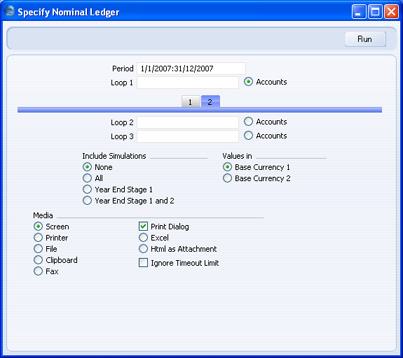
- Include Simulations
- Choose one of these options if you want to include simulated transactions in the report. If you choose the All option, Simulation rows of "Invalid" or "Transferred" Status will not be included.
- Values in
- If you are using the Dual-Base system, values in this report can be shown in either Base Currency. Use these options to choose which Currency is to be used on this occasion.
- If you are not using the Dual-Base system, use the Base Currency 1 option to produce a report in your home Currency.
- If you enter a foreign Currency in the Currency field above, the amounts in the report will be in that Currency.
Click [Run] to print the Nominal Ledger report as you have specified it.
|
