Producing a Map showing the Location of a Contact
To see a map showing a Contact's location, first open the
'Business Communicator' window:
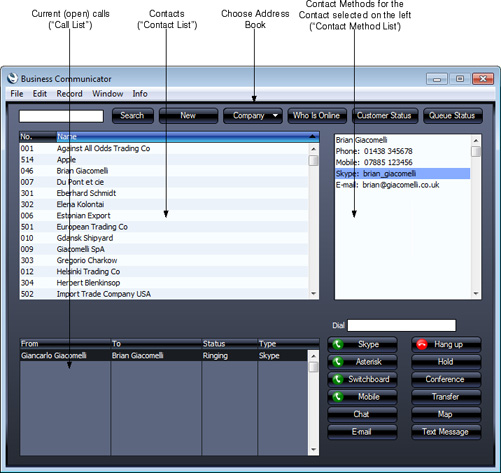
Click on the Contact in the Contact list, then click the [Map] button. A new browser window will open in your default browser, using maps.google.com or bing.com/maps and the address information in the Contact record to show you where the Contact is. In the UK and US, this feature requires Contact addresses to be entered as follows:
- Field 1: Street address and number
- Field 3: City
- Field 4: State/Province/County (optional)
- Field 5: ZIP Code/Postcode
In other countries, Contact addresses should be entered as follows:
- Field 1: Street address and number
- Field 3: ZIP Code/Postcode
- Field 4: City
By default, maps.google.com will be used as the map type. If you would like bing.com/maps to be used, you can specify this in the Map Setting in the CRM module. Here you can specify which type of map will be used for addresses in each country:
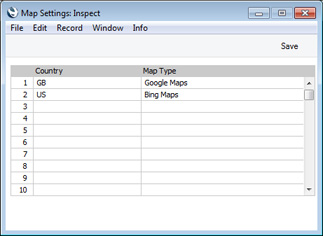
Choose each Country and Map Type using 'Paste Special'. maps.google.com will be used for countries that you do not list in the setting. If you need bing.com/maps to be the default, enter a row in which the Country is empty and the Map Type is Bing Maps.
---
Types of window in Standard ERP:
Go back to:
