VAT Report - Printing
Open the 'Reports' list window and double-click 'VAT Report'. The 'Specify VAT Report' window is opened.
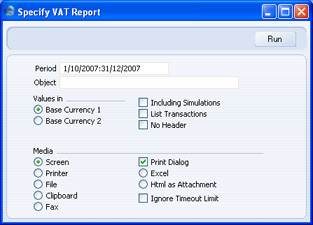
- Period
- Paste Special
Reporting Periods setting, System module
- Enter the period for which you want to print the report in the format 01/02/07:28/02/07. If you are using four-digit years as in the illustration, the leading digits will be inserted automatically. The first period in the Reporting Periods setting is the default value.
- Object
- Paste Special
Object register, Nominal Ledger/System module
- Enter one or more Objects to limit the scope of the report.
- Values in
- If you are using the Dual-Base system, values in this report can be shown in either Base Currency. Use these options to choose which Currency is to be used on this occasion.
- If you are not using the Dual-Base system, use the Base Currency 1 option to produce a report in your home Currency.
- Including Simulations
- Check this box to include Simulations in the report. Simulation rows of "Invalid" and "Transferred" Status will not be included.
- List Transactions
- With this box checked, the Transaction Numbers of all Transactions that fall within the reporting period, together with debit and credit totals, will be listed at the bottom of the report.
- No Header
- Check this box if you want the report to be printed without a header.
Click [Run] to print the report.
