Leave Balance
The Leave Balance report displays each Employee's leave statistics for a specified date. The statistics displayed in the report are as follows:
- Carried Fwd
- Number of days' allowance brought forward from a previous year and/or from the Fwd. Bal Days field in the Employee's Contract or Contract Change.
- Allowance
- Number of days' allowance for the year of the specified date, up to the specified date. For example if an Employee has 28 days' annual leave from January 1 and you produce the report with June 1 as the date, this field will display the proportion of 28 days for the period January 1 - June 1 (i.e. 11.67).
- The annual allowance can refer to a calendar year or a fiscal year. To make this choice, use the Leave Calculation Based on options in the Leave Settings setting.
- Total Allow.
- Carried Fwd + Allowance
- Days Taken
- The number of days' leave taken by the Employee up to the specified date. This figure is not calculated from the Employee's Leave Applications but from the Activities created from those Leave Applications using the 'Activities' function on the Create menu (Windows/Mac OS X) or + menu (iOS/Android).
- Balance
- Total Allow. - Days Taken
Separate statistics will be displayed for each Leave Type specified in an Employee's
Leave Scheme.
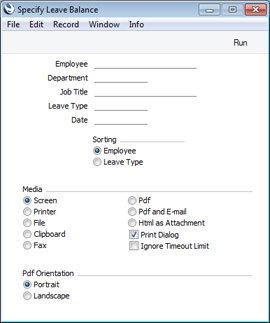
- Employee
- Paste Special
Employees in Employee/Contact register
- Range Reporting Alpha
- Specify the Contact Number of an Employee or a range of Contact Numbers here if you need the report to display the leave statistics for particular Employees.
- Department
- Paste Special
Departments setting, Human Resources Management module/Assets module/System module
- Specify a Department here if you need the report to display the leave statistics for the Employees in a particular Department (as specified in their Employment Contracts).
- Job Title
- Paste Special
Job Titles setting, CRM module/Human Resources Management module
- Specify a Job Title here if you need the report to display the leave statistics for the Employees with a particular Job Title (as specified in their Employment Contracts).
- Date
- Paste Special
Choose date
- The report will display leave statistics for the date that you specify here. If you leave this field empty, the last date of the current month will be used.
- Sorting
- The report has two sorting options, as follows:
- Employee
- If you choose this option, the report will contain separate sections for each Employee. For each Employee, each Leave Type will be listed individually, taken from the Leave Scheme specified in the Employee's Contract.
- Leave Type
- If you choose this option, the report will contain separate sections for each Leave Type. For each Leave Type, each Employee will be listed individually.
---
Reports in the Human Resources Management module:
Go back to:
