Accumulated Monthly P/L Report
This Export function allows you to export the
Profit & Loss report to file. The Profit & Loss report shows the sales turnover achieved by your company in the specified period. It also shows the total cost of sales and thus the gross profit, and the total overheads and thus the net profit of your business. The export file uses the same report definition as the Profit & Loss report, described
here.
If the export period is a calendar month, the resulting text file will contain Account balances accumulated from the beginning of the financial year to the end of the export period. If the export period is greater than one month, the export file will contain separate columns for each month in the period. The first column will contain Account balances for the first month (accumulated if it is not the first month in the financial year), the second column will contain Account balances for the first two months, and so on.
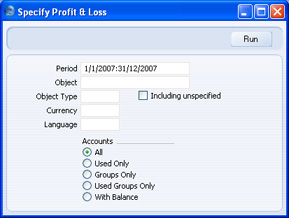
- Period
- Paste Special
Reporting Periods setting, System module
- The report period. Enter first and last date. The first period in the Reporting Periods setting is the default. The period should be a calendar month or a financial year. For each month that is included in the period, a separate column will be created in the export file.
- Object
- Paste Special
Object register, Nominal Ledger/System module
- Enter an Object Code to reduce the scope of the export. If you leave this field empty, the Account balances in the export file will be calculated from all Transaction rows, with and without Objects. If you enter a number of Objects separated by commas, only those Transaction rows featuring all the Objects listed will be included in the calculations.
- Object Type
- Paste Special
Object Types setting, Nominal Ledger
- Enter an Object Type Code in this field if you want the export file to contain Account Balances calculated from Transaction rows with Objects belonging to a certain Object Type.
- Including Unspecified
- Check this box if, for each Account, you want to export a balance figure for Transaction rows with Objects belonging to the Object Type specified above and a second balance for all other Transaction rows.
- Currency
- Paste Special
Currency register, System module
- If you specify a Currency here, the Account balances in the Profit & Loss export file will be calculated only from Transaction rows with the specified Currency shown on flip C. The balances will be calculated using the figures on flip C of those Transaction rows: i.e. they will be in the chosen Currency. If you leave this field blank, all Transaction rows will be included in the calculations: in this case the calculation will use the figures in the Base 1 Debit or Credit fields on flip A.
- Language
- Paste Special
Languages setting, System module
- You can produce the Profit & Loss export in different Languages: enter the required Language Code here. The appropriate translation for each Account Name will be taken from the 'Texts' card of the Account record and for each report heading or sub-heading from the report definition (please refer to the Balance Sheet Definition page for full details).
- If you do not enter a Language here, but you have entered a Language in the Company Info setting in the System module, the export file will be produced in that Language if you are using the Account Description in Company Language option in the Transaction Settings setting in the Nominal Ledger.
- Accounts
- Select how you want the export file to be formatted.
- All
- This option will export all Accounts that have been included in the Profit & Loss report definitions.
- Used only
- This option will only export Accounts that have been used. This includes Accounts that have balances brought forward from a previous period in the financial year but that have not been used in the export period.
- Groups only
- This option does not export balances for individual Accounts. Instead, it simply exports an overall balance for each row as entered in the Profit & Loss report definitions.
- Used Groups only
- This option only exports balances for rows as entered in the Profit & Loss report definitions that have been used.
- With Balance
- This option is similar to the Used only option above.
Confirm by clicking [Run] (or cancel using the close box). A dialogue box will open, where you can name the export file and specify where it is to be saved.
Enter a name for the file, and click [Save] or press the Enter key.
A message window informs you about the progress of the export process. You can interrupt the process at any time by pressing Esc (Windows) or ⌘-Full Stop (Macintosh).
