Introduction to the Purchase Invoice Register
The Purchase Invoice register is a record of your company's purchases. Each time you make a purchase, you will receive a Purchase Invoice from the Supplier, which you should enter to the Purchase Invoice register. You will therefore use this register for a number of tasks:
- The Purchase Invoice is a record of the payment demanded from your company by the Supplier;
- Unpaid Purchase Invoices in the register provide the basis for your creditor management reports; and
- Each Purchase Invoice can cause a Nominal Ledger Transaction to be created, thus generating the overall purchase and creditor figures in your monthly and yearly management reports. This creation process is automatic, requiring no intervention or work from you.
You can record four types of purchase transaction in the Purchase Invoice register:
- You will receive a standard Purchase Invoice when goods have been delivered to you or work has been carried out for you before you have issued payment. You should record Payments against such Purchase Invoices in the Payment register.
- The Cash Note represents your issuing of a payment at the same time as the work is carried out. When you enter a Cash Note in the Purchase Invoice register, it will be treated as having being paid immediately, so there will be no need to enter a separate payment record in the Payment register. The implications in the Nominal Ledger will be that the Cash Account will be credited instead of the Creditor Account.
- A Deposit is the issuing of money before you have received a Purchase Invoice. You should record a deposit in the Payment register as a Prepayment Payment. You can allocate the Prepayment to the Invoice when you receive it at a later date. Alternatively, you can enter deposits as Cash Notes in as described in point (2) above.
- You should use Credit Notes to correct mistakes in Purchase Invoices, or to cancel Invoices that have been raised in error. They are, in effect, negative Invoices that reduce your overall purchase and creditor figures.
If you would like the Nominal Ledger implications of all these types of Purchase Invoice to be looked after as described, select the Purchase Invoice option in the
Sub Systems setting in the Nominal Ledger.
You can enter records to the Purchase Invoice register using the following methods:
- You can enter them directly to the Purchase Invoice register. This method is suitable for all the types of purchase transaction mentioned above.
- You can create them remotely from other registers, such as Purchase Orders and Goods Receipts.
Before you start entering Purchase Invoices, you must ensure you have defined the current financial (accounting) year, using the
Fiscal Years setting in the Nominal Ledger. You should also have defined a journal number series for Purchase Invoices using the
Number Series - Purchase Invoices setting. You can adjust other settings as you go along.
To open the Purchase Invoice register, ensure you are in the Purchase Ledger module, then click the [Purchase Invoices] button in the Master Control panel.
The 'Purchase Invoices: Browse' window will be opened, listing the Purchase Invoices that have already been entered.
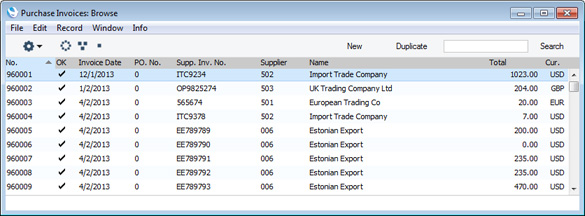
Each Purchase Invoice will be given a unique internal identifying code, using a consecutive numbering system. This is in addition to any number allocated to the Invoice by the issuer (the Supplier). The internal identifying number (Purchase Invoice Number) will be shown in the left-hand column, followed by a tick (if a Purchase Invoice has been marked as OK), the issue date, the Number of the Purchase Order from which the Purchase Invoice was created (if any), the Supplier's Invoice Number, the Supplier Number and Name, the Invoice total and the Currency. Credit Notes are marked by the letter "C" appearing between the total and the Currency.
The buttons in the top left-hand corner of the 'Purchase Invoices: Browse' window are part of the Limited Access feature. You can use them as follows (Windows/Linux versions of the buttons illustrated on the left, Mac OS X on the right):

- Lists all Purchase Invoices.

- Lists Purchase Invoices belonging to members of the same Sales Group as the current user (i.e. Purchase Invoices with the same Sales Group on their 'Comment' cards as that of the current user).

- Lists Purchase Invoices belonging to the current user (i.e. Purchase Invoices where the Salesman field contains the Signature of the current user).
You can also prevent a user from seeing all Purchase Invoices in the list by restricting their view to their own Purchase Invoices or to those of their Sales Group.
Please refer to the page describing the 'Access' card of the Person register for full details about the Limited Access feature.
---
In this chapter:
Download:
Go back to:
