Row Menu - Payment - Add Bank Fee
This page describes the 'Add Bank Fee' function on the
Row menu in the Payment record window. If you are using iOS or Android, the 'Add Bank Fee' function is on the Tools menu (with 'wrench' icon).
---
This function allows you to pay a single bank charge for an entire Payment. If you need to pay separate bank charges for each Payment row, use the Bank Fee field on flip I.
To use this function, follow these steps:
- Create a new Payment and specify the Purchase Invoice number(s) of the Purchase Invoices you are paying in the left-hand column.
- Place the insertion point in any field in the row containing the payment on which the bank fee has been levied.
- Open the Row menu by right-clicking (Windows) or ctrl-clicking (Mac OS X) the row number and select 'Add Bank Fee' from the resulting menu. If you are using iOS or Android, select 'Add New Fee' from the Tools menu (with 'wrench' icon).
- A new row will be added to the Payment, containing the phrase "Fee" and a zero amount. Enter the Bank Fee figure (in the Bank Currency) in the right-hand Amount field:
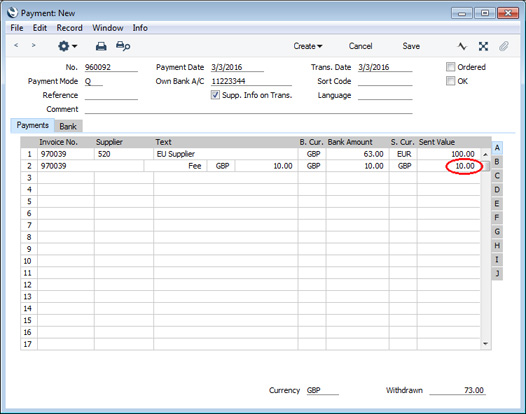
When you mark the Payment as OK and save, the resulting Nominal Ledger Transaction will debit the value of the bank charge from the Bank Fee Account specified on the
'Creditors' card of the Account Usage P/L setting. The Sent Value plus the bank charge will be credited to the Bank Account from the
Payment Mode, while the Sent Value will be debited from the Creditor Account.
---
The Payment register in Standard ERP:
Go back to:
