Cost Price Analysis
If the Cost Price of an Item changes, there may be circumstances where you need to change the value of the examples of that Item that you hold in stock. If so, you can run the Cost Price Analysis report to see which Items are affected, before using the
'Cost Price Analysis Revaluation' Maintenance function to create a record in the
Stock Revaluation register to implement the change in value. If you print the report to screen, you can activate the Maintenance function by clicking (Windows/Mac OS X) or tapping (iOS/Android) the [Stock Revaluation] text link at the top of the report. The specifications that you used when running the report will be copied to the specification window for the Maintenance function..
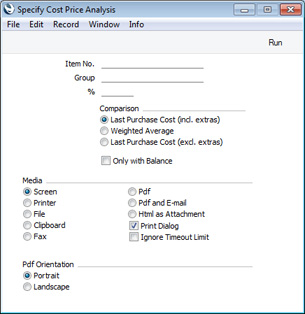
- Item No.
Paste Special Item register
- Range Reporting Alpha
If you need a particular Item to be included in the report, enter its Item Number here. You can also enter a range of Item Numbers separated by a colon (:). Only Stocked Items in the range will be included in the report.
- Group
- Paste Special
Item Group register, Sales Ledger
- If you need Items belonging to a particular Item Group to be included in the report, specify that Item Group here.
- %
- By default, an Item will be included in the report if its Last Purchase Cost or Weighted Average (as specified below) is different to its Cost Price. If you need this difference to be at least as much as a particular percentage of the Cost Price, enter that percentage here.
- The sign of the difference will be ignored. For example, if you enter "10" in this field, an Item will be included in the report if its Last Purchase Cost or the Weighted Average is 10% higher than its Cost Price or 10% lower than its Cost Price.
- Comparison
- To determine whether an Item will be included in the report, its Last Purchase Cost (incl. extras), its Weighted Average or its Last Purchase Cost (excl. extras) will be compared with its Cost Price to see if there is a difference. Use these options to specify which of these figures will be compared with the Cost Price.
- Only with Balance
- Select this option if you only need Items that are in stock to be included in the report.
For each Item, the report will display the Item Number and Name, the quantity in stock, the Cost Price, the Last Purchase Cost or Weighted Average value, the difference between the Cost Price and the Last Purchase Cost or Weighted Average expressed as a percentage of the Cost Price, and the difference itself.
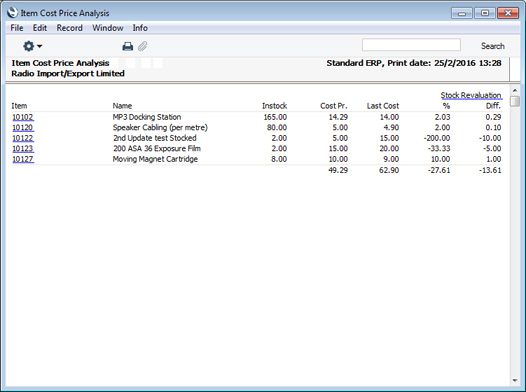
When printed to screen, the Cost Price Analysis report has the Standard ERP
Drill-down feature. Click (Windows/Mac OS X) or tap (iOS/Android) on any Item Number in the report to open an individual Item record
---
Reports in the Stock module:
Go back to:
