Varieties and Reports - Varieties Enquiry
The Varieties Enquiry report in the Stock module displays the stock levels of each Variety of a particular Item or Items.
To produce this report, ensure you are in the Stock module using the [Switch Module] button in the Navigation Centre, then click (Windows/Mac OS X) or tap (iOS/Android) the [Reports] button, also in the Navigation Centre. When the 'Reports' list opens, double-click or tap 'Varieties Enquiry'. The 'Specify Varieties Enquiry' window illustrated below will appear. Once you have entered the reporting criteria as described below the illustration, click or tap the [Run] button to produce the report.
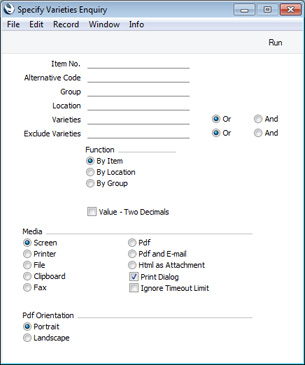
- Item No.
- Paste Special
Item register
- Range Reporting Alpha
- Enter an Item Number (or range of numbers) to produce a report for specific Item(s). Use a colon (:) to separate the first and last number in the range.
- The report will list every Variety of the specified Item(s) that you have in stock, together with quantities in stock and stock values. Any Varieties that you do not have in stock will not be listed.
- You must specify an Item or a range of Items, otherwise the report will be empty.
- Alternative Code
- You can also produce a report for a specific Item by specifying its Alternative Code here. The Alternative Code must belong to an Item whose Item Number falls in the range that you specify in the field above.
- Group
- Paste Special
Item Group register, Sales Ledger
- Range Reporting Alpha
- Enter an Item Group Code to produce a report listing the Items in a particular Item Group.
- Location
- Paste Special
Locations setting Stock module
- To produce a report for one stock Location, enter its Location Code here.
- If you leave this field empty, the report will contain separate stock figures for each Variety in each Location.
- Varieties, Or, And
- Paste Special
Item Varieties setting, Stock module
- If you need to know the stock level of a particular Variety, specify that Variety here.
- You can enter a number of Varieties separated by commas. If you also select the And option on the right, only those Items featuring all the Varieties listed will be shown in the report. If you select the Or option on the right, any Item featuring at least one of the Varieties listed will be shown in the report.
- For example, if you need to know the stock level of small blue shirts, enter the Item Number for the shirt in the Item No. field above and the Varieties for small and blue in this field, and select the And option on the right. If you need to know many shirts you have that are either small or blue, select the Or option on the right.
- If you leave this field empty, the report will contain separate stock figures for each Variety of the specified Item(s).
- Exclude Varieties, Or, And
- If you need to exclude particular Varieties from the report, specify those Varieties here.
- For example, if you need to know the stock level of all shirts except those that are small and blue, enter the Item Number for the shirt in the Item No. field above and the Varieties for small and blue in this field (separated by commas), and select the And option on the right. If you need to know the stock level of all shirts except those that are either small or blue, select the Or option on the right.
- Function
- Three versions of the report are available, as follows:
- By Item
- This version of the report is a simple list of Items sorted by combined Item/Variety Number and then by Location.
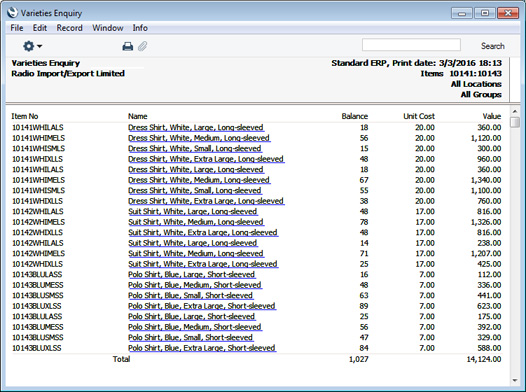
- By Location
- Select this option if you would like the report to be sorted by Location and then by combined Item/Variety Number, with separate sections for each Location.
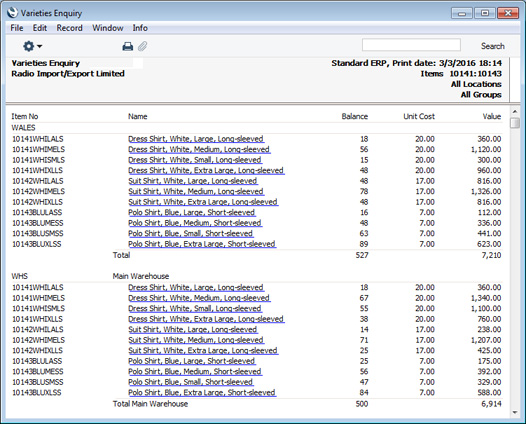
- By Group
- Select this option if you would like the report to be sorted by Item Group and then by combined Item/Variety Number and Location, with separate sections for each Item Group.
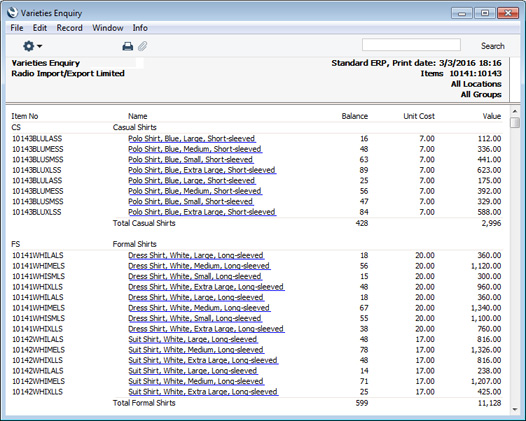
- Value - Two Decimals
- Select this option if you would like the total stock value of each Item (i.e. unit value multiplied by quantity) always to be shown to two decimal places.
---
Varieties in Standard ERP:
Go back to:
