Generating Purchase Orders for Stock
The purpose of the 'Create Purchase Orders' function in the Purchase Orders module is to bring the stock level of each Item up to a specified level after fulfilling all outstanding commitments. The function will create a Purchase Order for an Item if its stock level after all outstanding Sales, Purchase and Production Orders have been fulfilled is lower than a specified minimum. These Purchase Orders are sometimes known as "Stocking" Orders because their main purpose is to ensure that you are holding the correct quantity of each Item in stock. If you need to create Purchase Orders specifically for Items on outstanding Sales Orders ("back-to-back" Purchase Orders), use the 'Create Purchase Orders' Maintenance function in the Sales Orders module.
To ensure an Item will be included in "Stocking" Purchase Orders, carry out the following configuration work.
- Create at least one record for the Item in the Purchase Item register in the Purchase Orders module, as follows:
- You can create several Purchase Items for the same Item, but each Purchase Item should have a different Supplier. These Purchase Items will represent the different Suppliers from whom you can buy the Item.
- in the Purchase Item record for your preferred Supplier for the Item, tick the Default check box. This is the Item's "Default Purchase Item". If you only have one Location or you are not using Locations, there should only be one Default Purchase Item for each Item. If you have more than one Location, you can have a separate Default Purchase Item for each Item for each Location. This can be useful if you prefer to use Suppliers that are local to each Location. It is recommended that you enter a Default Purchase Item with a blank Location as well, to be used if there is no Default Purchase Item for a particular Location.
- Specify a Normal or Minimum Order Quantity in each Purchase Item.
- Enter a Price in each Purchase Item record. This should be the Price that the Supplier in the Purchase Item charges for the Item.
- If an Item does not have a Default Purchase Item, it will usually not be included in Purchase Orders created by the 'Create Purchase Orders' function.
If you need Items that do not have Default Purchase Items to be included in Purchase Orders, specify a Default Supplier in the Purchase Order Settings setting. The 'Create Purchase Orders' function will then include all Items that do not have Default Purchase Items in a Purchase Order made out to the Default Supplier. The purchase price of each Item will taken from be the Cost Price field on the 'Costs' card of each Item record.
- Specify a Minimum Stock Level for each Item. You can do this using the Minimum Level field on the 'Stock' card in each Item record or, if you want to specify separate Minimum Stock Levels for each Location, use the Minimum Stock Levels setting in the Stock module.
If you do not specify a Minimum Stock Level for a particular Item, the Minimum Stock Level for that Item will be deemed to be zero. Such an Item will still be included in Purchase Orders if you do not have enough stock to cover all outstanding Sales or Production Orders.
- Specify Purch. Pay Terms in the Contact records for each Supplier. The 'Create Purchase Orders' function will not create Purchase Orders made out to Suppliers without Payment Terms.
- Finally, ensure the Number Series - Purchase Orders setting is up-to-date.Before using the 'Create Purchase Orders' function, it is recommended that you produce a Deficiency List or Purchasing Suggestion report> These reports will the Items that are likely to be included in the new Purchase Orders.
All Items can be included in Purchase Orders providing they meet the criteria above: the function is not limited to Stocked Items. If you need a non-Stocked Item to be included in Purchase Orders, ensure that it has a Default Purchase Item or that you have specified a Default Supplier, and specify a Minimum Stock Level for the Item. Note that the Deficiency List and Purchasing Suggestion reports only list Stocked Items.
You can run the 'Create Purchase Orders' function in two ways:
- Open the 'Purchase Orders: Browse' window and select 'Purchase Orders' from the Create menu.
- Run the 'Create Purchase Orders' Maintenance function in the Purchase Orders module.
In both cases, the 'Specify Create Purchase Orders' window will open:
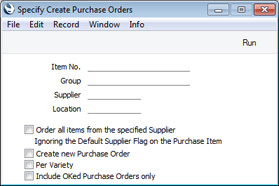
If you leave all the fields in this window blank, the function will generate Purchase Orders for every Item where the stock balance is lower than the Minimum Stock Level, taking outstanding Sales, Purchase and Production Orders into account. The order quantity for each Item will be the quantity required to bring the stock balance up to the Minimum Stock Level or to the Normal or Minimum Order Quantity from the Purchase Item, whichever is the greater. If this suggested order quantity is less than the Minimum Order Quantity in the Purchase Item, the Item will not be included in a Purchase Order. If you are using the Suggest Full Multiples of Normal Ordering Quantity option in the Purchase Order Settings setting, the suggested order quantity will be a multiple of the Normal Order Quantity. Each Purchase Order will be in the name of the default Supplier of each Item or the Default Supplier from the Purchase Order Settings setting.
You can also use the fields in the 'Specify Create Purchase Orders' window as described below:
- Item No.
- Paste Special
Item register
- Range Reporting Alpha
- Use this field to ensure the function considers the stock/re-ordering position of a particular Item or range of Items. Any Closed Items in the range will be ignored.
- Group
- Paste Special
Item Group register, Sales Ledger
- Use this field to ensure the function considers the stock/re-ordering position of the Items of a particular Item Group.
- Supplier
- Paste Special
Suppliers in Contact register
- Use this field to ensure the function considers the stock/re-ordering position of Items with a particular Supplier specified in their Default Purchase Items.
- Items without a Default Purchase Item (i.e. those using the Default Supplier specified in the Purchase Order Settings setting) will not be considered if you enter that Supplier here. You can only order such Items using the Item Number or Group fields above.
- Location
- Paste Special
Locations setting, Stock module
- Specifying a Location here will have the following effects:
- The Supplier and Price of an Item will be taken from the Default Purchase Item for the specified Location or, if there is no such Purchase Item, from the Default Purchase Item in which the Location is blank. If there is no suitable Default Purchase Item, the Item will not be included in the new Purchase Order (unless you have specified a Default Supplier).
- In determining whether to include an Item in a Purchase Order, the Minimum Stock Level for the Location (in the Minimum Stock Levels setting in the Stock module) will be compared to the stock level in that Location, taking outstanding Sales, Purchase and Production Orders for that Location into account. If there is no record in the Minimum Stock Levels setting for the Item/Location combination, the Minimum Level in the Item record will be used.
- The Location assigned to the new Purchase Order will be taken from the Default Purchase Item that also provided the Supplier and Price. So, the Purchase Order will be assigned the Location that you specify in this field, or no Location, depending on the Default Purchase Item.
If you do not specify a Location, the effects will be as follows:
- The Supplier and Price of an Item will be taken from the Default Purchase Item in which the Location is blank. If there is no such Purchase Item, the Item will not be included in the new Purchase Order (unless you have specified a Default Supplier).
- In determining whether to include an Item in a Purchase Order, the total Minimum Stock Level for all Locations (in the Minimum Stock Levels setting) will be compared to the stock level in all Locations, taking outstanding Sales, Purchase and Production Orders for all Locations into account. If there are no records for the Item in the Minimum Stock Levels setting, the Minimum Level in the Item record will be used.
- The new Purchase Orders will not be given a Location.
- Order all Items from the Specified Supplier
- If you have specified a Supplier, select this option if you would like to include in the Purchase Order Purchase Items that they supply but for which they are not the default Supplier.
- You must specify a Supplier if you need to use this option.
- Create new Purchase Order
- Select this option if you need the function always to create new Purchase Orders. If you do not select this option, the function will attempt to add Items to existing Purchase Orders and will only create new Purchase Orders if there are no existing Purchase Orders available. To be available, a Purchase Order should have the appropriate Supplier and Location and should not have been marked as OK or Closed. If there are several Purchase Orders available, Items will be added to the earliest one.
- Per Variety
- Select this option if you need Purchase Orders to be created for Items for Varieties.
- In order to use this option, you should create separate Default Purchase Items for each individual Variety. For example, if an Item has Black, White, Red and Green as Varieties, create separate Default Purchase Items for each colour. If the Minimum Stock Level for each Variety is the same, you can enter it in the Item record, but if you need different Minimum Stock Levels for each Variety, enter separate records in the Minimum Stock Levels setting for each one (you can leave the Location field blank in these records if you don't use Locations). For example, if you need to keep five Black, White and Red in stock but six Green, enter "5" as the Minimum Stock Level in the Item record and create a record in the Minimum Stock Levels setting for Green.
- If you do not create a Default Purchase Item for a particular Variety, that Variety will usually not be included in Purchase Orders. However, if you have specified a Minimum Stock Level in the Item record and you have also specified a Default Supplier in the Purchase Order Settings setting, the Varieties without Default Purchase Items will be ordered from the Default Supplier.
- Please refer here for more details about Varieties.
- Include OKed Purchase Orders only
- The function will add an Item to a new Purchase Order if its stock balance is lower than its Minimum Stock Level, taking outstanding Sales, Purchase and Production Orders into account (i.e. if stock balance - unfulfilled Sales Orders + unfulfilled Purchase Orders - unfulfilled Production Orders < Minimum Stock Level). The order quantity for each Item will be the quantity required to bring the stock balance up to the Minimum Stock Level or to the Normal Order Quantity from the Purchase Item, whichever is the greater, again taking unfulfilled Orders into account. By default, the unfulfilled Purchase Order quantity in these calculations will be calculated from all Purchase Orders. Select this option if you would like this quantity only to be calculated from Purchase Orders that have been marked as OK.
Press the [Run] button to start the generation of Purchase Orders. When the process finishes, the new Purchase Orders will be available for viewing, modifying and printing.
The 'Create Purchase Orders' function will create Purchase Orders for every Item in the specified range that has fallen below its Minimum Stock Level. If necessary you can edit the resulting Purchase Orders (e.g. to remove Items that you don't need to order). If you would like to pre-select the Items that will be ordered, use the 'Create Purchase Orders from Deficiency Stock' Maintenance function.
---
The Purchase Order register in Standard ERP:
---
Go back to:
|
