Entering an Item - Header
This page describes the fields in the Header of the Item record. Please follow the links below for descriptions of the other cards:
---
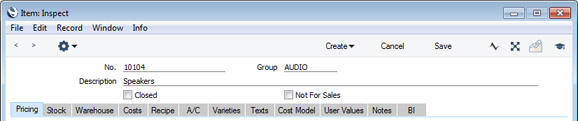
- No.
- Enter the unique identification code you are assigning to this Item. This is the means by which you will identify the Item when including it in Orders, Invoices etc. The field holds up to 20 characters.
- Once you have saved an Item record, you cannot change its Item Number simply by typing into the field. If you need to change an Item Number, use the Conversions - Master and Conversions - Items settings in the System module. These settings will change the Item Number both here and in all other registers where the Item has been used.
- If the Item is one that you will be selling in the Web Shop, you should not use characters such as +, %, ? in your Item Numbers.
- Group
- Paste Special
Item Group register, Sales Ledger
- Default taken from Item Settings (Default Item Group)
- Use this field to assign the Item to an Item Group. Item Groups enable you to classify similar Items together. Each Item belonging to the same Group can use the same default Sales and Cost Accounts, Stock Account and VAT Codes, saving you the work of having to specify these for each Item individually.
- If you have entered a Default Item Group in the Item Settings setting, it will be entered here automatically. If you are using the Demand Item Group option in the same setting, you must specify an Item Group in every Item record.
- Description
- Enter the name or a short description of the Item.
- Closed
- Tick this box if the Item is no longer to be used (you cannot delete an Item altogether if you have used it in Orders, Purchase Orders or Invoices). Closed Items will appear in the 'Items: Browse' window but not in the Items 'Paste Special' list. You will not be able to use a closed Item in Orders or Invoices. You can re-open a closed Item at any time.
- Not For Sales
- Select this option if the Item is one that you do not want to sell.
- Not For Sales Items will not be included in the Items 'Paste Special' list when you open it from a sales record (e.g. from a Quotation, Sales Order or Sales Invoice) or from a sales-related setting (e.g. Bonus, Cross Sales Items, Default Items), and they will not be included in the Price List report. However you will be able to add a Not For Sales Item to a sales record if you enter its Item Number yourself.
- Not For Sales Items will be included in the Items 'Paste Special' list when you open it from a purchase record (e.g. a Purchase Order or Goods Receipt).
- You will usually mark an Item as Not For Sales in two circumstances:
- The Item is one that you will purchase to use in the business, not to resell.
- The Item is one that will only exist for a short time. For example, it is an Item that will be produced in one stage of a production process and will be used up in a subsequent stage of the process. Please refer here for more details about producing and using Items as part of a production process.
---
The Item register in Standard ERP:
Go back to:
