Entering an Item - Costs Card
This page describes the fields on the 'Costs' card of the Item record. Please follow the links below for descriptions of the other cards:
---
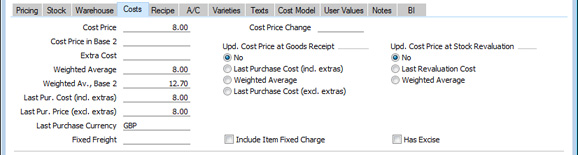
In multi-user systems, you can prevent certain users from viewing the 'Costs' card in Item records using Access Groups, by denying them access to the ‘View Item’s Cost Price’ Action. This will also hide the Cost, Cost B2, GP, FIFO and Row FIFO fields in Invoice, Order and Quotation rows and the GP % and Total GP fields in the footer of the Invoice, Order and Quotation windows.
- Cost Price
- Used as default in
Quotations, Orders, Invoices, Purchase Items, Purchase Orders, Goods Receipts
- You should record the Cost Price (i.e. the standard purchase price) of the Item here, in your home Currency.
- This figure will be used to calculate the Gross Profit in sales transactions (e.g. Quotations, Orders, Invoices), so it is important that it relates to the same Unit and Price Factor values as the Base Price on the 'Pricing' card.
- The Cost Price will be used as a default when you create Purchase Items from the Item record. This Cost Price will also be the default value in Purchase Orders and Goods Receipts, if there is no Purchase Item for the relevant Item/Supplier combination.
- Depending on the setting of the Update Cost Price at Goods Receipt options (see below), the Cost Price can be updated automatically whenever you receive the Item into stock (i.e. it will be updated whenever you mark Goods Receipts as OK and save). In a similar manner and depending on the Update Cost Price at Stock Revaluation options, the Cost Price can also be updated whenever you mark Stock Revaluation records as OK and save.
- If the Item is a Structured Item, you can enter a Cost Price here (e.g. the sum of the Cost Prices of the components), or you can leave this field empty. Where costs are required (e.g. in gross margin calculations), they will be taken from this field or, if this field is empty, from the Item records for the components. However, if the Structured Item is one that you will be using in Work Sheets (i.e. it is a spare part made up of components) and you have ticked the Paste Components During Entry box on the 'Recipe' card, you should leave this field empty.
- If the Item is a Stocked Item with a Recipe specified on the 'Recipe' card (i.e. it is an assembly that you will build from components to hold in stock, using the Production register), then you should enter a Cost Price here. You can do this yourself (copying from the Cost field in the footer of the Recipe), or you can use the 'Update Recipes' Maintenance function in the Stock and Production modules. You can have this figure updated automatically from Production records, depending on the Update Cost Price at Goods Receipt options below.
- Cost Price Change
- This field shows the date when the Cost Price for the Item was last changed and is updated automatically.
- Cost Price in Base 2
- The Cost Price expressed in Base Currency 2.
When you create a new Item record and specify a Cost Price, the Cost Price in Base 2 will not be filled in automatically. However, if you have selected one of the Update Cost Price at Goods Receipt options below, the Cost Price in Base 2 will be updated at the same time as the Cost Price, using the conversion rate applying on the date of the updating transaction.
- Extra Cost
- Enter here any extra costs involved in the purchase of this Item, such as fixed freight costs. This figure should be in your home Currency.
- When you add the Item to a Goods Receipt, its Extra Cost will be copied to the Extra Cost field on flip C of the Goods Receipt row.
- When you add the Item to a sales transaction (i.e. a Quotation, Order or Invoice), its Cost Price will be copied to the Cost field on flip C of the sales transaction row, from where it will be used to calculate the Gross Profit of the transaction. If you would like the Extra Cost to be copied as well (i.e. for the Item's Cost + Extra Cost to be copied to the Cost field on flip C of the sales transaction row), select the Include Item Extra Cost in Cost option in the Cost Accounting setting in the Stock module. When you add the Item to a Project Budget, the Extra Cost will always be included in the Cost on flip B of the Project Budget row.
- Weighted Average
- This field contains the average unit cost price of the Item in the home Currency (including extra costs such as freight and customs duties). It will be updated automatically whenever you receive the Item into stock (i.e. whenever you mark a Goods Receipt containing the Item as OK and save), using the following formula:
| WA = | ((Qty in stock x Current WA) + (Qty on GR x Unit Pr. on GR)) | | (Qty in stock + Qty on GR) |
- (where GR means Goods Receipt).
- The Calc FIFO Value rounding rules set in the Round Off setting in the System module will be applied to the calculation.
- The Weighted Average will also be updated from (any Extra Costs will be added in). In addition, it will be updated from Credit Notes (if Update Stock is ticked) and Returned Goods if you are using the Update Weighted Average from Returned Goods And Credit Notes option in the Cost Accounting setting in the Stock module, and from Returned Goods to Suppliers if you are using the Update Weighted Average from Returned Goods to Supplier option in the same setting.
- If you have more than one Location, this figure will be the overall Weighted Average value of the Item in all Locations. Separate Weighted Averages for the Item in each Location are stored in the Weighted Average setting in the Stock module.
- You can recalculate the Weighted Average of an Item using the 'Update Item Cost Price' Maintenance function in the Stock module.
- As the Weighted Average is a calculated figure, you should not change it yourself. Doing so will introduce inaccuracies into the Stock List report and cost of sales postings. You can ensure Weighted Average figures are not changed using Access Groups, by denying users access to the 'Change Item's Weighted Average Cost' Action. This will also prevent users from changing the Weighted Average in Base Currency 2, field immediately below.
- Weighted Av., Base 2
- The Weighted Average expressed in Base Currency 2. This figure will be updated automatically at the same time as the Weighted Average (above).
- When you remove an Item from stock (e.g. using a Delivery, Invoice or Stock Depreciation), the value in Base Currency 1 of that Item will be calculated using the Cost Model. This figure will usually then be converted to Base Currency 2 using the current rate.
- However, if you are using the Weighted Average in Base Currency 2 option in the Cost Accounting setting in the Stock module, the value in Base Currency 1 will still be calculated using the Cost Model. But this figure will not be converted to Base Currency 2: instead the Base Currency 2 figure will be copied from this field.
- If you are using the Weighted Average Cost Model, the Weighted Average in Base Currency 2 option will mean your stock valuation in the Nominal Ledger will be correct in both Base Currencies. You should not use this option if you are using one of the other Cost Models.
- Last Pur. Cost (incl. extras)
- This figure records the last unit cost price (including extra costs such as freight and customs duties) used when purchasing this Item. It will be updated automatically whenever you receive the Item into stock (i.e. each time you mark a Goods Receipt as OK and save).
- Last Pur. Price (excl. extras)
- This field is similar to the one above, but in this case the figure does not include any extra costs such as freight and customs duties.
- Last Purchase Currency
- This field records the last Currency used when purchasing the Item. It will be updated automatically.
- Upd. Cost Price at Goods Receipt
- Use these options if you would like the Cost Price of the Item to be updated automatically whenever you receive it into stock. This will usually be whenever you mark a Goods Receipt as OK and save. If the Item is one that is constructed from components, the update will occur whenever you mark a Production record as Finished.
- The automatic updating of Cost Prices can be useful if you are using cost accounting (maintaining stock values in the Nominal Ledger) and your goods-out values are based on Items' Cost Prices. In this scenario, it is advantageous if the Cost Prices are always kept up-to-date. Cost Accounting is fully described here.
- A price in a Goods Receipt will be rounded up or down according to the Calc FIFO Value rounding rules set in the Round Off setting in the System module before it is used to update the Cost Price of the Item.
- If you are using Purchase Items, changes to the Cost Price made here will not be copied to the Item's Purchase Items automatically. To update those Purchase Items, use the 'Update Purchase Items' Maintenance function in the 'Purchase Orders' module.
- The following options are available:
- No
- Select this option if you do not want the Item's Cost Price to be updated automatically from Goods Receipts.
- Last Purchase Cost (incl. extras)
- If you choose this option, whenever you mark a Goods Receipt as OK and save, the Cost Price in that Goods Receipt (i.e. the price including extra costs such as carriage and customs duties) will be copied to the Cost Price field in the Item record. You will tend to use this option for Items whose prices do not often change, or where the long-term pattern is for prices to fall or rise.
- Weighted Average
- This option will copy the Item's Weighted Average (as shown in the field to the left) to its Cost Price field. Please refer to the description of this field above for details about how the Weighted Average will be calculated. This option will be useful where prices fluctuate without a pattern, perhaps due to changing exchange rates.
- If you choose this option and you are also using the Update Weighted Average from Returned Goods and Credit Notes option in the Cost Accounting setting in the Stock module, the Item's Weighted Average will be updated from Credit Notes (if Update Stock is ticked) and Returned Goods records. The new Weighted Average will then be copied to the Cost Price. Similarly, if you are using the Update Weighted Average from Returned Goods to Supplier option in the Cost Accounting setting, the Item's Weighted Average will be updated from Returned Goods to Supplier records, and this change will be copied to the Cost Price.
- Last Purchase Cost (excl. extras)
- This option is similar to the Last Purchase Cost (incl. extras) option described above, with the exception that the Unit Price in Goods Receipts will be copied to the Cost Price field in the Item record, so extra costs such as carriage and customs duties will be excluded.
- You can specify which of the four options will be selected by default in each new Item record. To do so, choose an Upd. Cost Price at Goods Receipt option in the Item Settings setting in the Sales Ledger.
- Upd. Cost Price at Stock Revaluation
- As well as having the Cost Price updated automatically from Goods Receipts as described above, you can also have it updated from Stock Revaluations. Select one of these options if you would like to use this feature.
- You can specify which of the three options will be selected by default in each new Item record. To do so, choose an Upd. Cost Price at Stock Revaluation option in the Item Settings setting in the Sales Ledger.
- Has Excise
- In Russia, there is a requirement that an Item sold without excise duties should be specifically marked on Invoices. For this purpose, you can include the "Has Excise" field in your Invoice Form Template. When you print an Invoice, the "Has Excise" field will cause the text "No Excise" to be printed for Items where the Has Excise box has not been ticked. Nothing will be printed for Items where the Has Excise box has been ticked.
---
The Item register in Standard ERP:
Go back to:
|
