Deficiency Stock
One method that you can use to create Purchase Orders is to create a shopping list of Items to be ordered, and then to create Purchase Orders for those Items. The shopping list is given the term "Deficiency Stock" in Standard ERP.
To add an Item to the Deficiency Stock list, run the Deficiency List per Location report from the Stock module and click (Windows/Mac OS X) or tap (iOS/Android) the appropriate figure in the Defncy column. To create Purchase Orders for the Items on the Deficiency Stock list, run the 'Create Purchase Orders from Deficiency Stock' function. Please refer here for more details about this process.
The Deficiency Stock report allows you to see the Items that are currently in your Deficiency Stock list. These are Items that you have added to the Deficiency Stock list and that you have not yet added to Purchase Orders. In other words, they are the Items that will be included in Purchase Orders the next time you run the 'Create Purchase Orders from Deficiency Stock' function.
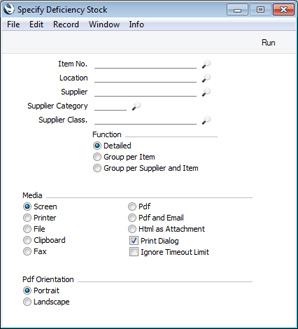
- Item No.
- Paste Special
Item register
- Range Reporting Alpha
- Specify an Item Number or a range of Item Numbers separated by a colon (:) if you need to see if those Items are currently included in the Deficiency Stock list.
- Location
- Paste Special
Locations setting, Stock module
- If you specify a Location, the report will display the current Deficiency Stock list for that Location.
- Supplier
- Paste Special
Suppliers in Contact register
- Range Reporting Alpha
- Specify a Supplier Number or a range of Supplier Numbers separated by a colon (:) if you need to see the Items in the Deficiency Stock list that will be purchased from those Suppliers.
- Supplier Category
- Paste Special
Supplier Categories setting, Purchase Ledger
- Range Reporting Alpha
- Specify a Supplier Category if you need to see the Items in the Deficiency Stock list that will be purchased from Suppliers belonging to that Category.
- You can also enter a range of Supplier Categories separated by a colon (:). Note however that the field will only accept five characters so you may prefer to specify the range using only the first characters (e.g. "A:M").
- Supplier Class.
- Paste Special
Contact Classifications setting, CRM module
- Enter a Classification Code in this field if you want to see the Items in the Deficiency Stock list that will be purchased from Suppliers with a certain Classification. If you leave the field blank, Items that will be purchased from all Suppliers, with and without Classification, will be included. If you enter a number of Classifications separated by commas, only Items that will be purchased from those Suppliers featuring all the Classifications listed will be included. If you enter a number of Classifications separated by plus signs (+), Items that will be purchased from any Supplier featuring at least one of the Classifications listed will be included. If you enter a Classification preceded by an exclamation mark (!), Items that will be purchased from all Suppliers featuring any Classification except the one listed will be included.
- For example:
- 1,2
- Lists Items that will be purchased from Suppliers with Classifications 1 and 2 (including Items from Suppliers with Classifications 1, 2 and 3).
- 1+2
- Lists Items that will be purchased from Suppliers with Classifications 1 or 2.
- !2
- Lists Items that will be purchased from all Suppliers except those with Classification 2.
- 1,!2
- Lists Items that will be purchased from Suppliers with Classification 1 but excludes those that will be purchased from Suppliers with Classification 2 (i.e. Items from Suppliers with Classifications 1 and 2 are not shown). Note the comma before the exclamation mark in this example.
- !1,!2
- Lists Items that will be purchased from all Suppliers except those with Classification 1 or 2 or both. Again, note the comma.
- !(1,2)
- Lists Items that will be purchased from all Suppliers except those with Classifications 1 and 2 (Items from Suppliers with Classifications 1, 2 and 3 will not be listed).
- !1+2
- Lists Items that will be purchased from Suppliers without Classification 1 and those with Classification 2 (Items from Suppliers with Classifications 1 and 2 will be listed).
- (1,2)+(3,4)
- Lists Items that will be purchased from Suppliers with Classifications 1 and 2, and from those with Classifications 3 and 4.
- 1*
- Lists Items that will be purchased from Suppliers with Classifications beginning with 1 (e.g. 1, 10, 100).
- 1*,!1
- Lists Items that will be purchased from Suppliers with Classifications beginning with 1 but not 1 itself.
- *1
- Lists Items that will be purchased from Suppliers with Classifications ending with 1 (e.g. 1, 01, 001).
- 1*,*1
- Lists Items that will be purchased from Suppliers with Classifications beginning and ending with 1.
- Function
- Three versions of the report are available, as follows:
- Detailed
- This version of the report lists the content of the Deficiency Stock list, showing each Item/Supplier/Location combination separately.
- When printed to screen, this version of the report has the Standard ERP Drill-down feature. Click or tap on any Item Number in the report to open an individual Item record, on a Supplier Number to open the Contact record for a Supplier or on a Supplier Item Number to open a Purchase Item.
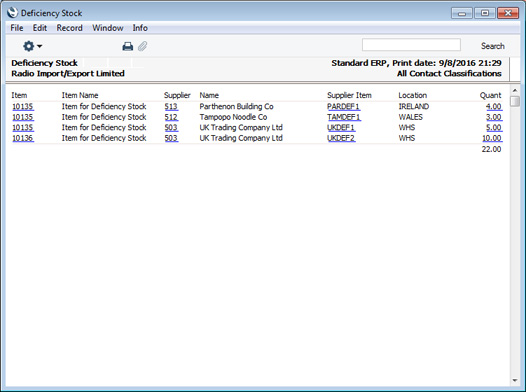
- Group per Item
- This option simply lists each Item in Deficiency Stock, showing the total quantities to be purchased.

- Group per Supplier and Item
- This option lists each Supplier/Item combination in Deficiency Stock, showing the quantities to be purchased from each Supplier.
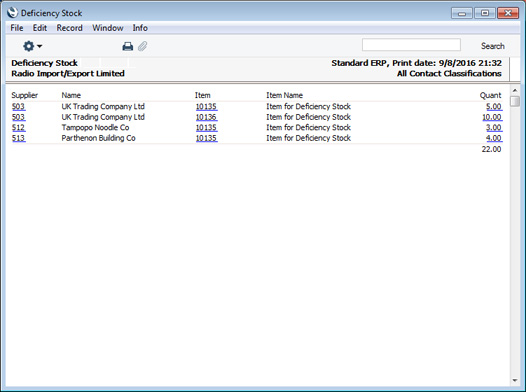
---
Reports in the Purchase Orders module:
---
Go back to:
