Bank Holidays
Use the Bank Holidays setting to specify which days of the week are working days and to list the public holidays during the year. This information will be used by the various scheduling functions in Standard ERP.
Usually you will only need a single record in this setting. The Country in this record should be the same as the Country in the Company Info setting.
To work with this setting, first ensure you are in the System module. Then, if you are using Windows or Mac OS X, click the [Settings] button in the Navigation Centre and then double-click 'Bank Holidays' in the 'Settings' list. If you are using iOS or Android, select 'Settings' from the Tools menu (with 'wrench' icon) and tap 'Bank Holidays' in the 'Settings' list. The 'Bank Holidays: Browse' window will open. This contains a list of the records already entered to this setting.
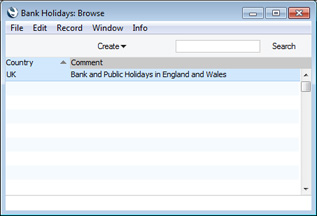
Double-click (Windows/Mac OS X) or tap (iOS/Android) on a line to open the edit window, or add a new record by selecting 'New' from the Create menu (Windows/Mac OS X) or the + menu (iOS/Android). When the record is complete, click the [Save] button (Windows/Mac OS X) or tap √ (iOS/Android) to save it, or use the close box (Windows/Mac OS X) or < (iOS/Android) to close it without saving changes.
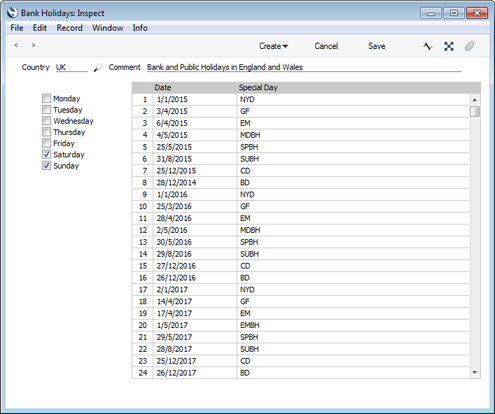
- Country
- Paste Special
Countries setting, System module
- Comment
- Enter any comment about the record, to be shown in the browse window.
- Days of the Week
- Tick the boxes of non-working days. For example, if you normally work Monday - Friday and not Saturday or Sunday, tick the boxes for Saturday and Sunday.
Use the matrix to list the public holidays when you will not work. Add new public holidays to the list for each new year.
- Date
- Paste Special
Choose date
- Enter the date of each public holiday.
- Special Day
- Paste Special
Special Days setting, System module
- Enter the name of each public holiday.
---
Settings in the System module:
- Access Groups
- Active Users
- Auto Actions
- Bank Holidays
- Base Currency
- Base Currency Rates
- Company Date and Numeric Format
- Company Info
- Configuration
- Conversions - Master, Conversions - Accounts and VAT Code
- Conversions - Master, Conversions - Activity Types
- Conversions - Master, Conversions - Contact Classifications
- Conversions - Master, Conversions - Contacts
- Conversions - Master, Conversions - Currency Codes
- Conversions - Master, Conversions - Items
- Conversions - Master, Conversions - Locations
- Conversions - Master
- Conversions - Master, Conversions - Suppliers
- Conversions - Master, Conversions - Objects
- Conversions - Master, Conversions - Users
- Countries
- Countries Regions
- Currency Round Off
- Days and Months
- Departments
- Discount Options
- Display Groups
- Exchange Rates Settings
- Form Settings
- Global Warnings on UnOKed Records
- Internet Enablers
- Journaling
- KPIs
- Languages
- Locking
- Locking Exceptions
- Number Series Defaults
- Opened Windows History
- Optional Features
- Password Security
- Printers
- Reporting Periods
- Round Off
- Sales Groups
- Single Functions
- Special Days
- Styles
- Sub-Ledger Control Accounts
- Task Manager Access
- User Warnings on UnOKed Records
- Values in Text
- VAT Number Masks
- Weeks
Go back to:
