Creating a New Database - Settings - Entering your Company Name and Address
Each HansaWorld Enterprise module contains a number of settings which you should use to control how that module operates. Before you start working with each module, you should check its settings, to tailor its behaviour to your requirements. Some settings have an impact that goes beyond a single module, in fact affecting your entire HansaWorld Enterprise system. You can find these settings in the System module.
You will now use one of these settings, the Company Info setting, to enter company name, address and other information that will then be printed in reports and documents such as Invoices. Follow these steps:
- Click the [Module] button in the Master Control panel or use the Ctrl-0 (zero) (Windows and Linux) or ⌘-0 (Mac OS X) keyboard shortcut. This list of modules appears:
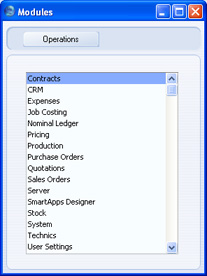
Choose the System module by double-clicking.
In all list windows such as this one, an easy way to navigate to an option is to repeatedly press its first letter (S for System in this case) on your keyboard until the option is highlighted. Then you can choose the option by double-clicking or by pressing the Enter or Return key.
- Click the [Settings] button in the Master Control panel or use the Ctrl-S (Windows and Linux) or ⌘-S (Mac OS X) keyboard shortcut to bring up a list of the settings in the System module:
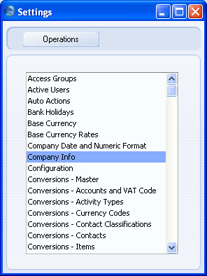
- Double-click the 'Company Info' option. The 'Company Info: Inspect' window appears.
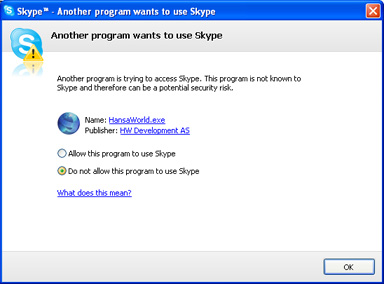
The Company Name that you entered in the 'Enter Company Name' window (step 4 on the Creating a New Database - Server page or the Creating a New Database - Single-user page) will be shown in the first field. Enter your address and other information as shown in the example illustration below. Make sure the company name, VAT Number, telephone number and company registration number are exactly as written and spelt in your HansaWorld contract, as this information will be used when you register the software. This information will also be printed on the documents such as Invoices and Purchase Orders that you send to your Customers and Suppliers.
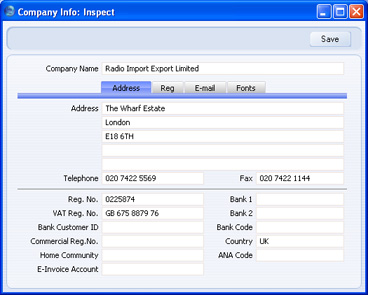
The Bank Customer ID is an ID number used for automatic (modem) communication with certain credit institutions in some countries.
- Click the [E-mail] button towards the top centre of the window to see the other fields in this setting.

The Edit and Report Font fields allow you to select different fonts for use on screen and in reports respectively. If you leave these fields empty, default fonts selected for maximum readability will be used. You should only change them if you have good reasons to do so. In non-English versions of HansaWorld Enterprise, use these fields to select fonts with special character sets.
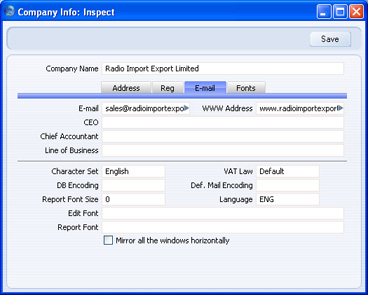
VAT Law and Character Set are used to ensure the behaviour of HansaWorld Enterprise conforms to certain local conventions of the country in which it is being used. To choose the correct VAT Law and Character Set for your location, place the cursor in one of these fields and then press the Ctrl-Enter (Windows and Linux) or ⌘-Enter (Mac OS X) key combination. A selection list will appear in which you can choose an option by double-clicking. In the case of the VAT Law field, if your country is not listed in the selection list, choose the "Default" option.
Details of the other fields in this setting can be found on the Company Info page.
- When you have completed the window, click the [Save] button in top right-hand corner to save the changes and close the window.
The next steps in configuring a new database are to ensure that you have been granted access to the appropriate
modules and that the correct numbers of users and Companies have been registered, enter
extra Companies if you need them, import
sample data and apply for an
Enabler Key.
