Configuring Mail - Persons
This page describes configuring Person and Global User records in Standard ERP to allow users to send and receive mail and, if you will be using an External Gateway, to allow the Gateway to connect to the server.
---
You should enter separate records to the Person register in the System module for each member of personnel likely to use the mail system. Full details about this register (including the assigning of passwords) can be found here.
If you have more than one Company in the database, records in the Person register are specific to the Company in which they were entered. However, their Mailboxes will be open to all Companies in the database. This allows mail to be sent between Persons in different Companies. One implication of this is that all Persons across all Companies should have different Signatures. If there are in different Companies with the same Signature, they will not be able to have their own Mailboxes.
For each Person likely to send external mail (email), specify a return Email Address in the Email Address field on the 'Sales' card:
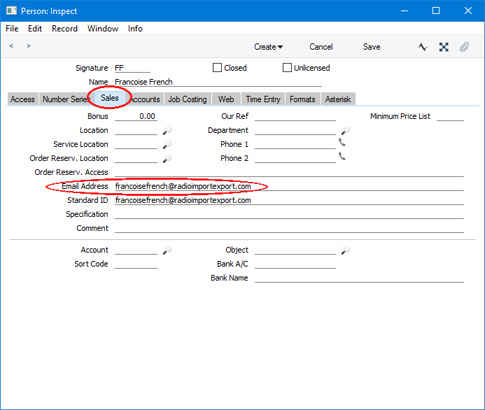
If you are using
Global Users, enter the return Email Address in the Global User record if there is one. When a Person sends an email, the return Email Address will be taken from the Person record or from the
Email SMTP Server setting (User Address field). When a Global User sends an email, the return Email Address will be taken from the Global User record or from the Email SMTP Server setting. Please refer to the section entitled 'The Sending Address in External Mail' on the
Sending External Mail page for more details.
If you will be using external mail and will use an External Gateway, create a record in the Person register for the sole purpose of allowing the Gateway to connect to the server. This Person might have a Signature such as "GATE", and:
- Its Start Access Level should be "No Access".
- The Person should belong to an Access Group that only gives full access to the External Gateway module:
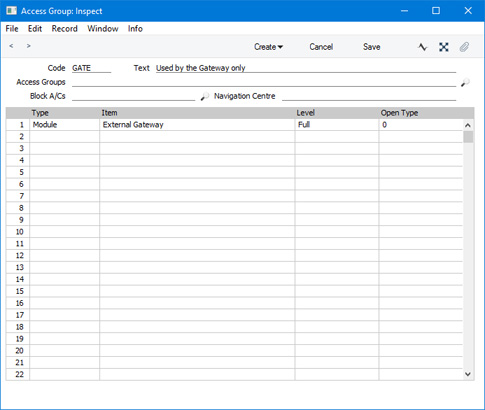
- If the External Gateway is on a separate machine, it is not necessary for this machine to have an interface. If it does have an interface, you can use the normal Standard ERP client application on that machine to look after the Gateway task. In this case, the Person will log in as normal, and it is recommended that this Person have a password. If the machine does not have an interface, you will need to use the "slave" version of the application (included in the Standard ERP server installer package). In this case, the Person will log in automatically and must have a password. Log in will fail if the Person does not have a password. To assign a Password to the Person, save and close the Person record and then highlight it in the 'Persons: Browse' window. Choose 'Change Password' from the Operations menu (with 'cog' icon, Windows/Mac OS X) or Tools menu (with 'wrench' icon, iOS/Android).
- If you have used the Password Security setting in the System module to force every user to change their password periodically, you should make an exception to this rule for the Gateway user, by selecting the Password never expires option in the Person record. It will not be convenient to force this user to change its password.
- The Person should be a Named User, so you must create a Mailbox for it, otherwise it will prevent other users from logging in to the server. To create the Mailbox, highlight the Person in the 'Persons: Browse' window and choose 'Mailbox' from the Create menu (Windows/Mac OS X) or + menu (iOS/Android).
---
Configuring Mail in Standard ERP:
Go back to:
