Requiring Acceptance or Rejection of Mails
There can be occasions when you need every reader of a Mail that you have sent internally to accept or reject it. An example might be a Mail that contains a new or changed company policy.
If you need a Mail to be accepted or rejected by every reader, follow these steps:
- Write the Mail, add the recipients and mark it as Sent in the usual way.
- Choose 'Require Acceptance' from the Operations menu (with 'cog' icon, Windows/Mac OS X) or Tools menu (with 'wrench' icon, iOS/Android):
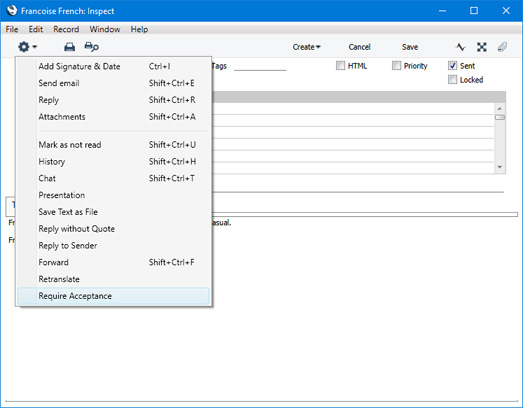
Three new buttons will be added to the Mail.
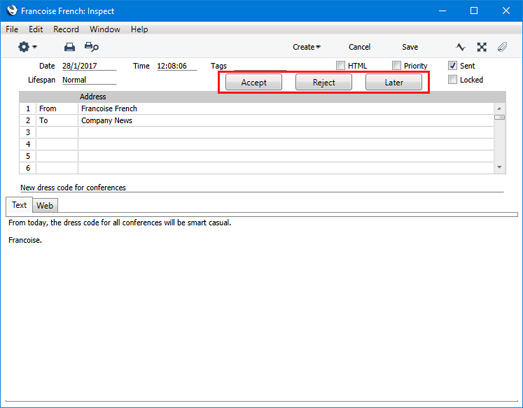
- If you now close the Mail window, you will be told "Acceptance required". In other words, to be able to close the Mail window, you need to press one of the three new buttons, as follows:
- Accept
- Press [Accept] to accept the Mail. Your acceptance will be shown in the Mail History, and the three buttons will be removed from the Mail window.
- Reject
- Press [Reject] to accept the Mail. Your rejection will be shown in the Mail History, and the three buttons will be removed from the Mail window.
- Later
- Press [Later] if you are not ready to make a decision. Your postponement will be shown in the Mail History, and the Mail window will be closed.
- When each of the recipients reads the Mail, they will also need to accept or reject the Mail or postpone the decision. If you have sent the Mail to a Conference, everybody who reads the Mail will need to accept or reject it.
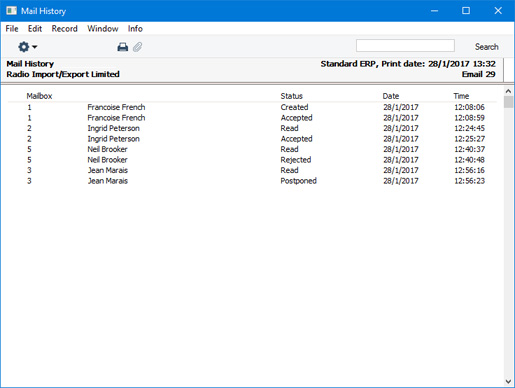
- If somebody changes the Mail, everybody will need to accept or reject it again, even if they have already done so.
---
Sending and Receiving Mail in Standard ERP:
Go back to:
