Searching for Mail
You can search for Mails containing a certain word or phrase. To do this, open your Mailbox or a Conference and select 'Search' from the Operations menu (with 'cog' icon, Windows/Mac OS X) or Tools menu (with 'wrench' icon, iOS/Android). The following window opens:
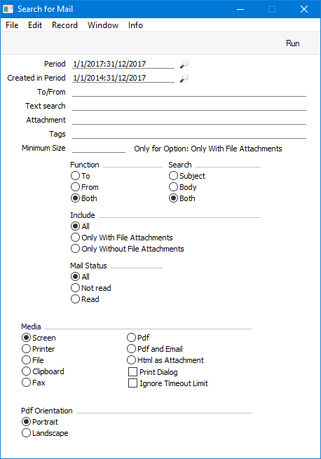
- Period
- Paste Special
Reporting Periods setting, System module
- The function will search for the specified word or phrase in Mails last changed during this period.
- Created in Period
- Paste Special
Reporting Periods setting, System module
- The function will search for the specified word or phrase in Mails created during this period.
- The default period will begin three years before the first period in the Reporting Periods setting, and will end on the same date as the that period.
- Note how the two period fields interact. If you are searching for a Mail that was recently modified but created a long time ago, the Period can be quite short but the Created in Period must include the date when the Mail was created.
- To/From
- Paste Special
Mailboxes and Conferences
- Enter a Mailbox or Conference here if you want to search for Mails with a specific sender or recipient (to choose whether you want to look for a sender or recipient, use the Function options below).
- Text search
- Enter here the word or phrase that you are looking for.
- Attachment
- If the Mail you are looking for has an attachment in its Document Manager with a particular name, enter that name (or part of the name) here.
- Tags
- Paste Special
Mail Tags setting, Email and Conferences module
- Choose a Tag if you want to search for Mails with a specific Tag. If you enter a number of Tags separated by commas, only those Mails with all the Tags listed will be shown.
- Minimum Size
- If you are looking for Mails with files attached, you can specify a minimum file size here. Only Mails with files attached that are larger than this minimum size will be included in the search results. To use this field, you must also choose the Only With File Attachments option below.
- Function
- Choose whether you are looking for Mails with the Mailbox or Conference entered in the To/From field above as the sender, the recipient (including as a Cc), or both.
- Search
- Choose whether you want to search for the word or phrase in the Subjects of Mails, in the main texts of Mails or in both.
- Include
- Choose whether you want the results of the search to include all Mails, Mails with attached files only or Mails without attached files only.
- Mail Status
- Choose whether you want the results of the search to include all Mails, Mails that you have read at least once or Mails you have never read.
Press [Run] to activate the search. A report will be printed to screen, listing the Mails found. In the report, click or tap on the Subject of a Mail to open and read it.
If you run the 'Search' function from the Operations or Tools menu of a Mailbox or Conference, it will only search for Mails in that Mailbox or Conference. However, if you open the 'Conferences' window and click or tap the [Search] button in the Button Bar, the search will take place in all the Conferences shown in the window.
---
Sending and Receiving Mail in Standard ERP:
Go back to:
