Operations Menu - Form Template - Properties
This page describes the 'Properties' function on the
Operations menu in the Form Template record window.
---
As the Form Template window is entirely occupied by the graphical editor, it does not contain any fields that you can use to set or change the specifications of a Form Template. These fields are in a separate window, the 'Form Template Properties' window. To open this window, select 'Properties' from the Operations menu. In particular, when you create a new Form Template, you must open the 'Form Template Properties' window to assign it a Code and Name before you can save it for the first time.
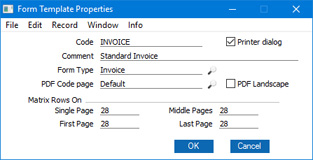
- Code
- Enter the unique code of the Form Template: this is the means by which the Form Template will be identified elsewhere in Standard ERP. If you create a new Form Template by duplicating an existing one, you must enter a new Code here before you can save it.
- Printer Dialog
- Select this option if you would like a printer dialogue to be shown each time the Form Template is printed.
- Among other things and depending on your operating system, the printer dialogue will allow you to specify the number of copies that is to be printed, to choose the printer that will print the document and to choose whether the document will be printed as a pdf file.
- For example, if you are designing a Form Template that will be used when you print Invoices, select this option if you would like the printer dialogue to be shown whenever you print an Invoice by clicking the Printer icon or using the [Forms] button in the Navigation Centre.
- Comment
- Enter text describing the Form Template here.
- The Comment will be shown in the 'Paste Special' list that you will use when assigning Form Templates to forms, so it should be descriptive enough to make the selection of the correct Form Template easy for all users.
- Form Type
- Paste Special Choices of possible entries
- Using 'Paste Special', enter one of the available Form Types into this field. The purpose of the Form Type is to help you choose fields when adding them to the Form Template. When you add a field to the Form Template, you will open the 'Field' dialogue box and then open the 'Paste Special' list from the Fieldname field. This will be a list of the fields that you can use with the specified Form Type. If you do not assign a Form Type to a Form Template, every field will be included in this 'Paste Special' list, making it more difficult to choose the ones that you need.
- PDF Code page
- Paste Special
Choices of possible entries
- If you will use the Form Template to create pdf files, specify here the code page that is to be used, if different to the default. For example, you may usually use the CP1252 code page, but you may need to use KOI8-R Cyrillic in a particular Form Template.
- This applies when the pdf file will be generated by Standard ERP. Please refer to the lower part of the Styles page for details about pdf generation.
- The default code page will depend on the language of the Standard ERP interface you are using, as follows:
| Language | Default Code Page |
| Estonian, Latvian, Lithuanian | CP1257 |
| Polish, Hungarian, Slovak, Slovenian, Serbian | CP1250 |
| Russian, Ukrainian, Byelorussian | KOI8-R |
| Others | CP1252 |
In a multi-language installation of Standard ERP, it is recommended that you specify a PDF Code Page in every Form Template that you will use to create pdf files. Otherwise, Persons who use the Estonian and Russian interfaces, for example, will create pdf files from the same Form Template using different code pages.
- PDF Landscape
- If you will use the Form Template to create pdf files, select this option if you would like those pdf files to be created in landscape format.
- This applies when the pdf file will be generated by Standard ERP, in which case a landscape format specified using the 'Page Setup' function on the File menu would not be applied. Please refer to the lower part of the Styles page for details about pdf generation.
- Matrix Rows On
- Please refer to the Single- and Multi-Page Forms page for details about these options.
Press the [OK] button to assign the changes to the Form Template. Note that the changes won't be saved permanently until you save the Form Template itself.
---
The Form Template register in Standard ERP:
Go back to:
