Prices - The Price Register (Entering Price Records Yourself)
After you have defined
Price Formulae and created a
Price List, you will be ready to enter the prices for that Price List. You can do this yourself or, if the Type of the Price List is "Discount", you can use the 'Calculate Prices' Maintenance function. This page describes entering prices yourself: please refer
here for details about the 'Calculate Prices' function.
The prices in a Price List can be stored in one of two places, depending on the Type of the Price List:
- If the Type of a Price List is "Discount" or "BuyBack", its prices will be stored in the Price register in the Pricing module. These Price Lists can contain a single price for each Item.
- If the Type of a Price List is "Qty Dep Values", its prices will be stored in the Qty Dependent Prices setting, also in the Pricing module. These Price Lists can contain several prices for each Item, allowing you to charge different prices for an Item depending on the quantity that you sell.
This page describes the Price register. Please refer
here for details about the Qty Dependent Prices setting.
Entering records to the Price records yourself can be useful if you need to assign a price that cannot be calculated using a formula to an Item. It can also be useful if you want to charge a particular price to a particular Customer.
To enter a new Price record, first use the [Switch Module] button in the Navigation Centre to change to the Pricing module. Then, if you are using Windows or Mac OS X, click the [Registers] button in the Navigation Centre and then double-click 'Prices' in the resulting list. If you are using iOS or Android, tap the [Registers] button in the Navigation Centre and then tap 'Prices' in the 'Registers' list. The 'Prices: Browse' window will be opened, listing the Price records that you have already entered.
To enter a new Price record, select 'New' from the Create menu (Windows/Mac OS X) or the + menu (iOS/Android). You can also use the Ctrl-N (Windows) or ⌘-N (Mac OS X) keyboard shortcut. The 'Price: New' window will be opened: complete the record as appropriate and as described below, then save it using the [Save] button (Windows/Mac OS X) or by tapping √ (iOS/Android). You can then close it using the close box (Windows/Mac OS X) or by tapping < (iOS/Android). Then, close the browse window using the close box or < again.
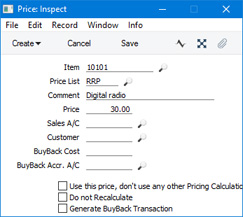
- Item
- Paste Special
Item register
- Specify the Item for which you are entering a Price.
- If you enter a Price record for an Item that has its pricing controlled by Item Formula, the Price record will be ignored.
- Price List
- Paste Special
Price List register, Pricing module
- Specify the Price List for which you are entering a Price.
- You will not be able to enter more than one record in the Price register for the same Item/Price List combination.
- Comment
- The Item Description will appear here when you enter an Item Number in the field above.
- Price
- Enter the Price that you want to charge for the Item when it is included in the Price List specified above.
- If the Price List in the field above is one that includes VAT, the Price that you enter here should include VAT. If the Price List in the field above has a Currency, this Price should be in that Currency.
- When you create a sales transaction (i.e. an Order, Quotation or Invoice) in the name of a Customer that uses a "Discount" Price List, the Price List will determine the Prices in the sales transaction. When you add an Item to the transaction, its Unit Price will be chosen as follows:
- It will be taken from the Price record with the relevant Item/Price List/Customer combination.
- It will be taken from the Price record with the relevant Item/Price List combination where the Customer field is empty.
- The Base Price from the Item record will be used.
The maximum number of decimal places that you can use in a Price is three. If you need more decimal places, use the Price in combination with the Price Factor in the relevant Item record. For example, if the price per unit is 0.0001, you can enter 0.01 as the Price here and 100 as the Price Factor in the Item record. This will result in a price per unit of 0.0001.
- This Price will be included in the Price List when you print it using the report in the Pricing and Sales Orders module and in the Sales Ledger.
- Sales A/C
- Paste Special
Account register, Nominal Ledger/System module
- If you specify a Sales Account here, it will be used as the Sales Account in Invoices where pricing is determined by the Price record (i.e. by the unique Price record for the Item/Price List combination). This Account will take priority over those for the Item and Item Group and that in the Account Usage S/L setting. Please refer here for more details about how Sales Accounts will be chosen in Quotations, Orders and Invoices.
- Customer
- Paste Special
Customers in Contact register
- If the Price is only to be offered to a single Customer, specify that Customer here. You should also create a Price record for the same Item/Price List combination in which the Customer field is empty, to be used by the other Customers that have the same Price List.
- Each time you run the 'Calculate Prices' Maintenance function, it will usually recalculate and update the prices in existing Price records. It will only do this in Price records in which the Customer field is blank, it will not update the prices in Price records that you have created for specific Customers.
- BuyBack Cost
- BuyBack Accr. A.C
- Paste Special
Account register, Nominal Ledger/System module
- These fields are only used when the Type of the Price List specified above is "BuyBack". Please refer here for details.
- Use this price, don't use any other Pricing Calculations
- When you create a sales transaction (i.e. an Order, Quotation or Invoice) in the name of a particular Customer, the Price List specified for that Customer will determine the Prices in that sales transaction, as described under the Price field above.
- If you have also assigned a Discount Matrix to the Customer, the Prices in the sales transaction will still be determined by the Price List but they may also be subject to a percentage discount. The level of discount will depend on the quantity sold, as specified in the Discount Matrix. If you do not want such a discount being applied to a Price, select this option.
- Please refer here for details about quantity discounts and Discount Matrices.
- Do not Recalculate
- Each time you run the 'Calculate Prices' Maintenance function, it will usually recalculate and update the prices in existing Price records. If you do not want the price in a particular Price record to be updated in this way, select this option. This may be the case, for example, if the price is not one that can be calculated using a formula.
- Generate BuyBack Transaction
- This option is only used when the Type of the Price List specified above is "BuyBack". Please refer here for details.
If you need to print a Price List and its prices, use the
Price List report, available in the Pricing and Sales Orders modules and the Sales Ledger.
---
The Pricing module in Standard ERP:
Go back to:
