Price List Examples - Prices in Currency
This page describes using a Price List with Currencies. Follow these steps:
- To create a Price List and accompanying Prices in Currency, follow steps 1-3 in the procedure described here here, with one amendment. When you create the Price List (step 2), specify the appropriate Currency. This will mean that when you run the 'Calculate Prices' function (step 3), it will calculate the new prices of each Item by first converting the Base Value to the selected Currency using the current Exchange Rate and then applying the Price Formula. The Price records created by the function will therefore contain Prices in the specified Currency.
In the example illustration below, the last four Prices in the list are from the "USD" Price List, which has US Dollars as its Currency. The prices shown in the last column in the illustration are therefore in Dollars.
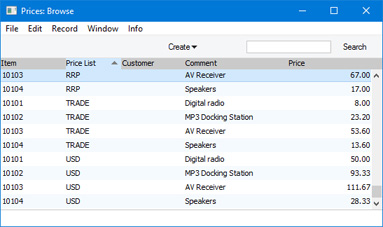
- Assign the "USD" Price List to the appropriate Customers or Customer Categories, In the example below, we have assigned the Price List to the "USS" Customer Category:
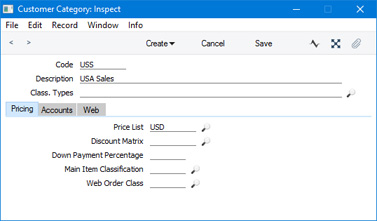
- Customer 008 is a member of this Customer Category. When you create a Quotation, an Order or an Invoice for this Customer, the prices on the "USD" Price List will be used automatically.
If you have specified that USD is the Customer's Sales Currency, this Currency will be brought in to the Invoice automatically when you specify the Customer, and you won't be able to change it. If you have left the Customer's Sales Currency empty, the Invoice will by default be in your home Currency. In this case you will be able to change the Invoice Currency to USD. In both cases, if the Invoice Currency is USD, the Unit Prices will be taken straight from the "USD" Price List without any further conversion:
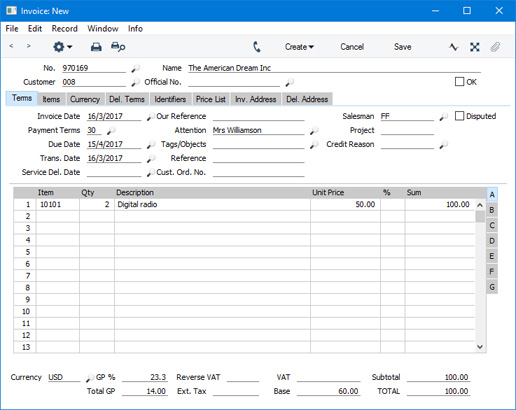
The Nominal Ledger Transaction generated from this Invoice will contain figures in both foreign and home Currencies (and in the second base Currency if appropriate): the conversion rate shown on the 'Currency' card of the Invoice will be used.
- If a Customer belonging to the sale Customer Category (i.e. using the same Price List) is to be invoiced in your home Currency, ensure the Currency field in the Invoice is blank or contains your home Currency (Pounds Sterling in the example). Prices from the "USD" Price List will be converted from US Dollars using the current conversion rate as you add Items to the Invoice:
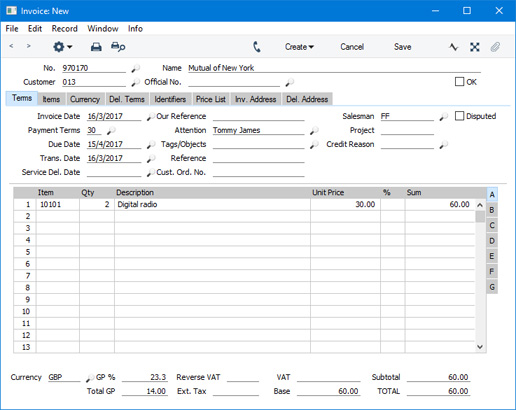
If you are using a standard Price List with Prices in your home Currency for many or all Customers, these Prices will also be converted to other Currencies if necessary. For example, if you issue an Invoice in Japanese Yen, prices from this Price List will be converted in the Invoice, using the Exchange Rate for that Invoice Date:
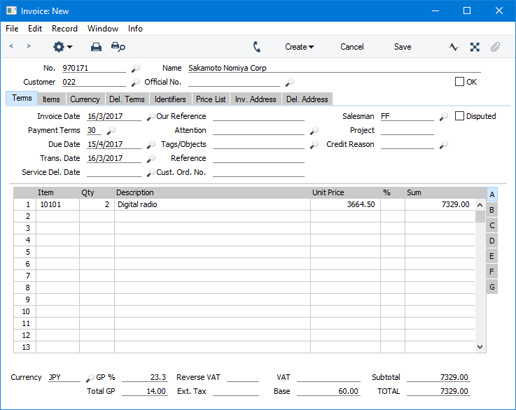
Note that in each illustration, the Total GP and the Base remain the same, because they are always expressed in the home Currency.
---
The Pricing module in Standard ERP:
Go back to:
