Discount Matrices List
The Discount Matrices List is a report in the Pricing module that will print a list of Customers together with the
Discount Matrix allocated to each one. To allocate a Discount Matrix to a Customer, use the Discount Matrix field on the
'Pricing' card of the Contact record for the Customer. You can also allocate a Discount Matrix to a Customer Category: it will then be used by every Customer that is a member of the Category.
The report can take the form of a simple list or it can show full details of the discount structure in each Matrix.
When printed to screen, the Discount Matrices List has the Standard ERP Drill-down feature. Click (Windows/Mac OS X) or tap (iOS/Android) on any Customer Number in the report to open the Contact record for that Customer, on a Discount Matrix code to open the corresponding Discount Matrix record or on a Quantity Dependent Discount code to open the corresponding Quantity Dependent Discount record.
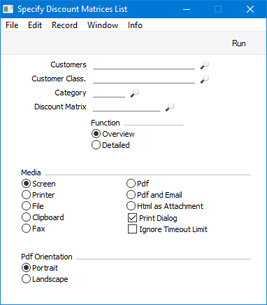
Leave all the fields blank if you need the report to cover every Customer and Discount Matrix. If you need to restrict the coverage of the report, use the fields as described below.
- Customers
- Paste Special
Customers in Contact register
- Range Reporting Alpha
- Use this field to restrict the report to a particular Customer or range of Customers. A Customer in the range will only be included in the report if it has a Discount Matrix or if it belongs to a Customer Category that has a Discount Matrix.
- Customer Class.
- Paste Special
Contact Classifications setting, CRM module (if installed)
- Enter a Contact Classification here if you need the report to list Customers with a particular Classification that have a Discount Matrix or belong to a Customer Category with a Discount Matrix. You can enter a number of Classifications separated by commas, in which case only Customers featuring all the Classifications listed will be shown in the report. If you enter a number of Classifications separated by plus signs (+), all Customers featuring at least one of the Classifications listed will be included. If you enter a Classification preceded by an exclamation mark (!), all Customers featuring any Classification except the one listed will be included.
- For example:
- 1,2
- Lists Customers with Classifications 1 and 2 (including Customers with Classifications 1, 2 and 3).
- 1+2
- Lists Customers with Classifications 1 or 2.
- !2
- Lists all Customers except those with Classification 2.
- 1,!2
- Lists Customers with Classification 1 but excludes those with Classification 2 (i.e. Customers with Classifications 1 and 2 are not shown). Note the comma before the exclamation mark in this example.
- !1,!2
- Lists all Customers except those with Classification 1 or 2 or both. Again, note the comma.
- !(1,2)
- Lists all Customers except those with Classifications 1 and 2 (Customers with Classifications 1, 2 and 3 will not be listed).
- !1+2
- Lists Customers without Classification 1 and those with Classification 2 (Customers with Classifications 1 and 2 will be listed).
- (1,2)+(3,4)
- Lists Customers with Classifications 1 and 2, and those with Classifications 3 and 4.
- 1*
- Lists Customers with Classifications beginning with 1 (e.g. 1, 10, 100).
- 1*,!1
- Lists Customers with Classifications beginning with 1 but not 1 itself.
- *1
- Lists Customers with Classifications ending with 1 (e.g. 1, 01, 001).
- 1*,*1
- Lists Customers with Classifications beginning and ending with 1.
- Category
- Paste Special
Customer Categories setting, Sales Ledger
- Range Reporting Alpha
- Specify a Customer Category here if you need the report to list Customers belonging to that Category. If you have assigned a Discount Matrix to the Customer Category, every Customer belonging to the Category will be included in the report. Otherwise, only Customers in the Category that have their own Discount Matrix will be included.
- You can also enter a range of Customer Categories separated by a colon (:). Note however that the field will only accept five characters so you may prefer to specify the range using only the first characters (e.g. "A:M").
- Discount Matrix
- Paste Special
Discount Matrix register, Pricing module
- Enter a Discount Matrix here if you need the report to list every Customer with that Matrix (either in their Contact records or in the Categories to which they belong).
- Function
- Use these options to specify the level detail that you need in the report.
- Overview
- This option produces a simple list showing Customer Code and Name, Discount Matrix Code and Quantity Dependent Discount Code.
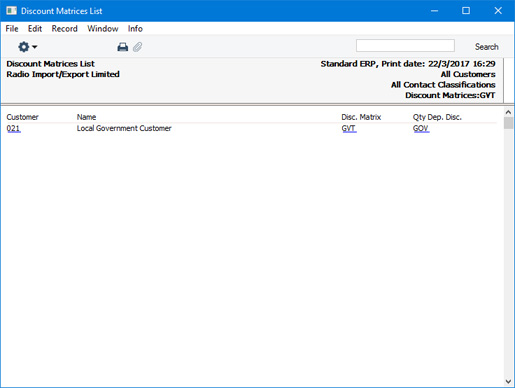
- Detailed
- This option shows the full structure of each Discount Matrix.
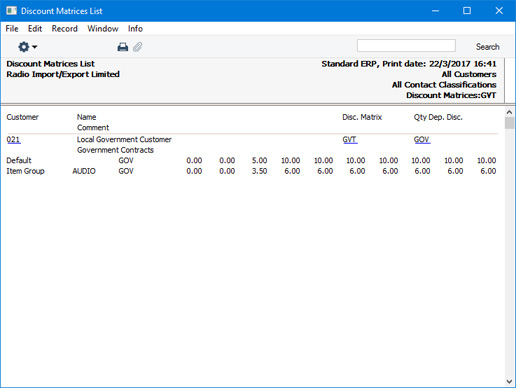
---
In this section:
Go back to:
