Batch Quality Control Results
The Batch Quality Control Results report is a list of records in the Batch Quality Control setting that have been marked as OK. If you need to see a list of the records in this setting that have not been marked as OK, use the Batch Quality Control Tests report.
This report has the Standard ERP Drill-down feature. Click (Windows/Mac OS X) or tap (iOS/Android) on any Item Number in the report to open an individual Item record, on an Analyse Date to open a Batch Quality Control record, and on a No. to open the record from which a Batch Quality Control record was created.
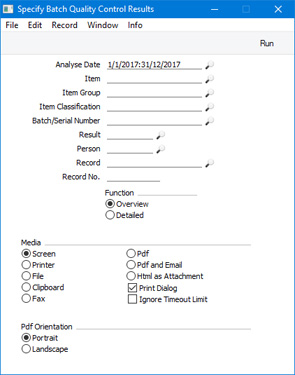
- Analyse Date
- Paste Special
Reporting Periods setting, System module
- The report will list the Batch Quality Control records whose Analyse Dates fall in the period that you specify here.
- Item
- Paste Special
Item register
- Range Reporting Alpha
- If you need to list Batch Quality Control records relating to a particular Item, enter its Item Number here. You can also enter a range of Item Numbers separated by a colon (:).
- Item Group
- Paste Special
Item Group register, Sales Ledger
- Range Reporting Alpha
- If you need to list Batch Quality Control records relating to Items belonging to a particular Item Group, enter that Item Group here. You can also enter a range of Item Groups separated by a colon (:).
- Item Classification
- Paste Special
Item Classifications setting, Sales Ledger
- If you need to list Batch Quality Control records relating to Items with a particular Item Classification, specify that Item Classification here. If you enter a number of Classifications separated by commas, only those Items with all the Classifications listed will be included in the report. If you enter a number of Classifications separated by plus signs (+), all Items featuring at least one of the Classifications listed will be shown. If you enter a Classification preceded by an exclamation mark (!), all Items featuring any Classification except the one listed will be shown.
- For example:
- 1,2
- Includes Items with Classifications 1 and 2 (including Items with Classifications 1, 2 and 3).
- 1+2
- Includes Items with Classifications 1 or 2.
- !2
- Includes all Items except those with Classification 2.
- 1,!2
- Includes Items with Classification 1 but excludes those with Classification 2 (i.e. Items with Classifications 1 and 2 are not shown). Note the comma before the exclamation mark in this example.
- !1,!2
- Includes all Items except those with Classification 1 or 2 or both. Again, note the comma.
- !(1,2)
- Includes all Items except those with Classifications 1 and 2 (Items with Classifications 1, 2 and 3 will not be Included).
- !1+2
- Includes Items without Classification 1 and those with Classification 2 (Items with Classifications 1 and 2 will be Included).
- (1,2)+(3,4)
- Includes Items with Classifications 1 and 2, and those with Classifications 3 and 4.
- 1*
- Includes Items with Classifications beginning with 1 (e.g. 1, 10, 100).
- 1*,!1
- Includes Items with Classifications beginning with 1 but not 1 itself.
- *1
- Includes Items with Classifications ending with 1 (e.g. 1, 01, 001).
- 1*,*1
- Includes Items with Classifications beginning and ending with 1.
- Batch/Serial Number
- Paste Special
Serial Numbers of Items in stock
- If you need to list Batch Quality Control records relating to a particular Serial Number, enter that Serial Number here.
- If you have entered a single Item Number in the field above, the 'Paste Special' list will list the Serial Numbers for that Item that you have in stock. Otherwise it will list every Serial Number for every Item.
- Serial Numbers that are no longer in stock will not be included in the 'Paste Special' list. If you need to list Batch Quality Control records relating to a Serial Number that is not in stock, enter it to this field without using 'Paste Special'.
- Result
- Paste Special
Batch Status setting, Service Orders module
- To list Batch Quality Control records with a particular Result/Batch Status, enter that Result here.
- Person
- Paste Special
Person register, System module and Global User register, Technics module
- To list Batch Quality Control records that were tested by a particular Person (i.e. records with that Person's Signature in the Tested By field), enter that Person's Signature here. If you enter a number of Signatures separated by commas, only those Batch Quality Control records tested by every Person will be included in the calculations.
- Record
- Paste Special
Choices of possible entries
- Choose a register using 'Paste Special' if you would like to list Batch Quality Control records that were created from records in a particular register.
- Record No.
- If you need to see Batch Quality Control records that were created from a particular record in the register specified in the field above, enter the No. of that record here.
- Function
- Use these options to specify the level of detail that is to be shown in the report.
- Overview
- The Overview is a simple list, showing for each Batch Quality Control record the Item Number and Name, the Serial Number, the Analyse Date, and the register and record number from which the record was created.
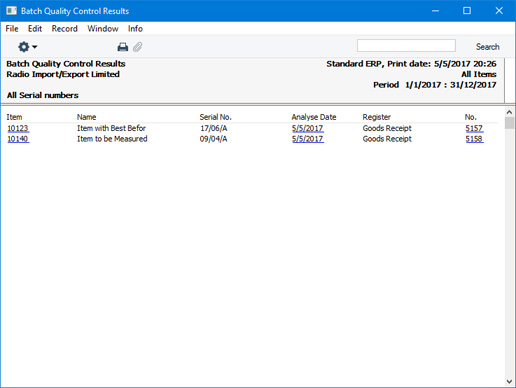
- Detailed
- In addition to the information shown in the Overview, the Detailed option of the report shows the Supplier and quantity from the original Goods Receipt, the Signature(s) in the Tested By field and the Location in the record from which the Batch Quality Control record was created. It also lists the Tests in the matrix in the Batch Quality Control record.
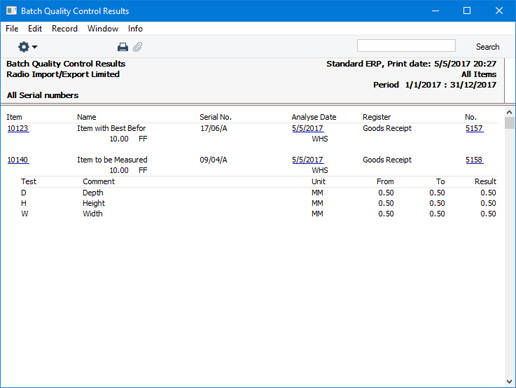
---
Please follow the links below for details about each report:
Go back to:
|
