Entering a Sales Order - Price List Card
This page describes the fields on the 'Price List' card of the Sales Order record. Please follow the links below for descriptions of the other cards:
---
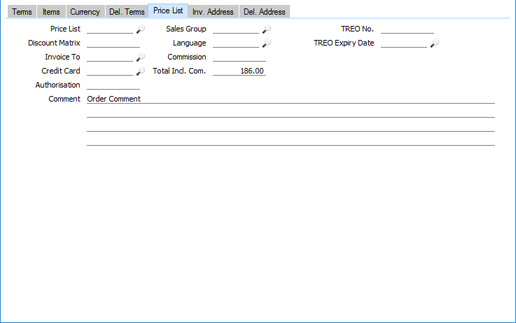
- Price List
- Paste Special
Price List register, Pricing module
- Specify here the Price List that will determine the prices used in the Order.
- If you change the Price List after adding Items to the Order, the prices of those Items will be updated automatically and immediately. At any time, you can also use the 'Update Currency Price List Items' function on the Operations menu (Windows/Mac OS X) or Tools menu (iOS/Android) to update all prices in the Order.
- When you create a new Order and specify a Customer, the Price List will be chosen as follows:
- It will be brought in from the 'Pricing' card of the Customer's Contact record.
- If the Customer doesn't have a Price List, the Price List for the Customer Category to which the Customer belongs will be used.
- If this is blank, or the Customer does not belong to a Category, the Price List will be taken from the Sales Pay. Term record allocated to the Customer. Note that if you change the Payment Term in an Order, the Price List in that Order will be changed if a Price List has been specified in the new Payment Term.
- If you are using dated Price Lists the choice of Price List in a particular Order can depend on its Order Date, its Planned Delivery Date or its Despatch Date. Use the Price Based On options on the 'Pricing' card of each Contact record to specify the date that will be used for each Customer.
- If you choose the Planned Delivery Date option, the standard Price List will be used if the Planned Delivery Date in the Sales Order is blank or in the wrong format. The Planned Delivery Date field must use the Date format, set in the Planned Delivery setting in the Sales Orders module. If you choose the Despatch Date option, the standard Price List will be used if the Despatch Date in the Sales Order is blank. The standard Price List is the one specified for the Customer on the 'Pricing' card, or the one in the Customer Category.
- Dated Price Lists are described here, with an example here.
- If the Price List specified is one that is Inclusive of VAT, the Unit Prices and Sums in each Order row will include VAT.
- When you add a row to the Order and specify an Item, the Unit Price will be chosen as follows, assuming the Type of the Price List is "Discount":
- The Unit Price will be taken from the Price record with the relevant Item/Price List/Customer combination.
- It will be taken from the Price record with the relevant Item/Price List combination where the Customer field is empty.
- The Base Price from the Item record will be used.
If the Type of the Price List is "Qty Dep Values", the Unit Price will be chosen as follows:
- The Unit Price will be taken from the Quantity Dependent Price record with the relevant Item/Price List combination.
- The Base Price from the Item record will be used.
- In multi-user systems, you can prevent certain users from changing the Price List in Quotations, Orders and Invoices using Access Groups, by denying them access to the 'Change Prices' Action.
- Discount Matrix
- Default taken from
Contact record for the Customer or Customer Category
- If there is a Discount Matrix applying to an Order, it will be shown here. You cannot change this field. You can use Discount Matrices to administer quantity discounts: please refer here for more details..
- If the Discount Matrix is one that calculates quantity discounts based on Item Group quantities rather than Item quantities, the calculated discount for an Item may become incorrect if you specify another Item belonging to the same Item Group in a later row in the Order. To cater for this, be sure to select 'Recalculate Discount' from the Operations menu (Windows/Mac OS X) or Tools menu (iOS/Android) when the Order is complete. This will recalculate the discount percentage for each Item in the Order.
- Invoice To
- Paste Special
Customers in Contact register
- Default taken from Contact record for the Customer (Invoice To)
- If the invoice for an Order is to be sent to another company, such as a leasing company or a parent company, enter the Customer Number for that company here. That company must have their own Customer record in the Contact register. The default will be taken from the Invoice To field specified on the 'Terms' card of the Contact record for the Order Customer.
- When you create an Invoice from the Order, the Customer in that Invoice will be the leasing or parent company specified in this field. The Order Customer will be copied to the Original Customer field in the Invoice. Similarly if you receive a deposit against the Order and enter that deposit as a Prepayment, the leasing or parent company specified here will be brought in to the Customer field in the Receipt row when you specify the Order Number on flip D.
- Credit Card
- Paste Special
Credit Card register, Cheques module (if installed)
- If the Order will be paid using a credit card, enter its number here. You can store known credit card numbers for each Customer in the Credit Card register in the Cheques module.
- Authorisation
- If the Order will be paid using a credit card, record the authorisation code here once it has been obtained.
- Comment
- Default taken from
Contact record for the Customer (Order Comment)
- Record here any comment about this Order: it will be printed on the Invoice document if you have included the "Comment 2" field in your Form Template design.
- The first line of this Comment will be taken from the Order Comment field in the Contact record for the Customer ('Delivery' card). It will be copied to the Comment field in Deliveries and Invoices created from the Order.
- Sales Group
- Paste Special
Sales Groups setting, System module
- Default taken from Salesman
- The Sales Group is brought in from the Person record after you have entered a Salesman (on the 'Terms' card). If you are using the Limited Access feature, you can use this field to prevent a user from seeing every Sales Order in the 'Orders: Browse' window by restricting their view to their own Orders or to those of their Sales Group.
- Please click here for full details about the Limited Access module.
- Language
- Paste Special
Languages setting, System module
- Default taken from Contact record for the Customer
- The Language determines the Item Descriptions that will be shown on the 'Items' card, and the text for the Payment Term, Delivery Term and Delivery Mode that will be printed on forms. Leave the field blank to use your home Language.
- You can also use the Language to determine the Form Template that will be used when you print the Sales Order, and the printer that will be used to print it. This can include sending the form to a fax machine, if your hardware can support this feature. Do this in the 'Form Definition' window for the Order form, as described here. You can change the Language before printing the Sales Order even if it has been marked as OK, to ensure it is printed on the correct printer or fax machine.
- Commission, Tot Incl. Com
- These fields are used in Russia. Please refer to your local HansaWorld representatives for details.
- TREO No., TREO Expiry Date
- TREO (Tax Remission Export Office) Orders are used in Kenya and other East African countries. If a manufacturing company receives a Sales Order from an export Customer, then any components purchased for manufacturing the Items on the Sales Order will be exempt from tax and customs duties. Such a Sales Order must be marked with a Control Code supplied by the tax authority and with the expiry date of that Control Code, which you should enter in these fields. This Control Code will be copied to all Deliveries and Invoices resulting from the Order.
- If an Order belongs to an Order Class in which you have ticked the TREO box, you will not be able to save it if the TREO No. field is empty.
---
The Sales Order register in Standard ERP:
Go back to:
|
