Adding Points to Loyalty Cards - Bonus Points
You can add bonus points to a Loyalty Card, providing you have included a "Loyalty Bonus Points" button when configuring the buttons that will appear in the POS Invoice or Bar Tab windows, as mentioned in step 6 on the
Preparing for Loyalty Cards page.
Note that you can only add bonus points to a Loyalty Card from POS Invoices (as well as Bar Tabs): you cannot do so from conventional Invoices.
Follow these steps:
- Open a new POS Invoice or Bar Tab and add a Loyalty Card as described on the Adding Points to Loyalty Cards page.
- Click or touch the "Loyalty Bonus Points" button.
- The "Loyalty Bonus Points" button can only be used by a cashier or supervisor whose Access Group gives Full access to the 'Loyalty Bonus Points on Touch Screen Invoice' Action. If you as the cashier do not have access to this Action, the 'Login' window will appear. This allows a supervisor to log in, which they should do before you can proceed to the next step.
- The 'Loyalty Bonus Points' window appears:
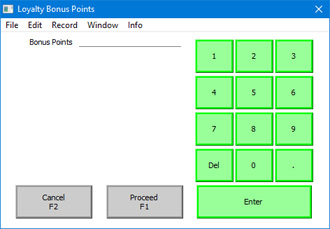
- In the Bonus Points field, enter the number of bonus points that you want to add to the Card.
If you are using a touch-screen, use the numeric keypad to enter amounts, and touch the [Enter] button to move from field to field.
- Click or touch [Proceed] to add the bonus points to the POS Invoice or Bar Tab, or [Cancel] to abandon them.
- A line will be added to the bottom of the transaction, showing the bonus points awarded, as shown below:
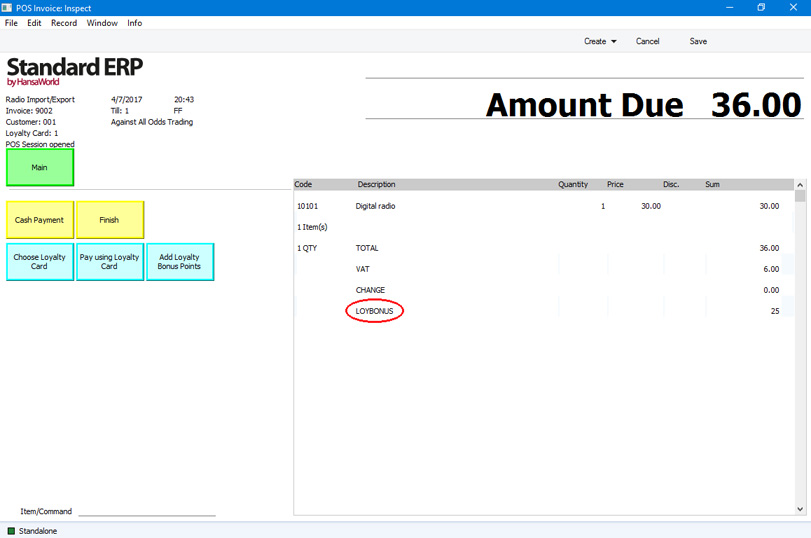
- If it was necessary for a supervisor to log in, control of the till will be passed back to you as the cashier.
---
Loyalty Cards in Standard ERP:
Go back to:
