Fiscal Printer Reports
If you are using
fiscal printers, at the end of each day you will need to print reports listing the day's transactions. You can use the Fiscal Printer Reports setting in the User Settings module to instruct fiscal printers to print these reports from within Standard ERP. You should do this separately on each till and cash machine that has a connected fiscal printer.
The precise operation of the Fiscal Printer Reports setting will depend on the model of fiscal printer that you are using. What follows is a general guide: for more detailed information, please refer to your local HansaWorld representative.
When you open the Fiscal Printer Reports setting, the following window appears:
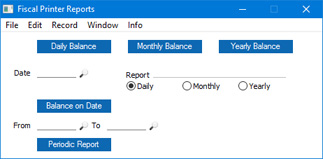
This window contains several buttons that will produce various reports, as follows:
- Daily Balance
- The [Daily Balance] button will instruct most fiscal printers to print a report listing the transactions that were recorded in the printer's memory during the current day. This report is known as a "Z report" in some countries.
- If your fiscal printer is the Empirija FB05 or FB15, you will need to print the Z report both to paper and to an electronic journal file. The electronic journal file should be saved in two locations, which you should specify using the Fiscal Printer Elect. Journal Path and Fiscal Printer Elect. Journal Path 2 fields on the 'POS' card of the Local Machine setting.
If you want to store the electronic Z reports in a folder inside the folder or directory containing the Standard ERP application, you can specify a relative path, such as:
- ZReports
If you want to store the reports somewhere else, use absolute paths with the following syntax:
- Windows
- c:/samplefolder1/samplefolder2/ZReports
- Mac OS X
- /samplefolder1/samplefolder2/ZReports
In all cases, do not add a separator (/) as the final character in the path.
- The Fiscal Printer Elect. Journal Path and Fiscal Printer Elect. Journal Path 2 fields are in the Local Machine setting, so you will need to specify them separately on each till and cash machine. If a till has a live-sync connection to the server, specify the Fiscal Printer Elect. Journal Path and Fiscal Printer Elect. Journal Path 2 in the record for the till in the Local Settings setting in the Technics module. If you leave these fields empty on a particular till, the [Daily Balance] button on that till will cause the printer to print the Z report, but it will not create an electronic Z report.
- As printing the Z report will create electronic journal files, it should be the last report that you print at the end of the day, and it can only be printed once per day.
- There is no need to specify the Fiscal Printer Elect. Journal Path and Fiscal Printer Elect. Journal Path 2 if you are using the Empirija FB15 with Middleware, as the electronic journals will be maintained by the middleware application.
- If you are using POSNET fiscal printers with the POSNET protocol, you can enter a date in the Date field if you need to print a Z report for a past date. If you leave the Date field empty, the report for the current date will be printed.
- For some fiscal printers, an alternative method of printing Z reports is through the "Daily Report" and "Daily Z Report" buttons that you can add to the POS Invoice window. Please refer to the description of these buttons here for a list of supported printers. If you are using the Bematech MP-2100 TH FI fiscal printer, you can only use the "Daily Z Report" button to print Z reports, so in this case be sure to add this button to the POS Invoice window.
- Monthly Balance
- The [Monthly Balance] button will instruct most fiscal printers to print a balance report for the current month. This report is known as an "X report" in some countries.
- If you are using one of the POSNET printers with the POSNET protocol, you can enter a date in the Date field if you need to print an X report for a previous month. If you leave the Date field empty, the report for the current month will be printed.
- If your fiscal printer is the FPrint 02K, you must close the work session before you can print the monthly balance report.
- For the CHD virtual fiscal printer, an alternative method of printing X reports is to use the "Daily Report" button that you can add to the POS Invoice window. If you are using the Bematech MP-2100 TH FI fiscal printer, you can only use the "Daily Report" button to print X reports, so in this case be sure to add this button to the POS Invoice window.
- Yearly Balance
- The [Yearly Balance] button will instruct some fiscal printers to print a balance report for the current year. You can use this button with the FP3000, FPrint 02K and the three POSNET printers with the POSNET protocol.
- If you are using one of the POSNET printers, you can enter a date in the Date field if you need to print a report for a previous year. Only the year will be taken from the date that you specify: the report will always run from January 1. If you leave the Date field empty, the report will run from the start of the current year.
- If your fiscal printer is the FPrint 02K, you must close the work session before you can print the yearly balance report.
- Balance on Date
- This button will instruct some fiscal printers to print a balance report for a specified date. Use the Date field above the button to specify the date, and the Report options to specify whether you need a daily, monthly or yearly balance report for the specified date.
- You can use this button with the FP3000 and FPrint 02K printers. In the case of the FPrint 02K, you must close the work session before you can print the report.
- Periodic Report
- The [Periodic Report] button will instruct some fiscal printers to print a report for a specified period. Use the From and To fields above the button to specify the period.
- You can use this button with the Brio FisUSBM, Brio FM32, Citizen ST-05, Empirija FB05 and FB15 (with and without middleware), FPrint 02K and the three POSNET printers with the POSNET protocol. In the case of the FPrint 02K, you must close the work session before you can print the report.
- For the Empirija FB15 (with and without middleware), you can also print periodic reports for the current date using the "Daily Report" button that you can add to the POS Invoice window.
---
Settings related to Point of Sales:
Go back to:
