User Accounts (Named Users and Concurrent Users with Mailboxes)
When you create a new HansaWorld Enterprise database as described in
here, you will create at least one User Account, consisting of a Person record, a Mailbox and a Contact record. If you have a single Company in your database, follow the steps below to create similar additional User Accounts for Named Users and for Concurrent Users with Mailboxes. If you have more than one Company, you should read this page in combination with the
User Accounts when you have more than one Company page.
- If you are not already in the System module, select it using the [Module] button in the Master Control panel or the Ctrl-0 (zero) (Windows and Linux) or ⌘-0 (Mac OS X) keyboard shortcut.
- Open the Person register by clicking the [Persons] button in the Master Control panel. The 'Persons: Browse' window will open, listing the Persons (i.e. the User Accounts) that already exist:
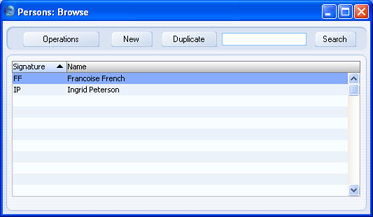
- Choose 'Create New User' from the Operations menu (in the top left-hand corner of the window). The 'Create New User' window appears:
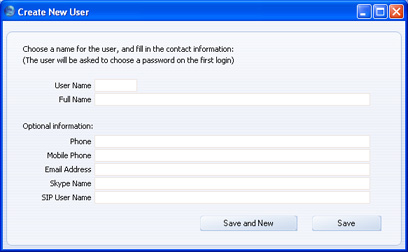
- You must enter a User Name and Full Name to create a new User Account, but the other information is optional. The User Name is the name that will be used as the log-in identity code each time the User logs in to HansaWorld Enterprise.
- If you click the [Save] button, a new User Account will be created and the 'Create New User' window will be closed, returning you to the 'Persons: Browse' window. If you click the [Save and New] button, a new User Account will be created and a new 'Create New User' window will be opened, allowing you to create another one.
When you click [Save] or [Save and New], a new record for the User will be created in the Person register, a new Mailbox will be created for that User, and a new record for the User will be created in the Contact register, containing the information that you entered in the optional section of the 'Create New User' window. The Person record, Mailbox and Contact record will be correctly linked together, so the User Account will be fully operational when the User logs in for the first time.
- Although the User Account is now fully operational, at the moment the User or anyone happening upon the User Name can log in without specifying a password. In this step, you will set a password for the User.
Highlight the new User in the 'Persons: Browse' window and choose 'Change Password' from the Operations menu (you may need to close and re-open the 'Persons: Browse' window (step 2 above) before the new User is included in the list). The 'Change Password' window opens:
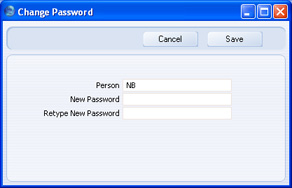
Enter the Password twice to ensure that it is correct. Click the [Save] button or use the Shift-Enter key combination to close the window and save: use the close box if you do not want to save changes. The password is case-sensitive.
After logging in, the User will be able to choose their own password. This is described here.
- The User Account is now fully operational and protected by a password. But before the User logs in for the first time, you may want to give them an Access Group, to restrict the access they have to your HansaWorld Enterprise system.
Double-click the User's name in the 'Persons: Browse' window. The 'Person: Inspect' window opens:
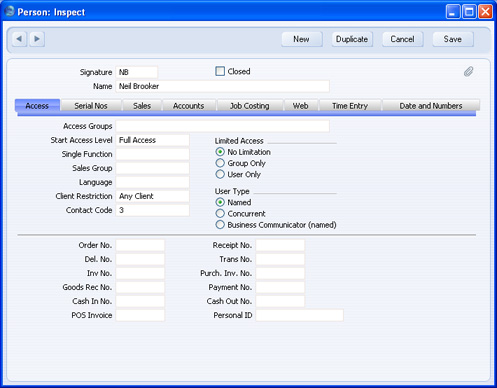
Place the insertion point in the Access Groups field and open the 'Paste Special' list using the Ctrl-Enter/⌘-Enter key combination. A list of the Access Groups that you created following the instructions above will appear. Choose one by double-clicking. If necessary, you can enter more than one Access Group, separated by commas.
Move the insertion point to the Start Access Level field, to choose whether the User will start from No Access or from Full Access. Please refer to step 4 on the Access Groups page for details.
By default, it will be assumed that the User is a Named User. If this is not the case (i.e. the User is a Concurrent User with Mailbox), choose "Concurrent" as the User Type.
Save the record by clicking the [Save] button in the top right-hand corner of the window or using the Shift-Enter key combination. Now, when the User logs in, their access to your HansaWorld Enterprise system will be controlled by the Access Group you have just assigned to them.
Remember to assign the system administrator's Access Group (illustrated on this page) to the appropriate User(s).
---
In this chapter:
