Contract History
The Contract History report is a list of Invoices that have been created from Contracts. The report is sorted by Customer, and then by Contract. For each Invoice, the report shows the Invoice Number, an indication whether the Invoice has been marked as OK, the Invoice total, the amount paid and the outstanding amount.
When printed to screen, the Contract History has the Standard ERP Drill-down feature. Click (Windows/Mac OS X) or tap (iOS/Android) on any Invoice or Contract Number to open an individual Invoice or Contract record.
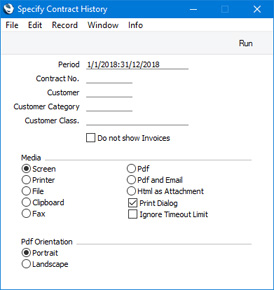
- Period
- Paste Special
Reporting Periods setting, System module
- Enter the start and end dates of the report period. The default period is the first record entered in the Reporting Periods setting. Contracts with Start Dates falling in this period will be listed in the report.
- Contract No.
- Range Reporting
Numeric
- Enter a Contract Number or a range of Numbers to list particular Contracts, or leave blank to include all Contracts.
- Customer
- Paste Special
Customers in Contact register
- Range Reporting Alpha
- Enter a Customer Number to report on the Contracts issued to a particular Customer.
- Customer Category
- Paste Special
Customer Categories setting, Sales Ledger
- Range Reporting Alpha
- If you want the report to list Contracts issued to Customers belonging to a particular Customer Category, specify that Category here.
- You can also enter a range of Customer Categories separated by a colon (:). Note however that the field will only accept five characters so you may prefer to specify the range using only the first characters (e.g. "A:M").
- Customer Class.
- Paste Special
Contact Classifications setting, CRM module
- Enter a Classification Code in this field if you want to list Contracts issued to Customers with a certain Classification. If the field is empty, Contracts issued to every Customer, with and without Classification, will be included in the report. If you enter a number of Classifications separated by commas, only Contracts issued to those Customers featuring all the Classifications listed will be shown. If you enter a number of Classifications separated by plus signs (+), Contracts issued to Customers featuring at least one of the Classifications listed will be shown. If you enter a Classification preceded by an exclamation mark (!), Contracts issued to Customers featuring any Classification except the one listed will be shown.
- For example:
- 1,2
- Lists Contracts issued to Customers with Classifications 1 and 2 (including Customers with Classifications 1, 2 and 3).
- 1+2
- Lists Contracts issued to Customers with Classifications 1 or 2.
- !2
- Lists Contracts issued to all Customers except those with Classification 2.
- 1,!2
- Lists Contracts issued to Customers with Classification 1 but excludes those issued to Customers with Classification 2 (i.e. Contracts issued to Customers with Classifications 1 and 2 are not shown). Note the comma before the exclamation mark in this example.
- !1,!2
- Lists Contracts issued to all Customers except those with Classification 1 or 2 or both. Again, note the comma.
- !(1,2)
- Lists Contracts issued to all Customers except those with Classifications 1 and 2 (Contracts issued to Customers with Classifications 1, 2 and 3 will not be listed).
- !1+2
- Lists Contracts issued to Customers without Classification 1 and to Customers with Classification 2 (Contracts issued to Customers with Classifications 1 and 2 will be listed).
- (1,2)+(3,4)
- Lists Contracts issued to Customers with Classifications 1 and 2, and to those with Classifications 3 and 4.
- 1*
- Lists Contracts issued to Customers with Classifications beginning with 1 (e.g. 1, 10, 100).
- 1*,!1
- Lists Contracts issued to Customers with Classifications beginning with 1 but not 1 itself.
- *1
- Lists Contracts issued to Customers with Classifications ending with 1 (e.g. 1, 01, 001).
- 1*,*1
- Lists Contracts issued to Customers with Classifications beginning and ending with 1.
- Do not show Invoices
- Check this box if you don't want to list the Invoices that have been raised against each Contract. The report will be a simple list of Contracts, sorted by Customer Number and then by Contract Number.
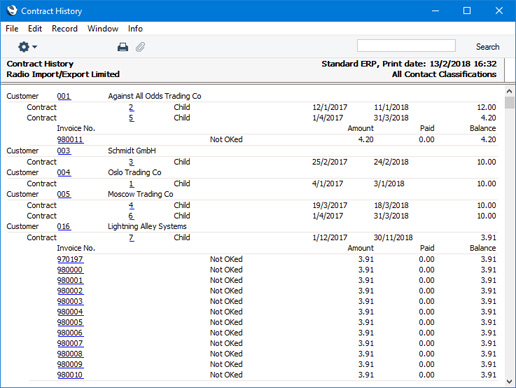
---
Reports in the Contracts module:
Go back to:
