GP, POS Invoices
The GP, POS Invoices report displays the Order Total and Gross Profit of each POS Invoice in the specified selection. The Gross Profit is based on the Cost Price for each Invoice row.
When printed to screen, the GP, POS Invoices report has the Standard ERP Drill-down feature. Click (Windows/Mac OS X) or tap (iOS/Android) on any Invoice Number to open an individual POS Invoice record.
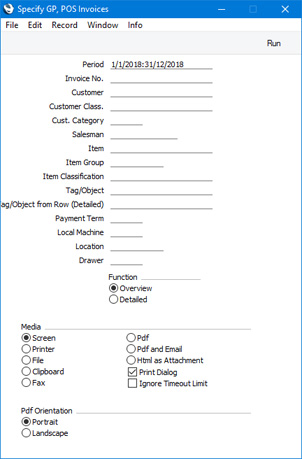
- Period
- Paste Special
Reporting Periods setting, System module
- Enter the report period. Invoices from the period specified here (based on Invoice Date) will be included in the report.
- Invoice No.
- Range Reporting
Numeric
- Enter an Invoice Number or a range of Numbers separated by a colon (:) here if you would like specific Invoices to be shown in the report.
- Customer
- Paste Special
Customers in Contact register
- To limit the report to Invoices issued to a single Customer, enter a Customer Number here.
- Customer Class.
- Paste Special
Contact Classifications setting, CRM module (if installed)
- Enter a Classification Code in this field if you want the report to list Invoices issued to Customers with a certain Classification. If the field is empty, Invoices issued to all Customers, with and without Classification, will be listed. If you enter a number of Classifications separated by commas, only Invoices issued to those Customers featuring all the Classifications listed will be shown. If you enter a number of Classifications separated by plus signs (+), Invoices issued to all Customers featuring at least one of the Classifications listed will be shown. If you enter a Classification preceded by an exclamation mark (!),Invoices issued to all Customers featuring any Classification except the one listed will be shown.
- For example:
- 1,2
- Lists Invoices issued to Customers with Classifications 1 and 2 (including those issued to Customers with Classifications 1, 2 and 3).
- 1+2
- Lists Invoices issued to Customers with Classifications 1 or 2.
- !2
- Lists all Invoices issued to Customers except those with Classification 2.
- 1,!2
- Lists Invoices issued to Customers with Classification 1 but excludes those with Classification 2 (i.e. Invoices issued to Customers with Classifications 1 and 2 are not shown). Note the comma before the exclamation mark in this example.
- !1,!2
- Lists Invoices issued to all Customers except those with Classification 1 or 2 or both. Again, note the comma.
- !(1,2)
- Lists Invoices issued to all Customers except those with Classifications 1 and 2 (those issued to Customers with Classifications 1, 2 and 3 will not be listed).
- !1+2
- Lists Invoices issued to Customers without Classification 1 and to those with Classification 2 (Invoices issued to Customers with Classifications 1 and 2 will be listed).
- (1,2)+(3,4)
- Lists Invoices issued to Customers with Classifications 1 and 2, and to those with Classifications 3 and 4.
- 1*
- Lists Invoices issued to Customers with Classifications beginning with 1 (e.g. 1, 10, 100).
- 1*,!1
- Lists Invoices issued to Customers with Classifications beginning with 1 but not 1 itself.
- *1
- Lists Invoices issued to Customers with Classifications ending with 1 (e.g. 1, 01, 001).
- 1*,*1
- Lists Invoices issued to Customers with Classifications beginning and ending with 1.
- Cust. Category
- Paste Special
Customer Categories setting, Sales Ledger
- If you want the report to list Invoices issued to Customers belonging to a particular Customer Category, specify that Category here.
- Salesman
- Paste Special
Person register, System module and Global User register, Technics module
- To limit the report to POS Invoices entered by a single Salesman (cashier), enter their Signature here.
- Item
- Paste Special
Item register
- Use this field if you want to list Invoices in which a particular Item has been sold
- If you produce the report using the Overview option, the figures in the report for each Invoice will be calculated from the rows with the specified Item. If you use the Detailed option, only the rows with the specified Item will be listed.
- Item Group
- Paste Special
Item Group register, Sales Ledger
- Use this field if you want to list Invoices in which at least one Item belonging to a particular Item Group has been sold.
- If you produce the report using the Overview. option, the figures in the report for each Invoice will be calculated from the rows with Items belonging to the specified Item Group. If you use the Detailed option, only the rows with Items belonging to the specified Item Group will be listed.
- Item Classification
- Paste Special
Item Classifications setting, Sales Ledger
- Use this field if you want to list Invoices in which at least one Item with a particular Item Classification has been sold. If you enter a number of Classifications separated by commas, the report will only list sales of Items with all the Classifications listed.
- Tag/Object
- Paste Special
Tag/Object register, Nominal Ledger/System module
- To limit the report to POS Invoices containing a particular Object, enter that Object here. If you enter a number of Tags/Objects separated by commas, only those Invoices featuring all the Tags/Objects listed will be shown.
- Tag/Object from Row (Detailed)
- Paste Special
Tag/Object register, Nominal Ledger/System module
- Use this field if you want to list Invoices in which a particular Tag/Object has been used in at least one row. If you enter a number of Tags/Objects separated by commas, an Invoice will only be included in the report if it has at least one row featuring all the Tags/Objects.
- If you produce the report using the Overview option, the figures in the report for each Invoice will be calculated from the rows with the specified Tag/Object(s). If you use the Detailed option, only the rows with the specified Tag/Object(s) will be listed.
- Local Machine
- Paste Special
Local Machines setting, Point of Sales/Restaurant/Technics module
- If you want the report to list POS Invoices that were recorded on a particular till, specify the Local Machine Code of that till here.
- Location
- Paste Special
Locations setting, Stock module
- Enter a Location here if you need the report to list POS Invoices that took their stock from a particular Location.
- Drawer
- Paste Special
Drawers setting, Point of Sales/Restaurant module
- Range Reporting Alpha
- If you want the report to list POS Invoices that were recorded on a particular Drawer, specify the Drawer here.
- Function
- These settings control the level of detail included in the report.
- Overview
- This option offers a single line per Invoice displaying Invoice total and Gross Profit.
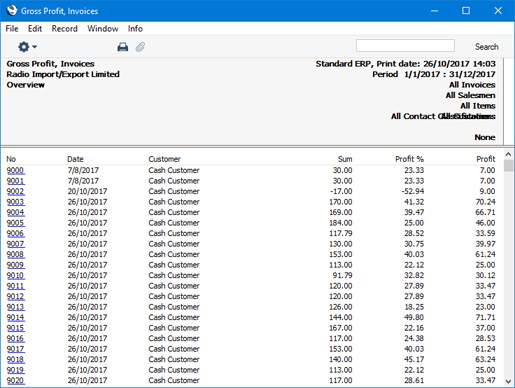
- Detailed
- This option shows for each Invoice row the Item, Invoice Quantity, Sum and Gross Profit.
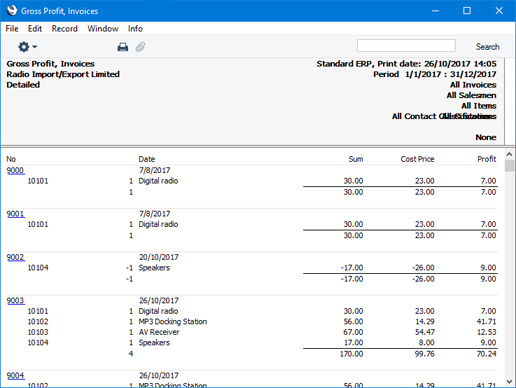
---
Reports in the Point of Sales module:
Go back to:
|
