POS Bonus
This report contains a bonus calculation for each cashier, sales assistant or bagger in the company. In this description, the word "cashier" has been used as a shorthand for "cashier, sales assistant or bagger".
In a multi-Company database, you can use a Global User as the cashier in a POS Invoice (i.e. a cashier can log in as a Global User and start recording POS Invoices). However, for the purposes of this report, the cashier must have a Person record in the Company from which the report is being produced. If such a Person record does not exist, the cashier will not be included in the report. This allows you to specify different Bonus percentages in different Companies for the same cashier.
The Detailed version of the Bonus, Salesman report has the Standard ERP Drill-down feature. Click (Windows/Mac OS X) or tap (iOS/Android) on any Invoice Number in the report to open an individual POS Invoice record.
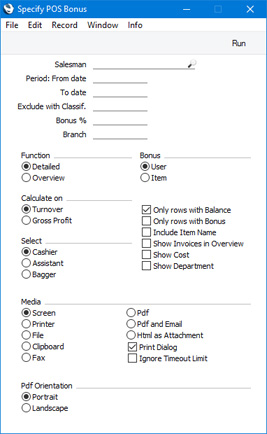
- Salesman
- Paste Special
Person register, System module and Global User register, Technics module
- Range Reporting Alpha
- Specify a salesman (cashier).
- Period
- Paste Special
Choose date
- Enter a start and end date for the report. If you leave these fields empty, the first period listed in the Reporting Periods setting in the System module will be used.
- Exclude with Classif.
- Paste Special
Item Classifications setting, Sales Ledger
- If you specify an Item Classification here, bonuses will not be calculated on the sales of Items with that Classification. You can enter a number of Item Classifications separated by commas, in which case bonuses will not be calculated on the sales of Items with all the Classifications entered.
- Bonus %
- If you enter a percentage in this field, it will be used to calculate bonuses for cashiers who do not have records in the Bonus setting. In other words, for those cashiers, this figure will overwrite the percentages specified in their Person records or in the Item records (depending on the Bonus option that you choose), even if those percentages are zero.
- Branch
- Paste Special
Customers and Suppliers in Contact register
- Specify a Branch if you only want to calculate bonuses from Invoices featuring that Branch. This will be useful if your company has several Branches (e.g. several shops): the Branch where each Invoice was created will be taken from the Local Machine setting in the User Settings module.
- Function
- Specify here the level of detail required in the report.
- Detailed
- This option shows for each Invoice a row-by-row analysis of the bonus earned by each cashier.
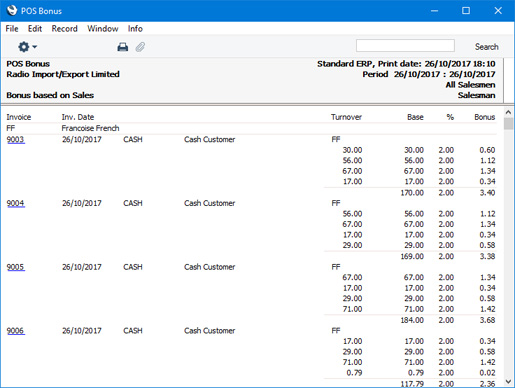
- Overview
- This option provides a single-line summary for each cashier.
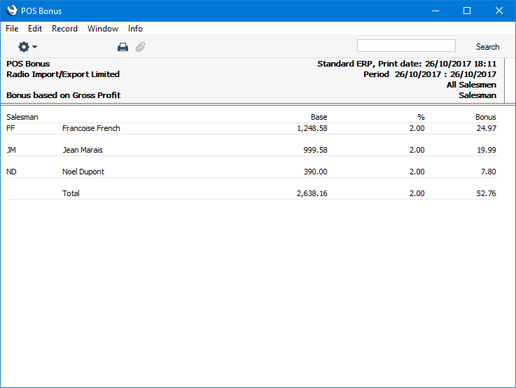
If you would like individual Invoices to be listed in the Overview, select the Show Invoices in Overview option below.
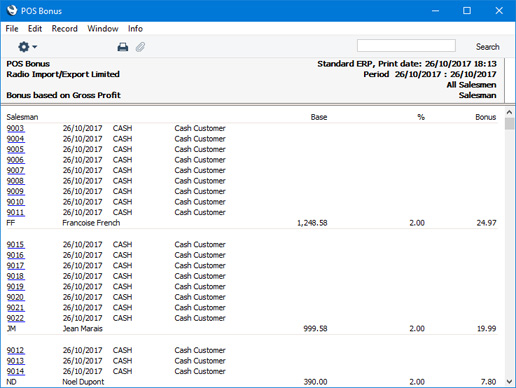
- Calculate on
- Specify here whether the bonus calculation should be based on the turnover or on the gross profit realised in each sale.
- Select
- Choose an option to specify whether the report will contain bonus calculations for cashiers, sales assistants or baggers. To be included in the report, a cashier, sales assistant or bagger must have their own record in the Person register in the Company in which you are working.
- For a sales assistant to receive a bonus, their Signature must have been added to a POS Invoice using the "Sales Assistant" button. This button will add a row to a POS Invoice containing the sales assistant's Signature. The sales assistant will be given a bonus for every Item under the row containing their Signature, but not for Items above that row. Only one sales assistant can receive a bonus from a particular POS Invoice.
- Bonus
- Use these options to choose how the bonuses are to be calculated.
- User
- If there is no relevant record in the Bonus setting (i.e. no record for the Customer/cashier combination), the bonus for each cashier will be calculated using an overall Bonus percentage set on the 'Sales' card of their records in the Person register in the System module. No bonuses will be calculated for cashiers with no Bonus set in the Person register.
- If there is a relevant record in the Bonus setting, then this option will behave in the same way as the Item option immediately below.
- Item
- The bonus for each cashier will be calculated using percentages set for individual Items (on the 'Pricing' card of the Item register). If no Bonus % has been specified for an Item, the percentage will be taken from the Bonus setting. If an Item has not been mentioned in the Bonus setting, then the percentage will be taken from the cashier's record in the Person register. If no percentage has been specified there, no bonus will be calculated.
- Only rows with Balance
- This option, which only affects the Detailed version of the report, will exclude from the report Invoice rows with both a zero row sum and a zero bonus.
- Only rows with Bonus
- This option, which only affects the Detailed version of the report, will exclude from the report Invoice rows with a zero bonus. These will occur where no bonus has been set for the cashier, where the bonus of the Item has been set to zero (i.e. the field is not blank) and where the basis for the bonus calculation (i.e. the row sum or the gross profit) is zero.
- Include Item Name
- This option, which only affects the Detailed version of the report, will show all Item Names in the report.
- Show Invoices in Overview
- Use this option if you would like individual Invoices to be listed in the Overview version of the report, with drill-down.
- Show Cost
- This option will add the following information to the report:
- Overview
- The Overview will usually show a total turnover or gross profit figure for each cashier (depending on whether you are basing the bonus calculation on turnover or gross profit), together with the bonus amount. If you select this option, total cost figures for each cashier will be shown as well.
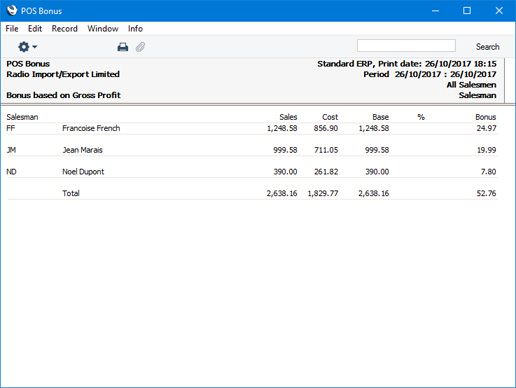
- Detailed
- This version of the report will usually show the row sum or the gross profit for each Invoice row (depending on whether you are basing the bonus calculation on turnover or gross profit), together with the Bonus % and the Bonus amount. If you select this option, the quantity, unit price, unit price with discount, row sum and row cost for each Invoice row will be shown as well.
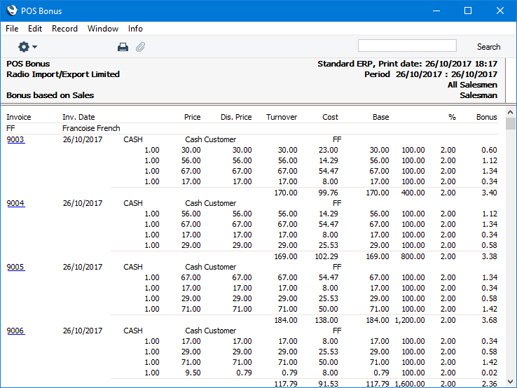
- Show Department
- This option, which only affects the Detailed version of the report, will show the Department of each Customer as well as their name.
---
Reports in the Point of Sales module:
Go back to:
