Entering an Activity - Sub Card
This page describes the fields on the 'Sub' card of the Activity record. Please follow the links below for descriptions of the other cards:
---
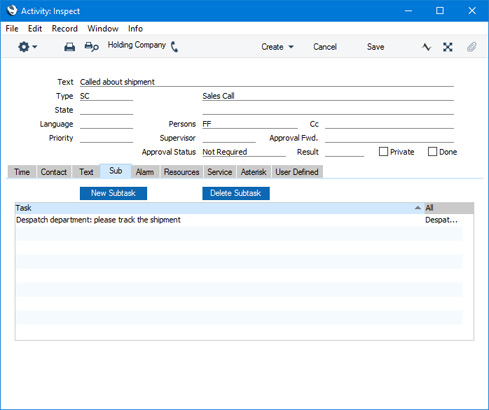
The 'Sub' card allows you to connect subsidiary Activities ("Sub Tasks") to an Activity (the "Main Task"). For example, you might create a Main Task to represent a project, and then add Sub Tasks that represent the individual jobs that need to be carried out to complete the project.
You can use any of the following methods to add a Sub Task to a Main Task:
- Open the Main Task in a record window and click (Windows/Mac OS X) or tap (iOS/Android) the [New Subtask] button on the 'Sub' card. An 'Activity: New' window will open, allowing you to create the new Sub Task.
- Open the Main Task in a record window and select 'Subtask' from the Create menu. An 'Activity: New' window will open, allowing you to create the new Sub Task.
- If the Sub Task already exists, open both the Main and Sub Tasks in record windows. Then drag the Sub Task's [Document Manager] button (with 'paper clip' icon) to the Main Task. This option is only available if you are using Mac OS X. Depending on the version of OS X you are using, you may need to drag more precisely to the Button Bar of the Main Task.
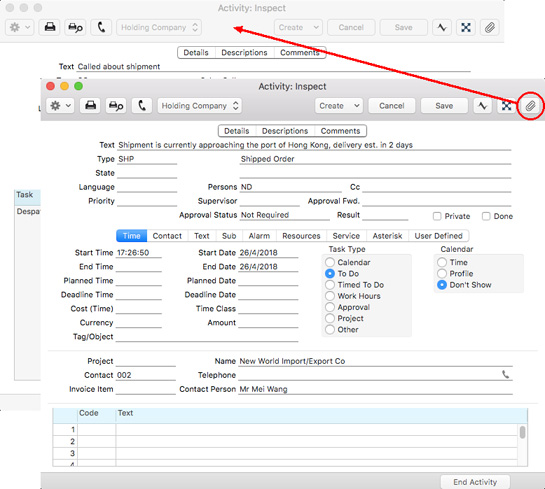
- If you duplicate a Sub Task, the duplicate will be connected to the Main Task automatically.
In both cases, you must have saved the Main Task at least once before you can start creating and connecting Sub Tasks.
After saving, the new Sub Task will be listed in the matrix on the Main Task's 'Sub' card:
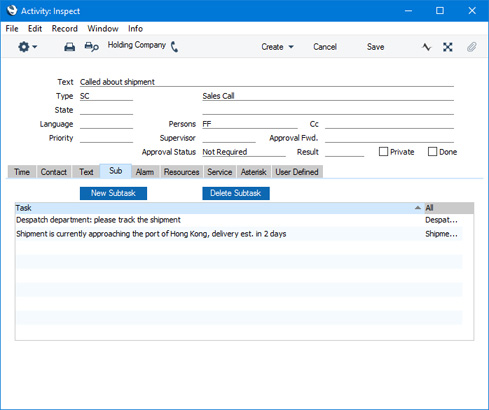
You can open a Sub Task from a Main Task by double-clicking from the Main Task's 'Sub' card. If you are viewing a Sub Task, you can open its Main Task by selecting 'Open Main Task' from the Operations menu.
In the Task Manager, you can choose whether Sub Tasks should be displayed using the Exclude Subtasks option on the 'Filter' card:
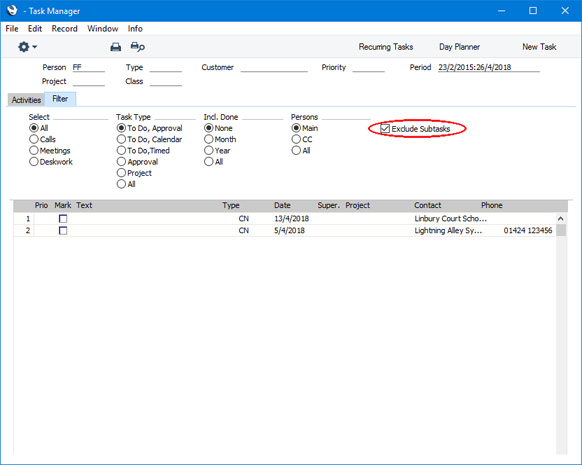
---
Activities and Tasks in Standard ERP:
Go back to:
