Opening the Calendar - Weekly View
This page describes the Calendar weekly view. Please follow the links below for descriptions of the other views:
---
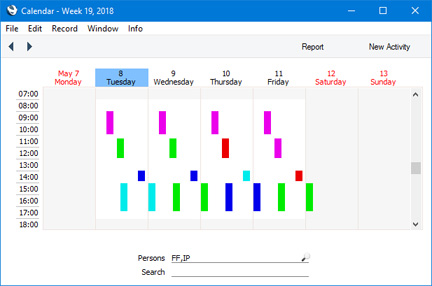
- To open the weekly view, double-click (Windows/Mac OS X) or tap (iOS/Android) any week number in the Overview or monthly view.
- To change the week shown, use the 'Next' and 'Previous' functions on the Record menu or the equivalent buttons on the left of the Button Bar (Windows/Mac OS X only).
- To open the Day Planner, double-click or tap on any date.
- The Activities for each day are represented by coloured bars. These are solid for Time Activities and hollow for Profile Activities. Double-click or tap any coloured bar to open the Activity. The colours are determined by the Activity Class of each Activity. Only Calendar Activities are shown.
- The weekly view can show more than one Person's Activities at the same time. Enter each Person's Signature (use 'Paste Special' if necessary) separated by commas in the Persons field and press the Return key. Depending on platform, a separate column of coloured bars will be shown for each Person. The left-hand column will belong to the first Person named in the Persons field and the right-hand column to the last Person. Your Private Activities will be shown, but not those of other Persons.
- To close the weekly view, use the close box (Windows/Mac OS X) or tap < (iOS/Android).
---
The Calendar in Standard ERP:
Go back to:
