Task Manager Access
This page describes using the Task Manager Access setting to control access to your Task Manager.
---
If you tick the Private check box in a Calendar or Timed To Do Activity that has your Signature in its Persons field, that Activity will appear in your Personal Calendar report and in any Calendar view when viewed by you, but not when viewed by any other user. The Activity will also be excluded from many other reports when they are produced by other users.
However, a Private To Do Activity will appear in your Task Manager when viewed by other users, and other users will be able to open the Activity to read it. It is not possible to hide Private To Do Activities altogether, but you can prevent other users from reading them using the Task Manager Access setting in the System module.
Each record in this setting will control access to a particular user's Task Manager:
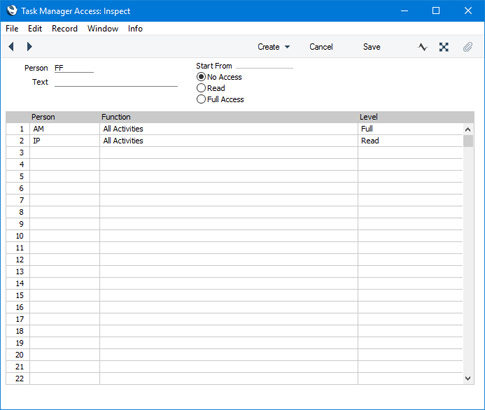
This example illustrated above controls access to FF's Task Manager.
Use the Start From options to set the default level of access to the Person's Task Manager, as follows:
- No Access
- Users will see the Tasks listed in the Person's Task Manager, but they won't be able open those Tasks.
- Read
- Users will be able to open the Tasks in the Person's Task Manager, but they won't be able to edit them. Tasks will be shown in reports.
- Full Access
- Users will be able to edit the Tasks in the Person's Task Manager.If you need there to be any exceptions to the default level of access, list them in the matrix.
In the example illustrated above, it has been specified that the default level of access to FF's Task Manager is No Access. Exceptions have been made for AM, who will have Full access, and for IP, who will have Read access.
Giving a user No Access to a Person's Task Manager will also have the following effects:
- The user will not see that Person's Timed To Do Activities in the Day Planner.
- The user will not see that Person's To Do and Timed To Activities in the Activities, Contacts and Activities, Persons reports.
- The user will not see the Person's Approval Request Activities in Status reports. For example, if an Approval Request Activity has been created from a Purchase Order, the status of that Activity will usually be shown in the Purchase Order Status report. If a user does not have access to the Task Manager of the Person who will approve the Purchase Order, they will not see the Approval Request Activity in the Purchase Order Status report.
—
The Task Manager in Standard ERP:
Go back to:
