Entering Target Time Records
To use the Target Time register, follow these steps:
- Ensure you are in the CRM module and then, if you are using Windows or Mac OS X, click the [Registers] button in the Navigation Centre and double-click 'Target Time' in the resulting list. If you are using iOS or Android, tap the [Registers] button in the Navigation Centre and then tap 'Target Time' in the 'Registers' list.
The 'Target Times: Browse' window will open, listing the records that have already been entered.
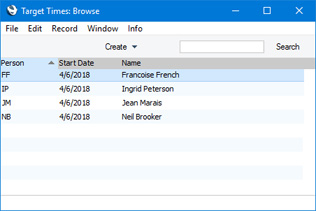
- To enter a new record, select 'New' from the Create menu (Windows/Mac OS X) or + menu (iOS/Android). Alternatively, select a Target Time record similar to the one you want to enter and select 'Duplicate' from the same menu.
The 'Target Time: New' window will be opened, empty if you selected 'New' or containing a duplicate of the highlighted Target Time record.
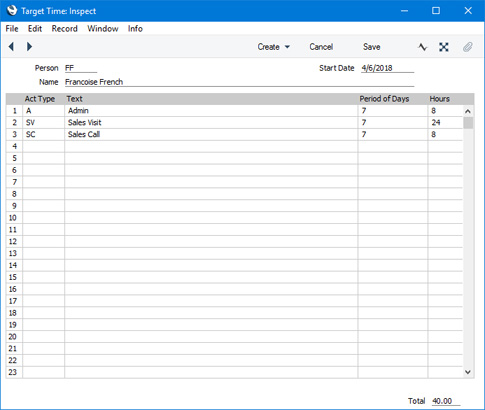
- Person
- Paste Special
Person register, System module and Global User register, Technics module
- Enter the Signature of the Person for whom you are setting targets, or use the 'Paste Special' function. When you press Return, the Person's name will be entered to the field below.
- Name
- The Person's Name will appear here after you have entered their Signature in the field above.
- Start Date
- Paste Special
Choose date
- Specify here the date when the Target Time record is to take effect. It will remain in effect until you enter a new Target Time record with a later Start Date. You can only enter one record for each Person/Date combination.
- Use the grid area of the screen to specify the number of hours that that the Person should spend carrying out work of each Activity Type.
The Target Time record in the illustration above has a period of one week (shown in the Period of Days field). It specifies that every week the employee is to spend eight hours doing administration, 24 hours making sales visits and eight hours making sales calls.
- Act Type
- Paste Special
Activity Types setting, CRM module
- Enter an Activity Type for which you need to set a target.
- Text
- The Name of the Activity Type is entered after you have entered the Code.
- Period of Days, Hours
- The Period of Days is the period covered by the Target Time row, while Hours is the number of hours during that period that is to be spent carrying out work represented by the Activity Type.
- For example, if an employee is to spend eight hours per week working on administration, enter "7" as the Period of Days and "8" in the Hours field. If the Period of Days is "1", the target will be eight hours per day.
- Both these fields must contain an entry in a particular row, otherwise the row will be ignored by the Employee Time Statistics report.
- It is recommended that you use seven or a multiple of seven as the Period of Days. This will ensure that the Employee Time Statistics report produces accurate results taking weekends into account. If you set daily targets, the report will apply these targets to Saturday and Sunday. If you enter "5" as the Period of Days, the report will contain incorrect targets if the report period is longer than five days.
- Once the Target Time record is complete, save it by clicking the [Save] button (Windows/Mac OS X) or by tapping √ (iOS/Android). You can return to it at any time if you need to make changes.
---
The Target Time register in Standard ERP:
Go back to:
