Customer Categories - Assisted Classification Entry
This page describes using the 'Assisted Classification Entry' window to choose Contact Classifications in Contact records.
---
Customer Categories and Contact Classifications are two of the methods that you can use to organise records in the Contact register. You can only assign a Contact to a single Category, but you can give a Contact more than one Classification. Classifications are therefore more versatile, allowing you to categorise your Contacts in several different ways. For example, you can use Classifications to record that a particular Contact is a lead, is in the retail sector and has a credit rating of 3.
If you are using both Categories and Classifications, the Assisted Classification Entry feature will help you choose the correct Classifications when entering Contact records, as follows:
- The header of the Customer Category record has a Class. Types field. If you enter a Classification Type (or several Classification Types separated by commas) in this field, you will then have to specify a Classification belonging to that Type or Types in every Contact that belongs to the Category. For example, all Contacts belonging to the Category illustrated below must have Classifications belonging to the BUS and AREA Classification Types:
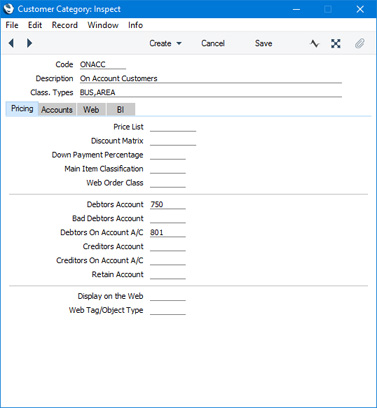
- Enter a new Contact and assign it to the Category:
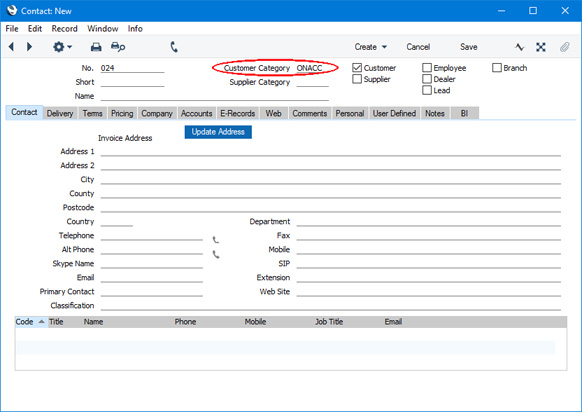
- Activate the 'Paste Special' feature from the Classification field using Ctrl-Enter, ⌘-Enter or the magnifying glass icon as usual. Because you have used a Category containing some compulsory Classification Types, the 'Assisted Classification Entry' window opens instead of the usual 'Paste Special' list:
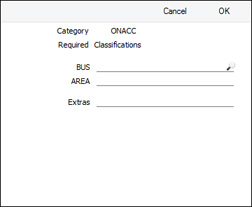
As the example Customer Category requires Classifications belonging to two different Classification Types, the 'Assisted Classification Entry' window has two fields, one for each required Classification Type. (The maximum number of Classification Types that can be required by a particular Category is eight.)
- Using 'Paste Special' in the usual way, enter a Classification belonging to each Type in the appropriate field. 'Paste Special' here will only list the Classifications belonging to the Type in question. Use the Extras field if you want to add another Classification belonging to a third Type.
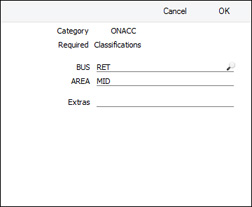
- If you close the 'Assisted Classification Entry' window using the [OK] button, the Classifications will be added to anything previously in the Classification field in the Contact record, providing you typed a comma after the previous Classification before activating 'Paste Special'. If you click the [Replace] button, the Classifications will replace anything that was previously in the Classification field.
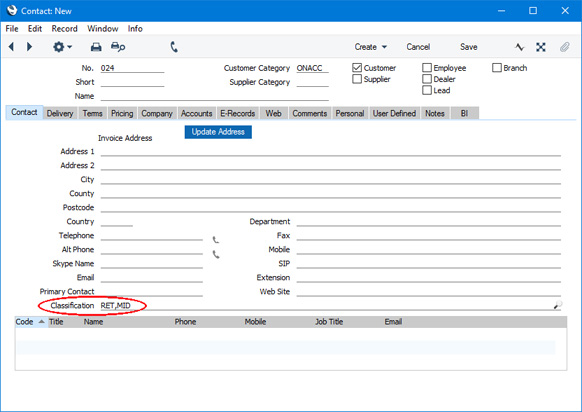
---
Settings related to Contacts:
Classification Types
Contact Classifications
Contact Settings
Info in Customer Status Report
Info in Supplier Status Report
Job Titles
Number Series - Contacts
Supplier Categories
User Defined Fields - ContactsGo back to:
