Create Menu - Opportunity - Workflow Activity
This page describes the 'Workflow Activity' function on the
Create menu in the Opportunity record window. If you are using iOS or Android, the 'Workflow Activity' function is on the + menu.
---
Creating an Activity from an Opportunity can be useful when you need to schedule a follow-up task related to the Order, such as calling the Lead or Customer to check that the Opportunity has been received or to attempt to convert it into a sale.
You can create an Activity from an Opportunity using the following methods:
- Open the Opportunity in a record window and select 'Workflow Activity' from the Create menu (Windows/Mac OS X) or + menu (iOS/Android). Save any changes you have made to the Opportunity before selecting the function. The new Activity will be opened automatically for checking and approval.
- Open the Order in a record window and then open the 'Workflow Manager' window. Click or tap the [+] button in this window to create a new Activity. Again, the new Activity will be opened automatically for checking and approval.
The new Activity will be opened in a new window, entitled 'Activity: Inspect'. This means that it has been created and saved and is being opened for checking:
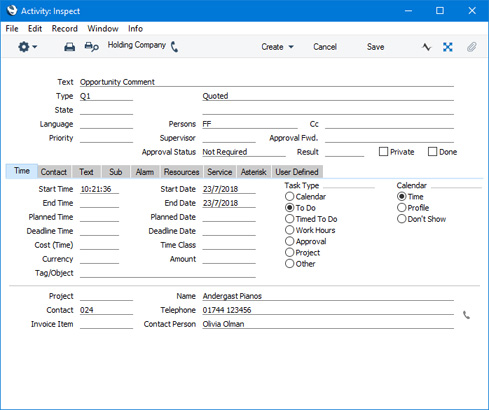
The new Activity will contain the following information:
- The Activity Type will be taken from the Activity Types, Subsystems setting in the CRM module.
- The setting of the Done check box will also be taken from the Activity Types, Subsystems setting.
- The Task Type will be To Do.
- The Symbol will be Other.
- The Start Date of the Activity will be the Make Contact Date of the Opportunity if there is one, otherwise it will be the Opportunity Date.
- Lead or Customer details will be taken from the Opportunity.
- The Person of the Activity will be the Salesman from the Opportunity, and the Signature of the current user (if the current user is not the Salesman) will appear in the Cc field. As the Task Type will be To Do, the Activity will be placed in the Salesman's and the current user's Task Managers.
- The first line of the Comment on the 'Price List' card of the Opportunity will be copied to the Text field in the Activity.
After amendment if necessary, save the record in the Activity register by clicking the [Save] button (Windows/Mac OS X) or tapping √ (iOS/Android). You can then close it using the close box (Windows/Mac OS X) or by tapping < (iOS/Android). Alternatively, if you no longer require the Activity, remove it using the 'Delete' function on the Record menu (which has a 'cog' icon if you are using iOS or Android). In either case, you will be returned to the Opportunity window.
The Opportunity and the Activity will be connected to each other through the Link Manager and Workflow Manager. When reviewing the Activity, you can return to the Invoice quickly and easily using the Link Manager in the Activity, while you can open the Activity from the Opportunity using the Workflow Manager.
You must save an Opportunity before you can create an Activity. This is to ensure the links mentioned in the previous paragraph can be established.
The 'Activity: Inspect' window is fully described here.
---
The Opportunity register in Standard ERP:
Go back to:
