Pipeline
This page describes the Pipeline report in the Quotations module.
---
The Pipeline report provides a prediction of future sales, based on the current stock of open Quotations, their Decision Dates and the probabilities that they will be converted to Orders. Open Quotations are those whose Status is Open, that are not Closed and from which no Order has been created.
The report is a list of open Quotations. For each Quotation, the Quotation Number will be shown first, followed by the Customer Name, the Salesman, the Probability, the Decision Date, and the total value excluding VAT. Total values of Quotations in each calendar month in the Decision Date range are provided. At the end of the report, there is a summary section showing the number of open Quotations, the average, highest and lowest Quotation values, and the expected sales values. The expected sales value of a Quotation is calculated by multiplying its value by its Probability (if the Probability is blank in a particular Quotation, it will be assumed to be 100%). The report can be sorted by Decision Date, with Quotations with no Decision Date being listed first and with separate sections for each calendar month in the Decision Date range, or by Salesman, with Quotations with no Salesman being listed first and with separate sections for each Salesman.
When printed to screen, the Pipeline report has the Standard ERP Drill-down feature. Click (Windows/Mac OS X) or tap (iOS/Android) on the Quotation Number of any Quotation in the report to open that Quotation record.
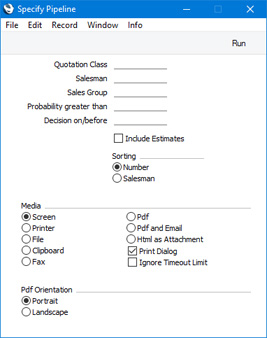
- Quotation Class
- Paste Special
Quotation Classes setting, Quotations module
- If you need the report to list Quotations belonging to a particular Quotation Class, enter that Class here. You can also enter a number of Classes separated by commas, in which case the report will list Quotations belonging to any of those Classes.
- Salesman
- Paste Special
Person register, System module
- To limit the report to Quotations generated by a single Salesman, enter their Signature here.
- If you are using the Limited Access feature and the user producing the report is only able to see their own records, their Signature will appear here by default and can't be changed. Please refer to the description of the 'Access' card of the Person record for full details about the Limited Access feature.
- Sales Group
- Paste Special
Sales Groups setting, System module
- To list Quotations with a particular Sales Group (shown on the 'Price List' card), enter that Sales Group here.
- Probability greater than
- To restrict the report to Quotations whose Probability is greater than a certain figure, enter that figure here.
- Decision on/before
- Paste Special
Choose date
- Quotations whose Decision Date is later than the date specified here will not be shown in the report.
- Include Estimates
- Select this option if you need expected sales values (full value multiplied by the Probability) of each Quotation to be shown in an additional column in the report. If the Probability is blank in a particular Quotation, it will be assumed to be 100%.
- Sorting
- Use these options to specify whether the report should be sorted by Decision Date or by Salesman.
- If you choose to sort by Decision Date, Quotations with no Decision Date will be listed first, followed by separate sections for each calendar month in the Decision Date range.
- If you choose to sort by Salesman, Quotations with no Salesman will be listed first, followed by separate sections for each Salesman.
The illustration below shows a report that was produced using the
Include Estimates option. The report therefore includes an "Estimate" column.
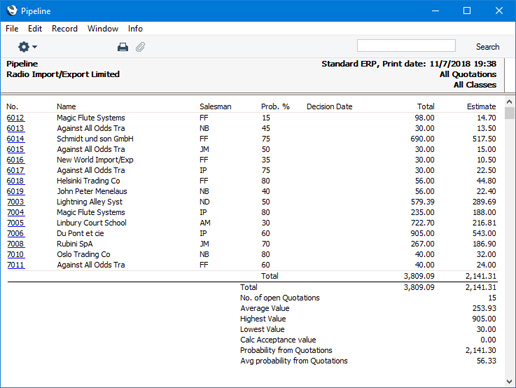
---
Reports in the Quotations module:
Go back to:
