Entering a Contact - Terms Card - Fields
This page describes the fields on the 'Terms' card of the Contact record. Please follow the links below for descriptions of the other cards:
---
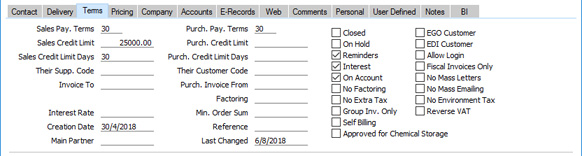
- Sales Pay. Terms
- Paste Special
Payment Terms setting, Sales/Purchase Ledger
- Default taken from Contact Settings (Default Payment Term)
- Used as default in Quotations, Sales Orders, Sales Invoices
- Purch. Pay. Terms
- Paste Special
Payment Terms setting, Sales/Purchase Ledger
- Used as default in Purchase Orders, Purchase Invoices
- Specify here the Payment Terms to be used with the Contact. These Terms will be copied to Sales and Purchase Invoices, where they will ensure that the Due Dates are calculated correctly. Payment Terms also allow you to configure a system of early settlement discounts.
- Specifying Sales or Purchase Payment Terms in each Invoice provide the basis for the debt chasing and credit management reports provided in Standard ERP.
- In the Baltic States, there are circumstances when cash Purchase Invoices should follow the same number sequence as that used by Payments, Personnel Payments and Cash Out records. If you need to use this feature, first define the number sequences using the right-hand From and To fields on flip C of the Payment Modes setting (define separate sequences for each Payment Mode that represents a cash payment). Then select the Common Number Series option in the Cash Book Settings setting in the Cash Book module. Finally, enter Payment Modes in the Purch. Pay. Terms field in the Contact records for cash Suppliers. When you enter such a Supplier in a Purchase Invoice, the Invoice Number will change to one in the correct sequence. When you mark the Invoice as OK and save, it will be treated as paid and no posting to a Creditor Account will be made. Instead, a credit posting will be made to the Account of the Payment Mode (i.e. a bank or cash Account).
- If you have entered a Default Payment Term in the Contact Settings setting, it will be entered to the Sales Pay. Terms field in each new Contact automatically.
- If you need to change the Sales Payment Terms in a group of Customers, an option that is available is to use the 'Update Contact Data' Maintenance function in the CRM module.
- Sales Credit Limit
- Default taken from Contact Settings (Default Credit Limit)
- If a Contact is a Customer, specify here the Credit Limit that you have granted to them. This figure should be in your home Currency.
- If you have entered a record for the Contact in the Contact Credit Limits setting in the Sales Ledger, the Sales Credit Limit will be taken from there (i.e. the Credit Limit in this field will not be used).
- After setting Credit Limits for each Customer, use the Credit Limit setting in the Sales Ledger to control behaviour in sales transactions when Customers have exceeded their Credit Limits (e.g. to warn against or prevent the entering of Orders and Invoices) and to specify how it should be determined that a Customer has exceeded their Credit Limit.
- If you want to allow a company no credit at all, set their Sales Credit Limit to 0.01.
- If you need a list of Customers that compares their account status with their Credit Limits, produce a Customer Credit Status report (in the Sales Ledger). This information will also be shown for a particular Customer in the report produced by the 'Customer Status' Operations menu function, but only if there is a record in the Info in Customer Status Report setting in the CRM module for the user producing the report.
- You can prevent certain users from changing the Sales Credit Limit in any Contact using Access Groups (by denying them access to the 'Change Credit Limits' Action).
- Sales Credit Limit Days
- Default taken from Contact Settings (Default Credit Limit Days)
- If a Contact is a Customer, you can use this field to specify the maximum number of days credit you will allow them.
- If you have specified a Sales Credit Limit Days for a Customer, that Customer will immediately be said to have exceeded their credit terms as soon as an Invoice of any value becomes outstanding for more than that number of days (measured from its Due Date). Please refer to the description of the Credit Limit setting for more details about determining when a Customer has exceeded their credit terms.
- If you have entered a record for the Contact in the Contact Credit Limits setting in the Sales Ledger, the Sales Credit Limit Days will be taken from there (i.e. the Credit Limit Days in this field will not be used).
- You can prevent certain users from changing the Sales Credit Limit Days field in any Contact using Access Groups (by denying them access to the 'Change Credit Limit Days' Action). Access Groups are described in the 'System Module' manual.
- Purch. Credit Limit
- If a Contact is a Supplier, specify the Credit Limit extended to your firm by them here. This is for information only: it will be shown for a particular Supplier in the report produced by the 'Supplier Status' Operations menu function. If you have entered a record for the Contact in the Contact Credit Limits setting in the Sales Ledger, the Purchase Credit Limit in the 'Supplier Status" report will be taken from there (i.e. the Credit Limit in this field will not be used).
- Purch. Credit Limit Days
- If a Contact is a Supplier, specify the maximum number of days credit extended to your firm by them here. This is for information only.
- Their Supp. Code
- If a Contact is a Customer, enter the Supplier Number that they are using for your firm in their database.
- Their Customer Code
- If a Contact is a Supplier, enter the Customer Number that they are using for your firm in their database. If you want this to be printed on Purchase Order, Purchase Order Contract, Purchase Order Quotation and Purchase Invoice documentation, include the "Own Customer Number" field in your Form Template designs. If you want it to be printed in Cheque Documents and Payment Forms, include the "Our Customer Number" field in your Form Template designs.
- Invoice To
- Paste Special
Customers and Suppliers in Contact register
- If a Contact is a Customer who will not be paying your Invoices themselves but may, for example, be purchasing through a leasing company, enter the Contact Number of that company here (that company must also be a Customer or a Supplier in the Contact register).
- When you raise Sales Invoices for the Customer from Sales Orders, they will be made out to the company specified here.
- Purch. Invoice From
- Paste Special
Suppliers in Contact register
- Use this field if the Contact is a Supplier to whom you will issue Purchase Orders for which you will receive Purchase Invoices from a different Supplier (the "Invoice From Supplier"). Enter the Contact Number of the Invoice From Supplier here (that company must also be a Supplier in the Contact register).
- For example, you might belong to a buying club. As a buying club has several members, it buys in bulk and therefore obtains better prices. You will then issue a Purchase Order to a Supplier, but receive the Purchase Invoice from the buying club. In this example, the buying club would be the Invoice From Supplier.
- When you use the Supplier in a Purchase Order, the Invoice From Supplier will be copied to the Invoice From field on the 'Comment' card of the Purchase Order. When you create a Purchase Invoice from the Purchase Order, the Supplier in that Purchase Invoice will be the Invoice From Supplier.
- If you specify an Invoice From Supplier, you are therefore expecting a Purchase Order and its related Purchase Invoice to have different Suppliers. Payment will go to the Invoice From Supplier. However, if a Purchase Order and its related Purchase Invoice will have the same Supplier, with only the Payment going to a different Supplier, do not use the Purch. Invoice From field and instead enter that Supplier in the Factoring field below.
- The Purch. Invoice From company is also used in the following circumstances:
- If you will be paying Purchase Invoices using Banking File export files and the Payment File Format you have chosen in the Bank Transfer setting in the Purchase Ledger is Lithuania - LITAS-ESIS 1.1. If a Supplier has a Purch. Invoice From company, address and bank branch details from the Purch. Invoice From company will be included in export files instead of those from the Supplier. However, the bank account number will be taken from each Payment row, which will have taken it from the Purchase Invoice/Supplier. So be sure to specify the correct Bank Account in the Supplier record.
- If you will be paying Purchase Invoices using the E-Payments Cloud Service, the Payment File Format you have chosen in the relevant Bank record is Estonia - Swedbank Gateway or Latvia - Telehansa and the Supplier is being paid using a Payment in which the Foreign Payment option has been selected. In this case, the bank account will be taken from the Payment row or, if that is blank, from the Purch. Invoice From company (Bank Account field).
- Factoring
- Paste Special
Suppliers in Contact register
- If a Contact is a Supplier that uses a factoring company (to which Payments are to be sent), enter the Contact Number of that company here (that company must also be a Supplier in the Contact register).
- If a Supplier has a Factoring company, it is recommended that you leave the IBAN Code, Bank Account, and Bank Account 2 blank in that Supplier's Contact record. This will ensure that when you create a Purchase Invoice in the name of the Supplier, the Bank Account in that Purchase Invoice will be taken from the Factoring company. When you pay the Purchase Invoice, that Bank Account will be copied to the To Bank A/C field in the Payment row (flip H) and from there will be included in Banking File exports. The Bank Code and Sort Code will also be copied from the Factoring Supplier to the Purchase Invoice and from there to the Payment row.
- Interest Rate
- If a Contact is a Customer to whom you may be issuing Interest Invoices, enter here the annual rate of interest that is to be used when calculating interest charges.
- If you leave this field blank, the percentage will be taken from the Interest setting in the Sales Ledger. Wherever the percentage is taken from, the Sales Account and VAT Code for the interest will be taken from the Interest setting: you can also use that setting to specify any fee to be levied for the raising of Interest Invoices.
- Use the 'Create Interest Invoices' Maintenance function in the Sales Ledger to create Interest Invoices, which will only be raised for Customers whose Interest box has been ticked (described below).
- Min. Order Sum
- If the Contact is a Supplier, record here the minimum order value they will accept. This is for information purposes only, although it can be shown in the Outstanding Purchase Orders report.
- Creation Date
- This field automatically records when a Contact record was added to your Standard ERP database and cannot be changed.
- You can use the Customer List report to list Customers that were added or changed after a certain date.
- Reference
- If a Contact is a Supplier, the Reference entered here will be copied to the Reference field on the 'Terms' card of any Purchase Invoices entered in the Supplier's name. From there, it will be copied to Payments (Bank Reference field on flip H). Depending on which Payment File Format you have chosen in the Bank Transfer setting in the Purchase Ledger, the Reference may also be included in Banking File exports.
- Main Partner
- Paste Special
Customers in Contact register
- If a Contact is a Customer and you cooperate in some way with a partner when working with them, specify the partner here. The partner should have their own Customer record in the Contact register.
- This is mainly for information only, but you can use the Main Partner as a search criterion in the Invoice Journal, Open Invoice Customer Statement, Periodic Customer Statement and Sales Ledger reports and the Open Invoice Customer Statement and Periodic Customer Statement forms.
- Last Changed
- This field will be updated automatically whenever you save the Contact record on screen.
---
The Contact register in Standard ERP:
Go back to:
|
