Conversions - Master, Conversions - Locations
This page describes the Conversions - Master and Conversions - Locations settings in the System module.
---
The Conversions - Master and Conversions - Locations settings together allow you to change the Location Code in a Location record. For example, you can change Location Code "WHS" to "WHS_1", and the Location Code in all transactions such as Quotations, Orders, Invoices, Deliveries and Goods Receipts will be changed as well. Follow these steps:
- Change to the System module and open the Conversions - Locations setting. Enter each pair of old and new Location Codes as shown in the illustration below. In the example illustrated, we will change "WHS" (the old Location Code) to "WHS_1" (the new Location Code):
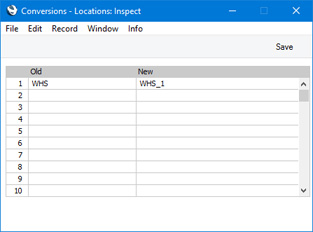
The new Location Code does not have to exist in the Locations setting. In this example, if "WHS_1" is not an existing Location, Location "WHS" will be changed to "WHS_1" by the conversion process and so "WHS" will no longer exist. If "WHS_1" is an existing Location, Location "WHS" will be deleted. In effect, this will mean that you are merging "WHS" with "WHS_1".
Although it is possible to merge Locations as just described, it is not recommended that you do so. The FIFO/LIFO queues for the Items in the merged Location will not be correct, and the Weighted Average setting will be corrupted. This will mean that the valuation in the Stock List will not be correct.
- Remaining in the System module, open the Conversions - Master setting and select the Convert Locations option:
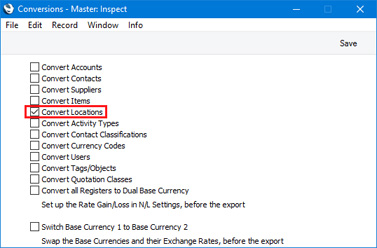
- Make a text or timed back-up of your database and quit Standard ERP.
- Remove the Standard ERP database file (named "Hansa.HDB") from the folder or directory containing your Standard ERP application.
- Launch Standard ERP again. Because there is now no "Hansa.HDB" file, the 'Welcome to Standard ERP' window will appear. Select the [Restore from Backup] option.
- When the 'Import files available' window appears, choose to import the back-up file that you created in step 3.
- During the import process, Location records will be updated as required. In the example, the Code of Location WHS will be changed to WHS_1. References to Location WHS will be replaced with WHS_1 in all records (including Sales and Purchase Ledger transactions and Stock records).
The Location and Service Location fields in Person records, the Purchase and Via Location fields in Location records and the Main and Service Location fields in the Stock Settings setting will not be updated.
The Default Location and Default Return Location fields in the Local Machine setting in the User Settings module will not be updated. This is because the Local Machine setting is stored locally in the databases on each client machine, and the conversion routine is not able to access these local databases.
- Return to the Conversions - Master setting in the System module and turn off the option to Convert Locations.
- Return to the Conversions - Locations setting and delete everything line by line.
If you have more than one Company in your database, you must repeat steps 1 and 2 above in every Company in which the conversion is to take place. In all other Companies, leave the Conversions - Locations setting empty and do not tick any of the options in the Conversions - Master setting. If you want a different conversion to take place in another Company, enter old and new Location Codes in the Conversions - Locations setting in that Company as necessary, and select the option to
Convert Locations in the Conversions - Master setting in that Company as well.
If the Locations setting is shared, you should repeat steps 1 and 2 above in every Company that shares it. For example, if you have three Companies and Companies 2 and 3 are sharing the Locations setting, follow steps 1 and 2 in Companies 2 and 3.
If the Locations setting is shared and is stored in Company 0 (i.e. in the Shared Registers setting in the Technics module, the In Company field is empty), you should again repeat steps 1 and 2 above in every Company that shares the register. Then, follow the procedure described above, but replace steps 5 and 6 with the following:
- Launch Standard ERP again. Because there is now no "Hansa.HDB" file, the 'Welcome to Standard ERP' window will appear. Then:
- Close the 'Welcome to Standard ERP window using the close box .
- You will be prompted to enter a new Company: a Code and Name will be sufficient. Press [Save].
- You will be presented with a blank screen: quit Standard ERP and restart.
- Repeat steps 1 and 2.
- Ensure you are in the System module and use the 'Automatic' or 'Manual file search' import functions to import the back-up file that you created in step 3.
Steps 1 and 2 will cause the old Location Code to be replaced by the new one in every register in the relevant Companies. The new step 5 will cause the old Location Code to be replaced by the new one in the Locations setting in Company 0.
---
Settings in the System module:
- Introduction
- Access Groups
- Active Users
- Auto Actions
- Bank Holidays
- Base Currency
- Base Currency Rates
- Cloud Security
- Company Date and Numeric Format
- Company Info
- Configuration
- Conversions - Master, Conversions - Accounts and VAT Code
- Conversions - Master, Conversions - Activity Types
- Conversions - Master, Conversions - Contact Classifications
- Conversions - Master, Conversions - Contacts
- Conversions - Master, Conversions - Currency Codes
- Conversions - Master, Conversions - Items
- Conversions - Master, Conversions - Locations
- Conversions - Master
- Conversions - Master, Conversions - Suppliers
- Conversions - Master, Conversions - Tags/Objects
- Conversions - Master, Conversions - Users
- Countries
- Countries Regions
- Currency Round Off
- Days and Months
- Departments
- Discount Options
- Display Groups
- Exchange Rates Settings
- Form Settings
- Global Warnings on UnOKed Records
- Internet Enablers
- Journaling
- KPIs
- Languages
- Locking
- Locking Exceptions
- Number Series Defaults
- Opened Windows History
- Optional Features
- Password Security
- Printers
- Reporting Periods
- Round Off
- Sales Groups
- Single Functions
- Special Days
- Styles
- Sub-Ledger Control Accounts
- Task Manager Access
- User Warnings on UnOKed Records
- Values in Text
- VAT Number Masks
- Weeks
Go back to:
