Operations Menu - Expense - Connect to Personnel Payment
This page describes the 'Connect to Personnel Payment' function on the
Operations menu in the Expense record window. If you are using iOS or Android, the 'Connect to Personnel Payment' function is on the Tools menu (with 'wrench' icon).
---
If you have used a Personnel Payment to issue a payment to an employee before receiving their expense claim, you can use the 'Connect to Personnel Payment' function to connect the Personnel Payment and the expense claim. Follow these steps:
- Enter the Personnel Payment in the usual way, mark it as Ordered and OK and save.
- Enter the Expense record, again in the usual way, ensuring you specify a Person in the header.
- When the Expense record is complete (i.e. when you have added every row and amount), select 'Connect to Personnel Payment' from the Operations menu (Windows/Mac OS X) or Tools menu.
- The Expense record will be saved, and a new row will be added, containing the phrase "Pers. Pay. No.":
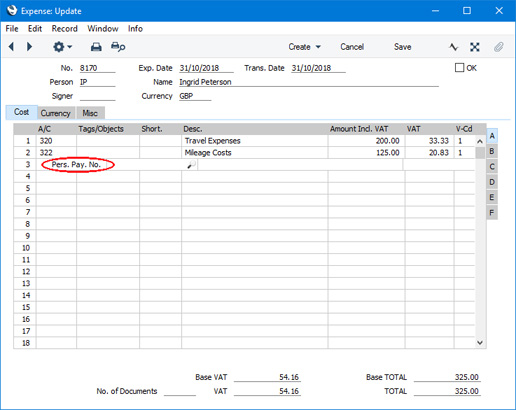
From the field to the right of this phrase, use 'Paste Special' to bring up a list of open Personnel Payments issued to the Person in the Expense record. An open Personnel Payment is one that has not yet been fully allocated to an Expense. If a Personnel Payment record contains more than one payment to the Person, the payments will be listed individually in the 'Paste Special' window.
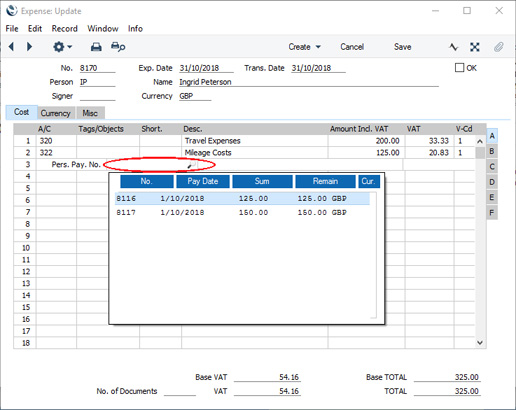
- Select a Personnel Payment from the list. The Personnel Payment Number will be added to the special Personnel Payment row, as will the open value of the Personnel Payment or the TOTAL from the Expense footer, whichever is the lower:
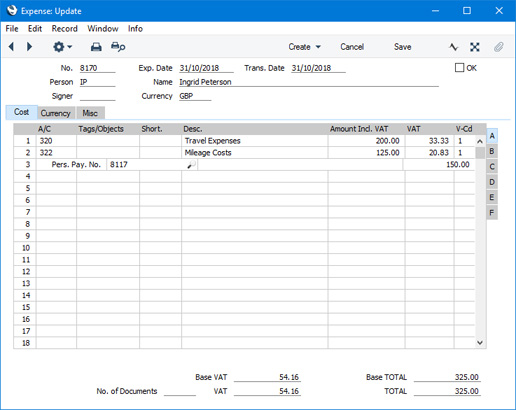
- Note that if a Personnel Payment record contains more than one payment to the Person, you will only have connected to one of those payments i.e. you will have connected to one row in the Personnel Payment. Repeat steps 4-5 if you want to connect to a second row in the Personnel Payment, or if you want to connect to a row in a second, different, Personnel Payment.
- After saving the Expense record again, it will no longer be possible to change the Person in the header. This will ensure the Expense record and the connected Personnel Payment remain related to the same Person.
- When you mark the Expense record as OK and save, the open value of the Personnel Payment will be reduced by the value in the special Personnel Payment row.
Note that it is important to ensure that the Expense record is complete before selecting the 'Connect to Personnel Payment' function. If the Expense record is incomplete when you select the function to the extent that the TOTAL is not the full value, this will be the amount that will be placed in the special Personnel Payment row. When you mark the Expense record as OK and save it, the open value of the Personnel Payment will be reduced by this value.
If you select 'Connect to Personnel Payment' before the Expense is complete (it may be that a late change is required) you can either change the amount shown in the special Personnel Payment row or you can delete the special Personnel Payment row and use 'Connect to Personnel Payment' once again. If you choose the former option, you will be prevented from entering an amount that is greater than the open value of the Personnel Payment, or greater than the TOTAL of the Expense record.
---
The Expense register in Standard ERP:
Go back to:
