Account Auto Elimination - The Auto Eliminations Setting
This page describes the Auto Eliminations setting in the Consolidation module and in the Nominal Ledger.
---
In a group of companies, it will often be the case that each Company will be a separate cost centre that will be invoiced when it uses resources belonging to another Company. These internal costs and income usually should not be included in turnover figures in the consolidated accounts. They should be removed from the consolidated accounts so that the figures for the group as a whole are correct.
One way to eliminate internal costs and income is to use the Auto Eliminations setting together with the 'Account Auto Elimination' Maintenance function. First, use the Auto Eliminations setting (described on this page) to list the pairs of Accounts whose balances are to be eliminated (e.g. a Sales Account in one Daughter and a Cost Account in another Daughter). The Maintenance function (described here) will then create a Simulation or Transaction that will reverse the balances of the specified Accounts.
To enter a new Auto Elimination record or to edit an existing one, first make sure you are in the Company from which you will run the 'Account Auto Elimination' Maintenance function (usually the Mother Company) and that you are in the Consolidation module or the Nominal Ledger. Then, if you are using Windows or macOS, open the 'Settings' list by clicking the [Settings] button in the Navigation Centre and then double-click 'Auto Eliminations' in the list. If you are using iOS or Android, select 'Settings' from the Tools menu (with 'wrench' icon) and tap 'Auto Eliminations' in the 'Settings' list. The 'Auto Eliminations: Browse' window is displayed, showing the Auto Elimination records that you have previously entered. Double-click (Windows/macOS) or tap (iOS/Android) a record in the list to edit it, or add a new record by selecting 'New' from the Create menu (Windows/macOS) or + menu (iOS/Android). When the record is complete, save it by clicking the [Save] button (Windows/macOS) or tapping √ (iOS/Android). You can also click the close box or tap < and then choose to save changes. To close it without saving changes, click the close box or tap <.
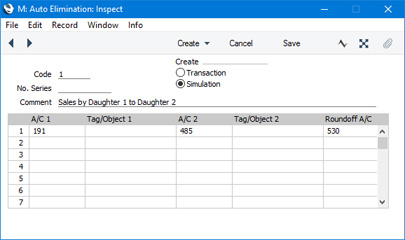
- Code
- Enter a unique Code by which the Auto Elimination record will be identified.
- Create
- Use these options to specify whether the 'Account Auto Elimination' Maintenance function will create Simulations or Transactions.
- If the function is to create Simulations, you will be able to check them for accuracy before creating Transactions from them. To create a Transaction from a Simulation, highlight the Simulation in the 'Simulations: Browse' window and then select 'Create N/L Transactions' from the Operations menu (Windows/macOS) or Tools menu (iOS/Android).
- No. Series
- You can specify that the Simulations or Transactions created by the 'Account Auto Elimination' Maintenance function will be numbered using a particular number sequence in the Number Series - Simulations or Number Series - Transactions settings. To do this, enter the first number of the number sequence here. If you leave this field empty, the function will use the first valid number sequence in the relevant setting. If you enter a number that does not fall into a recognised or currently valid number sequence, the Maintenance function will not create a Simulation or a Transaction. This will occur most commonly when Number Series are tied to a period such as a calendar year and that period ends.
! | Be sure to specify a valid Number Series, otherwise no Simulations or Transactions will be created. |
|
- Comment
- Enter a name for the Auto Elimination record, to be shown in the 'Auto Eliminations: Browse' window and the 'Paste Special' list. This Comment will also be transferred to the Text field in Simulations or Transactions created by the 'Account Auto Elimination' Maintenance function.
Use the grid to list the pairs of Accounts whose balances are to be eliminated by the 'Account Auto Elimination' function. Use as many rows as necessary if you need to eliminate the balances from various pairs of Accounts, although it is usually recommended that you enter separate records in the setting for this purpose. This reduces the possibility for future errors.
- A/C 1, A/C 2
- Paste Special
Account register, Nominal Ledger/System module
- Specify here the two Accounts whose balances are to be cancelled out or eliminated. For example, if one Daughter Company has invoiced another Daughter Company for the use of a particular resource, the two Accounts that you enter here will be the Sales Account in the first Daughter Company and the corresponding Cost Account in the second Daughter Company. You must specify both Accounts in a particular row, and both Accounts must exist in the Company in which you are working, otherwise the row will be ignored by the 'Account Auto Elimination' function (which you will run from the same Company, which will usually be the Mother Company).
- Tag/Object 1, Tag Object 2
- Paste Special
Tag/Object register, Nominal Ledger/System module
- If you leave these fields empty, the full balances of A/C 1 and A/C 2 will be cancelled out or eliminated by the 'Account Auto Elimination' function. This will be useful if you have used dedicated Sales and Cost Accounts for inter-Company transactions. If you have not used dedicated Sales and Cost Accounts for inter-Company transactions, you may instead have marked inter-Company transactions with a particular Tag/Object. If so, specify that Tag/Object in these fields. The balances of A/C 1 and A/C 2 with the specified Tag/Object in combination will then be cancelled out or eliminated. You can enter a number of Tags/Objects separated by colons in each field, in which case balances of A/C 1 and A/C 2 with all the Tags/Objects in combination will be eliminated.
- If you need to exclude balances with a particular Tag/Object from the elimination process, you can do so by specifying an Exclude Tag/Object when you run the 'Account Auto Elimination' function.
- Roundoff A/C
- Paste Special
Account register, Nominal Ledger/System module
- If the balances of the two Accounts are not the same (i.e. they will not cancel each other out), specify here the Account that is to receive the difference. You must specify a Roundoff Account in a particular row and the Account must exist in the Company in which you are working, otherwise the row will be ignored by the 'Account Auto Elimination' function (which you will run from the same Company, which will usually be the Mother Company).
- In the example illustration, the Sales Account 191 and the Cost Account 485 will have their balances cancelled out. If their balances are not the same, the difference will be posted to Account 530.
- If the Companies all use the same Currency, there should not be a balance in the Roundoff Account after you have run the 'Account Auto Elimination' function. If there is a balance, it will usually be caused by an error in one of the Daughter companies. You should trace the error and correct it before producing the final consolidated accounts.If the Companies use different Currencies, there may be a small balance in the Roundoff Account due to exchange rate differences.
---
Maintenance functions in the Consolidation module:
Go back to:
