Account Auto Elimination - The 'Account Auto Elimination' Maintenance Function
This page describes the 'Account Auto Elimination' Maintenance function in the Consolidation module and in the Nominal Ledger.
---
In a group of companies, it will often be the case that each Company will be a separate cost centre that will be invoiced when it uses resources belonging to another Company. These internal costs and income usually should not be included in turnover figures in the consolidated accounts. They should be removed from the consolidated accounts so that the figures for the group as a whole are correct.
One way to eliminate internal costs and income is to use the Auto Eliminations setting together with the 'Account Auto Elimination' Maintenance function. First, use the Auto Eliminations setting (described here) to list the pairs of Accounts whose balances are to be eliminated (e.g. a Sales Account in one Daughter and a Cost Account in another Daughter). The Maintenance function (described on this page) will then create a Simulation or Transaction that will reverse the balances of the specified Accounts.
You can use the 'Account Auto Elimination' function in two ways:
- If the Mother Company already contains the consolidated account balances from the Daughter Companies (i.e. if you have used the 'Consolidation' export function to export Transaction information from each Daughter Company which you have then imported to the Mother Company), you should run the function from the Mother Company, and you can do so from the Nominal Ledger or from the Consolidation module. The function will calculate the balances of the specified Accounts in the Mother Company only and then create a Simulation or Transaction that reverses those balances.
- If you have the Mother and Daughter Companies in the same database and you will be producing consolidated reports from the Mother Company without physically transferring any Daughter Company information to the Mother Company, you can run the function from any Company, but you must do so from the Consolidation module. The function will calculate the balances of the specified Accounts in all Companies and then create a Simulation or Transaction in the Mother Company that reverses those balances.
To use the 'Account Auto Elimination' function, ensure you are in the Nominal Ledger or the Consolidation module and open the 'Maintenance' list by clicking (Windows/macOS) or tapping (iOS/Android) the [Routines] button in the Navigation Centre, and then clicking or tapping the [Maintenance] button in the subsequent window. Double-click or tap 'Account Auto Elimination' in the list. The 'Specify Account Auto Elimination' window will be opened.
The appearance of the 'Specify Account Auto Elimination' window will vary, depending on whether you are in the Nominal Ledger or the Consolidation module. If you are in the Nominal Ledger, you must run the function from the Mother Company, and the 'Specify Account Auto Elimination' window will appear as follows:
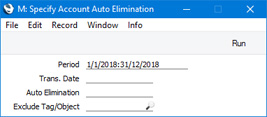
- Period
- Paste Special
Reporting Periods setting, System module
- The 'Account Auto Elimination' function will create a Simulation or Transaction that will reverse the balances of the Accounts listed in the Auto Elimination record that you specify below. The balances to be reversed will be the net change in the balance of each listed Account over the period entered here.
- The period must be a calendar month or a range of calendar months.
- Trans Date
- Paste Special
Choose date
- Enter a date to be used as the Transaction Date in the Simulation or Transaction that is created by the function.
- If you enter a date, the function will create a single Simulation or Transaction that will reverse the balances of the Accounts listed in the Auto Elimination record that you specify below.
- If you do not enter a date, the function will create separate Simulations or Transactions for each month in the period, dated the last day of each month. These Simulations or Transactions will reverse the monthly balances of the Accounts listed in the Auto Elimination record that you specify below.
- If the function will create a Transaction, you must enter a date here, otherwise the function will have no effect. If the function will create a Simulation and you do not enter a date, the resulting Simulation will not have a date. You will not be able to convert this Simulation into a Transaction until you enter a date.
- Auto Elimination
- Paste Special
Auto Eliminations setting, Consolidation module/Nominal Ledger
- Enter the Code of a record in the Auto Elimination setting here. This Auto Elimination record will determine whether the function will create a Simulation or a Transaction, and it will specify the Accounts whose balances are to be cancelled out together with the Accounts that are to receive any differences.
- Exclude Tag/Object
- Paste Special
Tag/Object register, Nominal Ledger/System module
- The 'Account Auto Elimination' function will usually create a Simulation or Transaction that will reverse the full balances of the Accounts listed in the Auto Elimination record that you specify above. If you have specified a Tag/Object 1 and Tag/Object 2 in the Auto Elimination record, the balances of the Accounts with the specified Tag/Object in combination will then be cancelled out or eliminated.
- If you need to exclude balances with a particular Tag/Object from the reversal process, specify that Tag/Object in this field.
Click or tap the [Run] button in the Button Bar to run the function. When it has finished, you will be returned to the 'Maintenance' list window.
When you run the 'Account Auto Elimination' function from the Nominal Ledger, it will check the current Company only for the balances of Accounts 1 and 2 as specified in the Auto Elimination record. It will create a Simulation or Transaction in the current Company reversing those balances and posting any difference to the Roundoff Account, also as specified in the Auto Elimination record.
For example, the record in the Auto Elimination setting shown below will create a Simulation eliminating the balances from Accounts 191 and 485, with any difference being transferred to Account 530.
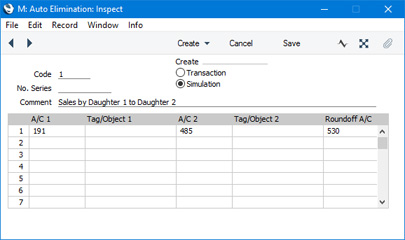
The
Analytical Balance report (or the
Nominal Ledger report if you want more detail) shows the balances that will be eliminated:
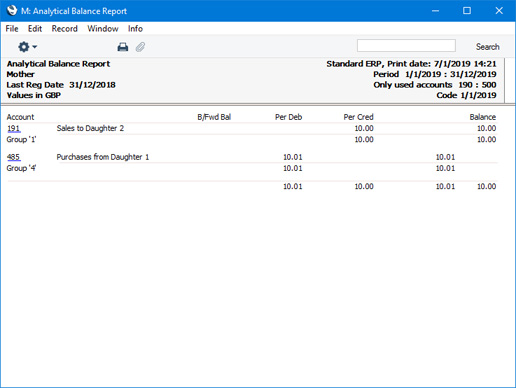
The 'Account Auto Elimination' function will create this Simulation:
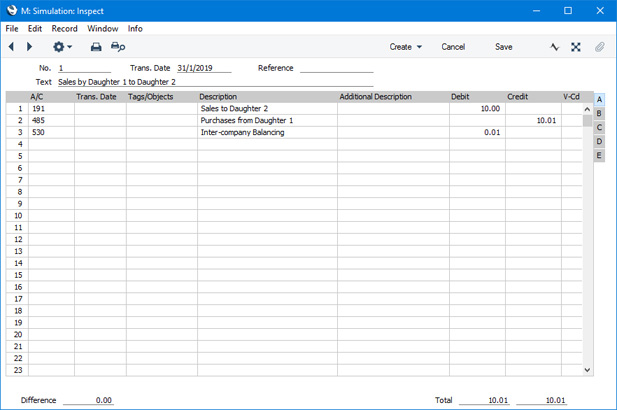
When you are certain that the Simulation is correct, you can create a Transaction from it. Highlight the Simulation in the 'Simulations: Browse' window and select
'Create N/L Transactions' from the Operations menu (Windows/macOS) or Tools menu (iOS/Android). If there is a posting to the Roundoff Account as in the example illustrated above, you will usually need to trace and remove the cause of the difference, then run the 'Account Auto Elimination' function again. A new Simulation will be created, from which you can create a Transaction.
If you run the 'Account Auto Elimination' function from the Consolidation module, the 'Specify Account Auto Elimination' window will have an extra field, Transaction in Company:
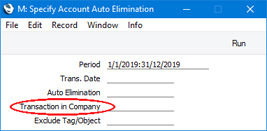
If you leave this field empty, the function will behave in the same way as described above, working only in the current Company.
Otherwise, you should enter the Company Code of the Mother Company in this field. You should do this even if you are running the function in the Mother Company itself (if you run the 'Account Auto Elimination' function from the Consolidation module, you can do so from any Company). The consequences will be as follows:
- The function will search in the specified Company (i.e. in the Mother Company, not in the current Company) for the Auto Elimination record specified in the field above.
- The function will create the elimination Simulation or Transaction in the Mother Company. The Accounts used in the Auto Elimination record must all exist in the Account register in the Mother Company.
- The function will check the Mother Company for the balances of Accounts 1 and 2 as specified in the Auto Elimination record. It will also check the balances of Accounts 1 and 2 in all Companies listed in the Daughter Companies setting in the Mother Company. This is not a multi-level check, so if any Daughter Companies have their own Daughters ("Grand-Daughters"), you should run the function at the Daughter Company level before doing so in the Mother Company. If Accounts 1 and 2 have only been used at the Grand-Daughter level, eliminate their balances in the Daughter Company but do not do so again in the Mother Company. If Accounts 1 and 2 have been used across levels, or between different branches in the Company structure, take care not to eliminate the balance for a particular Account more than once.
For example, the record in the Auto Elimination setting shown below will create a Simulation eliminating the balances from Accounts 191 and 485, with any difference being transferred to Account 530.
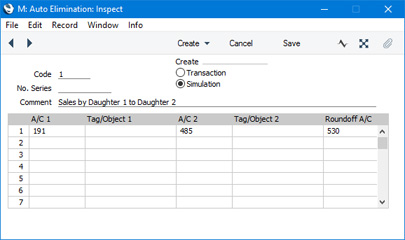
In the illustration below, an example single inter-company transaction was recorded as a sale in the first Daughter Company and as a purchase in the second:
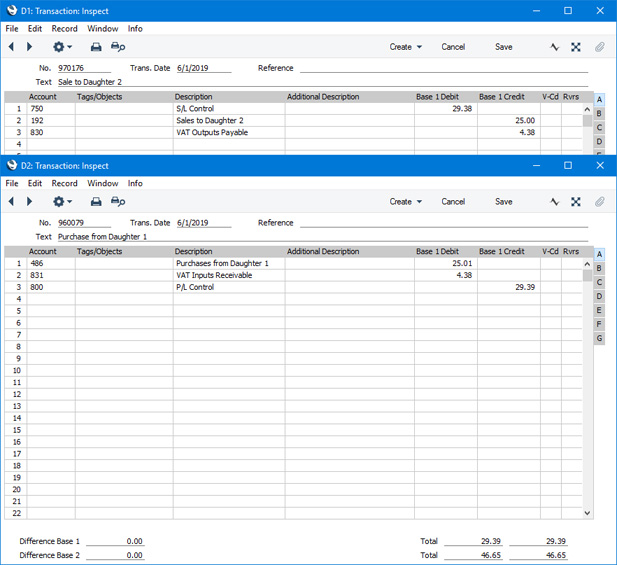
Enter the Company Code of the Mother Company in the Transaction in Company field in the 'Specify Account Auto Elimination' window:
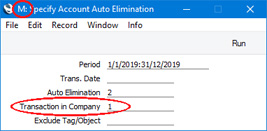
In the example illustration, the "M" in the title bar indicates that the function is being run from the Mother Company ("M" is the Short Code of the Mother Company in the Company register). But it is still necessary to enter the Company Code of the Mother Company ("1" in this example) in the Transaction in Company field. This means the function will look in every Daughter Company belonging to the Mother for account balances to be eliminated. If the Transaction in Company field were left blank, the function would look in the Mother Company only (as the Company in which the function is being run).
The 'Account Auto Elimination' function will create this Simulation in the Mother Company:
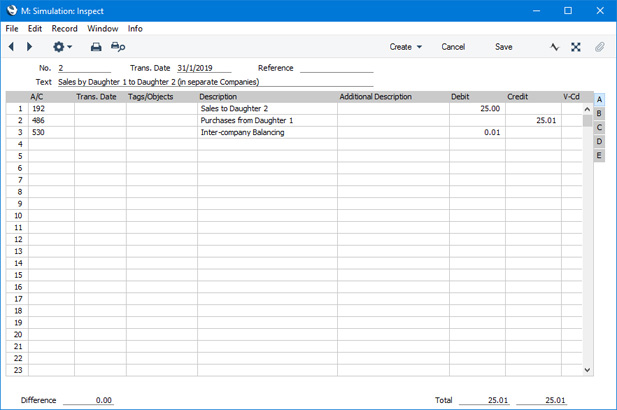
As in the previous example, if there is a posting to the Roundoff Account, you will usually need to find and remove the cause of the difference . Then run the 'Account Auto Elimination' function again to create a new Simulation, from which you can then create a Transaction.
---
Maintenance functions in the Consolidation module:
Go back to:
