Fields in the Company Register
This page describes the fields in the Company register. Please also refer to the
Adding Companies for details about adding Companies to a Standard ERP database.
---
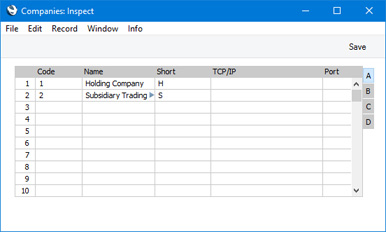
The fields in the Company register are described below.
In a client-server system, separate Company registers will be maintained in the server database and in the databases on each client machine. In a client database, the purpose of the Company register is to allow you to find, connect to and log in to each Company on the server. The Company register in a client database will be updated each time you connect to the server, so there will be no need to edit it.
If you open the Company register on a client machine, you will be shown the Company register that is stored locally in the client database. If you need to see the Company register that is stored in the server database, change to "Admin Client" mode before opening the Company register.
Please refer to the Adding Companies page for more details about editing the Company register and here for more details about "Admin Client" mode.
Flip A
- Code
- Assign a unique code to each Company. This must be a number between 1 and 99.
- Name
- The company name that you enter here will be shown in the 'Select Company' window. This is the window where you will choose the Company you want to work with each time you log in to Standard ERP, so you should choose Names that will make choosing Companies easy for all users. The 'Select Company' window is described on the Working with Companies page.
- Short
- If you have more than one Company in your database, you can switch between Companies in a work session, leaving windows from each Company open. The Short Code will be included in every window title to indicate the Company to which the information in the window belongs. If you only have one Company, you may decide not to specify a Short Code, in which case window titles will not include a Company indicator. If you add a second Company later, you will be able to specify Short Codes for both Companies when doing so.
- You can use up to ten characters in a Short Code.
- When you create a new database, you will be able to specify a Short Code when naming the first Company. If you do not specify a Short Code at this time, the first ten characters of the Company Name will be used as a default Short Code. You can remove or change this default Short Code if necessary.
A few registers and settings in Standard ERP are stored in Company 0, a partition of the database that stores information available in every Company. This means that these registers will be used by all Companies, that any change you make will immediately be available to all Companies, and that it doesn’t matter in which Company you are working when you need to work in these registers and settings. An easy way to spot a register or setting that is stored in Company 0 is that there will be no Short Code in the window title of any window connected to the register or setting.
- TCP/IP
- In the Company register in a client database, the IP address of the server machine will be shown in this field. This allows the client application to locate the correct server on the network.
- Leave this field empty in the Company register in the server database and in a single-user database.
- Port
- In the Company register in a client database, the Server Port from the Program Mode register in the server database will be shown in this field. This allows the client application to locate the correct server application (if there is more than one).
- Leave this field empty in the Company register in the server database and in a single-user database.
Flip B
- Encryption Key
- All communications between clients and the server are encrypted using a built-in Encryption Key. If you would like an Encryption Key of your own to be used, enter your key in this field.
- Status
- Please refer to the Closing Companies page for details about this field.
Flip C
The fields on flip C will only be used in a single-user installation of Standard ERP. If you leave Standard ERP running, these fields will allow you to connect to it from outside the office using a home computer or a compatible mobile phone. Please refer to the
Connecting to a Single-user Database page for details.
Flip D
- Mode
- In the Company register in a client database, the Mode field indicates the type of connection that the client database has with the server. Usually, the Mode will be "Local", but it will be "Live Sync" in the case of a live-sync connection. Please refer here for details about live-sync connections
---
The Company register in Standard ERP:
---
See also:
- Consolidation module - To be used to produce consolidated reports that include many or all Companies in a database
- Inter Company module - To be used when sending Invoices between Companies in a database
---
Go back to:
