Active Users
This page describes the Active Users setting in the System module.
---
The Active Users setting is a list of the users who are currently logged in to your Standard ERP server.
To open the Active Users setting, first ensure you are in the System module. Then, if you are using Windows or macOS, click the [Settings] button in the Navigation Centre and then double-click 'Active Users' in the 'Settings' list. If you are using iOS or Android, select 'Settings' from the Tools menu (with 'wrench' icon) and tap 'Active Users' in the 'Settings' list. The 'Active Users' window will open:
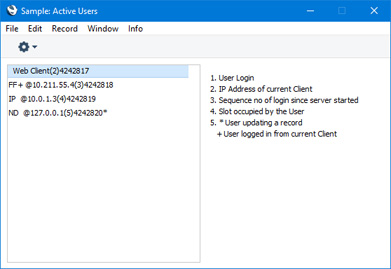
The users who are currently logged in to your Standard ERP server will be listed on the left-hand side of the window. In this list, your Signature as the user who has opened the Active Users setting will be marked by a + sign (Person FF in the example illustration above). Any user who has changed an existing record and not saved that change will be marked with an asterisk (*) (Person ND in the example illustration above).
If you need to force a user to disconnect, highlight their login/IP address in the list and choose 'Log Off' from the Operations menu (Windows/macOS, with 'cog' icon) or Tools menu (iOS/Android, with 'wrench' icon). Alternatively, if you need to force every user to disconnect and to then close the server, use the 'System Message' Maintenance function in the Technics module.
---
Settings in the System module:
- Introduction
- Access Groups
- Active Users
- Auto Actions
- Bank Holidays
- Base Currency
- Base Currency Rates
- Cloud Security
- Company Date and Numeric Format
- Company Info
- Configuration
- Conversions - Master, Conversions - Accounts and VAT Code
- Conversions - Master, Conversions - Activity Types
- Conversions - Master, Conversions - Contact Classifications
- Conversions - Master, Conversions - Contacts
- Conversions - Master, Conversions - Currency Codes
- Conversions - Master, Conversions - Items
- Conversions - Master, Conversions - Locations
- Conversions - Master
- Conversions - Master, Conversions - Suppliers
- Conversions - Master, Conversions - Tags/Objects
- Conversions - Master, Conversions - Users
- Countries
- Countries Regions
- Currency Round Off
- Days and Months
- Departments
- Discount Options
- Display Groups
- Exchange Rates Settings
- Form Settings
- Global Warnings on UnOKed Records
- Internet Enablers
- Journaling
- KPIs
- Languages
- Locking
- Locking Exceptions
- Nature of Business
- Number Series Defaults
- Opened Windows History
- Optional Features
- Password Security
- Printers
- Reporting Periods
- Round Off
- Sales Groups
- Single Functions
- Special Days
- Styles
- Sub-Ledger Control Accounts
- Task Manager Access
- User Warnings on UnOKed Records
- Values in Text
- VAT Number Masks
- Weeks
Go back to:
