Locking Exceptions
This page describes the Locking Exceptions setting in the System module.
---
After closing a period by setting a lock date in the Locking setting, you usually cannot re-open that period. You can only advance the lock dates, you cannot change them so that they are earlier. After you have printed and filed the management reports (e.g. Balance Sheet, Profit & Loss report, etc) for a period and locked it, it will usually not be appropriate to re-open the period to post new transactions. However, there can be some exceptional circumstances when you need to post a transaction to a closed period. For example, your lock date might be October 31 and you might need to post a transaction to September. Two options are available:
- Log in as a Global User or Person belonging to an Access Group in which Full access has been granted to the 'Change System Locking' Action. You will now be able to change any of the lock dates in the Locking setting to earlier dates.
In the example, you will need to set the lock date back to September 30 (or to a date in September prior to the date that you need). This will re-open October as well as September, and it will re-open those months for all users.
- Use Locking Exceptions.
In the example, you will be able to re-open the precise date or dates in September that you need, without re-opening October as well. The date or dates will only be re-opened for particular users.
To use Locking Exceptions, follow these steps:
- Open the Locking Exceptions setting in the System module and add a row for the period that you need to re-open:
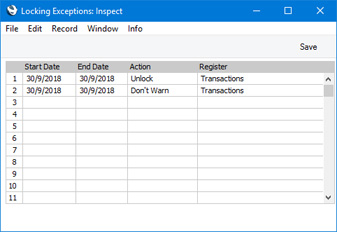
- Start Date, End Date
- Paste Special
Choose date
- Use these fields to specify the period that is to be re-opened.
- Action
- Paste Special
Choices of possible options
Choose whether you want to remove a lock or a warning. Usually you will need to remove a lock.
- Register
- Paste Special
Choices of possible options
Specify which register is to be unlocked. The following options are available:
- All
- Removes all lock or warn dates for the specified period.
- Transactions
- Removes the Lock or Warn Transactions date for the specified period.
- Purchase Invoices
- Removes the Lock or Warn Purchase Invoices date for the specified period.
- Sales Invoices
- Removes the Lock or Warn Sales Invoices date for the specified period.
- Activities
- Removes the Lock or Warn Activities date for the specified period.
- Other
- Removes the Lock or Warn Others date for the specified period.
- Log in as a Global User or Person belonging to an Access Group in which Full access has been granted to the relevant 'Lock Exceptions' Action. For example, if you set the Register to "Transactions" in step 1, you will need Full access to the 'Lock Exceptions for Transactions' Action. Each Register option except "All" has a corresponding Access Group Action as shown in the illustration below. If you chose "All" as the Register option in step 1, you will need Full access to all five 'Lock Exceptions' Actions:
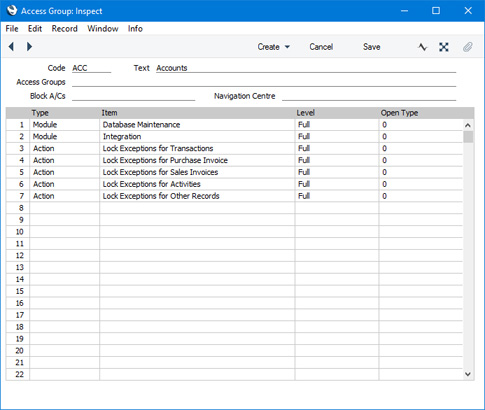
The period that you specified in step 1 will only be re-opened to users with Full access to these Access Group Actions. The period will remain closed to other users.
- Enter the transactions that you need to the re-opened period. If you entered a row in the Locking Exceptions setting that removed a lock date but you did not enter a second row removing a warn date, you may be given "Month Checked" messages when entering the transactions, but you will be able to save them.
- Return to the Locking Exceptions setting and remove the row(s) that re-opened the period. This will close the period once again.
---
Settings in the System module:
- Access Groups
- Active Users
- Auto Actions
- Bank Holidays
- Base Currency
- Base Currency Rates
- Cloud Security
- Company Date and Numeric Format
- Company Info
- Configuration
- Conversions - Master, Conversions - Accounts and VAT Code
- Conversions - Master, Conversions - Activity Types
- Conversions - Master, Conversions - Contact Classifications
- Conversions - Master, Conversions - Contacts
- Conversions - Master, Conversions - Currency Codes
- Conversions - Master, Conversions - Items
- Conversions - Master, Conversions - Locations
- Conversions - Master
- Conversions - Master, Conversions - Suppliers
- Conversions - Master, Conversions - Tags/Objects
- Conversions - Master, Conversions - Users
- Countries
- Countries Regions
- Currency Round Off
- Days and Months
- Departments
- Discount Options
- Display Groups
- Exchange Rates Settings
- Form Settings
- Global Warnings on UnOKed Records
- Internet Enablers
- Journaling
- KPIs
- Languages
- Locking
- Locking Exceptions
- Locking Exceptions
- Nature of Business
- Number Series Defaults
- Opened Windows History
- Optional Features
- Password Security
- Printers
- Reporting Periods
- Round Off
- Sales Groups
- Single Functions
- Special Days
- Styles
- Sub-Ledger Control Accounts
- Task Manager Access
- User Warnings on UnOKed Records
- Values in Text
- VAT Reg. Number Masks
- Weeks
Go back to:
