Sales Groups
This page describes the Sales Groups setting in the System module.
---
The Limited Access feature allows you to restrict the access a user has to the records in certain registers. You can restrict their access so that they can only see their own records, or so that they can see the records belonging to the group of users to which they belong. This group of users is known as a "Sales Group".
The Limited Access feature is used in many registers, including Bar Tabs, Cash In and Cash Out, Contacts, Expenses, Invoices, Orders, Projects, Project Budgets, Purchase Invoices, Purchase Orders, Quotations, Service Order, all stock registers except Stocktaking, Work Orders and Work Sheets.
To work with Sales Groups, first ensure you are in the System module. Then, if you are using Windows or macOS, click the [Settings] button in the Navigation Centre and then double-click 'Sales Groups' in the 'Settings' list. If you are using iOS or Android, select 'Settings' from the Tools menu (with 'wrench' icon) and tap 'Sales Groups' in the 'Settings' list. The 'Sales Groups: Browse' window will open. This contains a list of the records already entered to this setting.
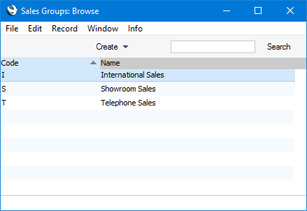
To enter a new record, select 'New' from the Create menu (Windows/macOS) or the + menu (iOS/Android). The 'Sales Group: New' window will appear: enter a Code and a Name as appropriate and then click the [Save] button (Windows/macOS) or tap √ (iOS/Android) to save the new record.
Once you have defined your Sales Groups, you should assign one Group to each user, using the Sales Group field on the 'Access' card of each Person record:
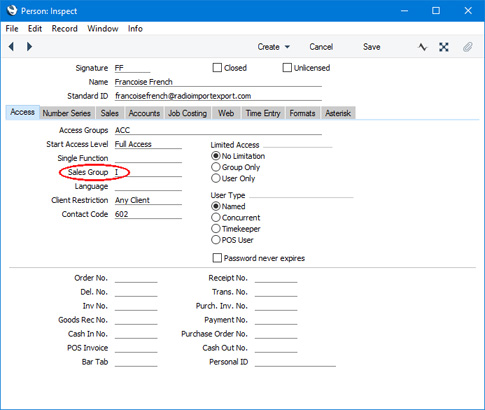
The registers that support the Limited Access feature each have a Sales Group field. When a Person is assigned to a record in one of these registers, their Sales Group will be brought in automatically:
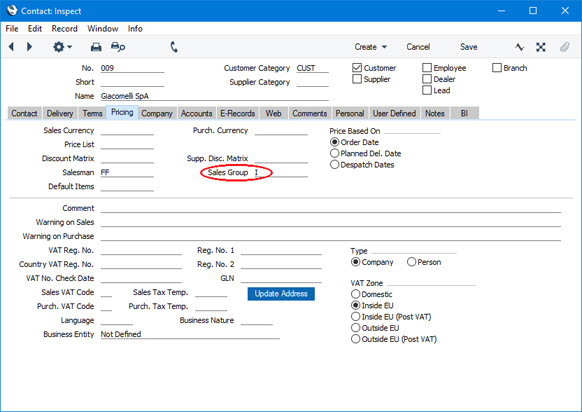
If you are using Windows or macOS, the browse windows of these registers will contain three extra buttons:
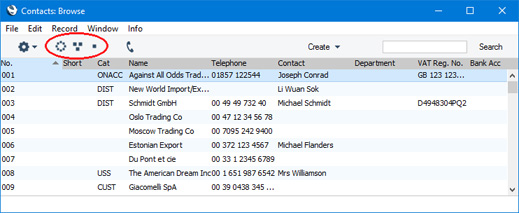
If you are subscribing to the Limited Access feature, you can use these buttons to reduce the number of records shown in the browse window, as follows (Windows versions of the buttons illustrated on the left, macOS on the right):

- Lists all records in the register.

- Lists records belonging to members of the same Sales Group as the current user (i.e. records in which the Sales Group is the same as that of the current user).

- Lists records belonging to the current user (i.e. records in which the Person or Salesman field contains the Signature of the current user).
For example, in the illustration below, user FF has clicked the second button in the 'Contacts: Browse' window so that it only lists the Contacts whose Sales Group is I (i.e. the Sales Group in her Person record):
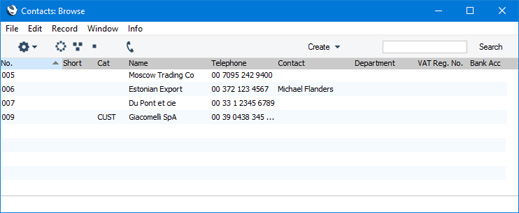
You can also specify that a user will never see every record in a register by restricting their view to their own records or to those of their Sales Group. To do this, choose a Limited Access option in each Person record:
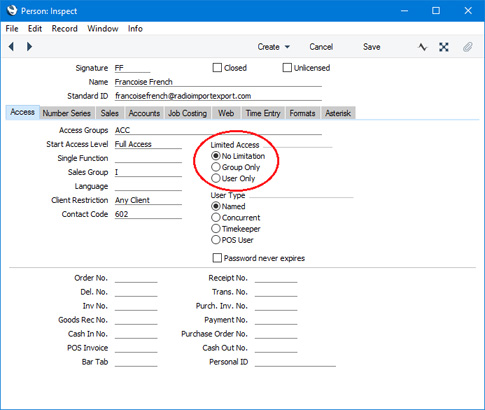
The options are:
- No Limitation
- The Person will be able to see every record in the register. They will be able to reduce the list so that it only shows records belonging to members of their Sales Group or their own records, using the buttons described above.
- Group Only
- The Person will only be able to see those records belonging to members of their Sales Group. They will be able to reduce the list so that it only shows their own records.
- User Only
- The Person will only be able to see their own records.
If you want to use these features, ensure the
Limited Access box on the 'Technical' card of the Configuration setting in the System module is ticked.
---
Settings in the System module:
- Access Groups
- Active Users
- Auto Actions
- Bank Holidays
- Base Currency
- Base Currency Rates
- Cloud Security
- Company Date and Numeric Format
- Company Info
- Configuration
- Conversions - Master, Conversions - Accounts and VAT Code
- Conversions - Master, Conversions - Activity Types
- Conversions - Master, Conversions - Contact Classifications
- Conversions - Master, Conversions - Contacts
- Conversions - Master, Conversions - Currency Codes
- Conversions - Master, Conversions - Items
- Conversions - Master, Conversions - Locations
- Conversions - Master
- Conversions - Master, Conversions - Suppliers
- Conversions - Master, Conversions - Tags/Objects
- Conversions - Master, Conversions - Users
- Countries
- Countries Regions
- Currency Round Off
- Days and Months
- Departments
- Discount Options
- Display Groups
- Exchange Rates Settings
- Form Settings
- Global Warnings on UnOKed Records
- Internet Enablers
- Journaling
- KPIs
- Languages
- Locking
- Locking Exceptions
- Nature of Business
- Number Series Defaults
- Opened Windows History
- Optional Features
- Password Security
- Printers
- Reporting Periods
- Round Off
- Sales Groups
- Single Functions
- Special Days
- Styles
- Sub-Ledger Control Accounts
- Task Manager Access
- User Warnings on UnOKed Records
- Values in Text
- VAT Reg. Number Masks
- Weeks
Go back to:
