Creating a New Database - Allowing Logging in from a Browser (Web Client)
This page describes logging in to your Standard ERP server from a browser, also sometimes termed "using a Web Client". Please refer
here for details about logging in to your server using the Standard ERP client application.
---
If you installed your server application as described here, the necessary files should already be in place to allow users to log on to your server from a browser.
The following configuration steps are required:
- Log in to your server and open the Program Mode register as described here.
- Specify a Web Port on the 'Web' card in the Program Mode register:
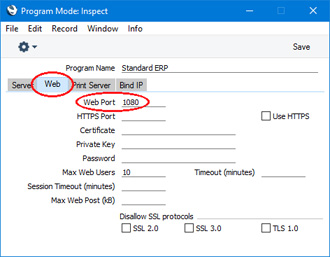
- Specify whether web clients will connect over http or https, using the Web Client Settings setting, also in the Technics module. If web clients are to connect over https, specify the paths to the certificate files, which should be located on the server. Please refer here for details about obtaining and configuring certificate files. If you have a domain name pointing to the server's IP address and would like users to use that domain name when connecting with a web client, enter that domain name in the Use domain field. The Use domain field will be used with both http and https connections (in the case of https connections, it must be a domain that is connected to the certificates).
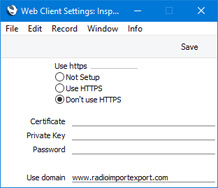
- Depending on your installation, you may also need to ensure the Home Page option is ticked in the Configuration setting:
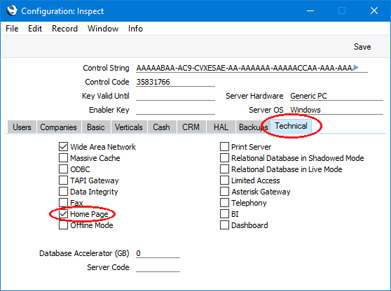
Users will now be able to log on to your server from a browser, using the following URL:
- server IP address:web port/startwebclient
For example, if the server IP address is 10.211.55.2 and the Web Port is 8033, enter the following URL:
- 10.211.55.2:8033/startwebclient
If you entered a domain in the Use domain field in step 2, you can include that domain in the URL. For example, if the Use domain is www.usedomain.com, enter the following URL:
- www.usedomain.com:8033/startwebclient
---
Multi-user Installation:
Go back to:
